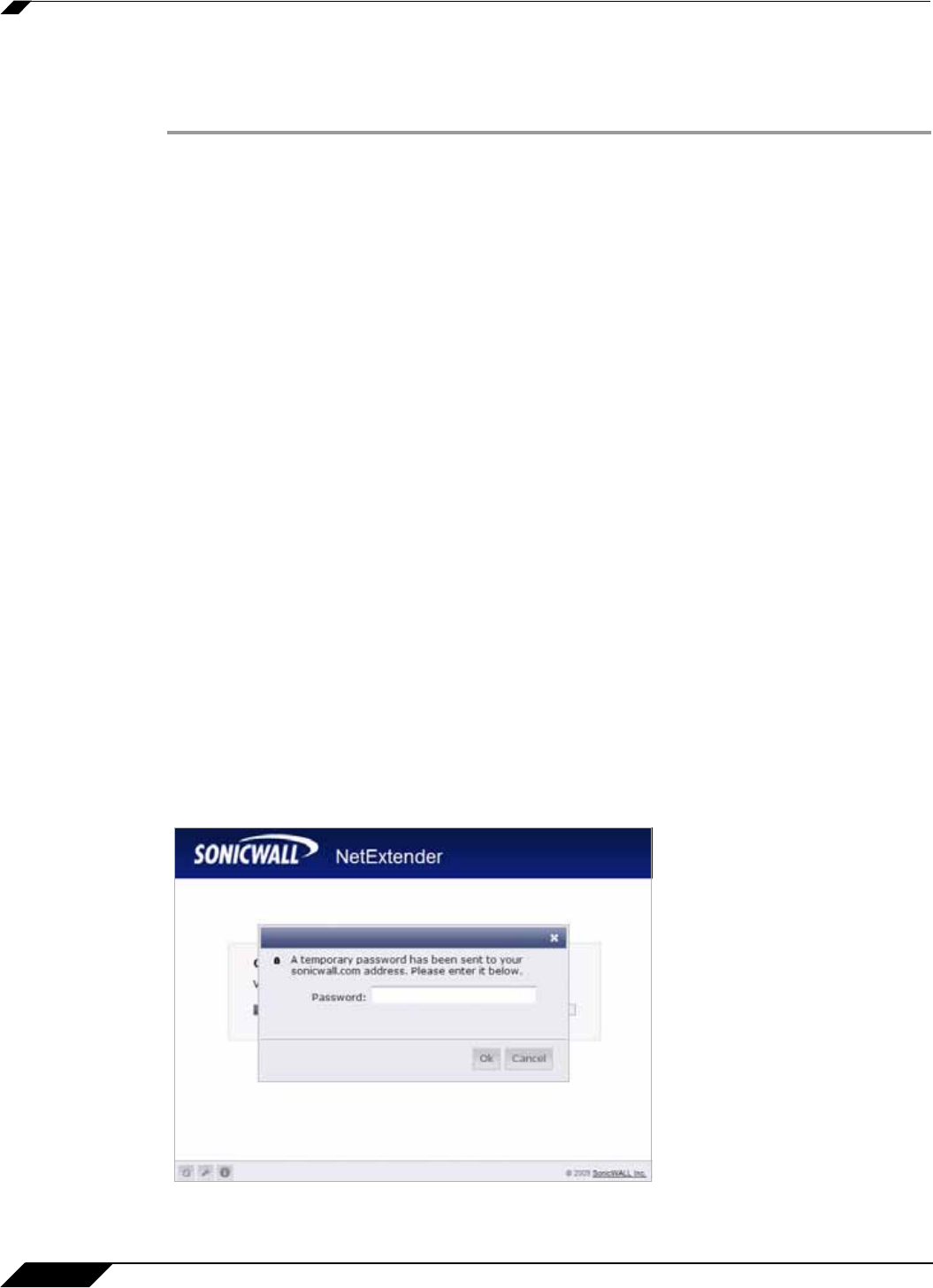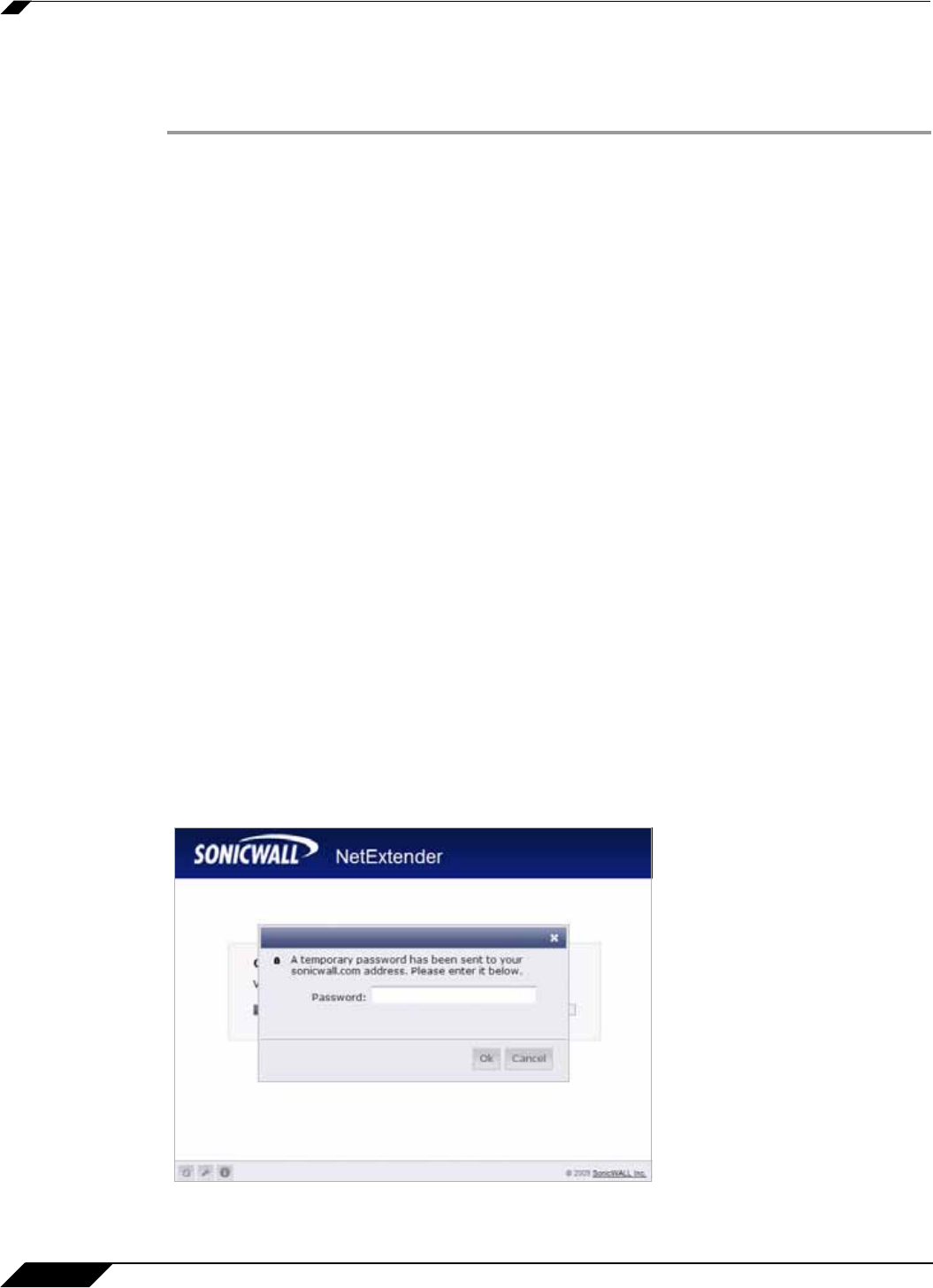
Using NetExtender
44
SonicWALL SSL VPN 5.0 User Guide
Disconnecting NetExtender
To disconnect NetExtender, perform the following steps:
Step 1 Right click on the NetExtender icon in the system tray to display the NetExtender icon menu
and click Disconnect.
Step 2 Wait several seconds. The NetExtender session disconnects.
You can also disconnect by double clicking on the NetExtender icon to open the NetExtender
window and then clicking the Disconnect button.
When NetExtender becomes disconnected, the NetExtender window displays and gives you
the option to either Reconnect or Close NetExtender.
Upgrading NetExtender
NetExtender automatically notifies users when an updated version of NetExtender is available.
Users are prompted to click OK and NetExtender downloads and installs the update from the
SonicWALL SSL-VPN security appliance.
When using releases prior to 2.5, users should periodically launch NetExtender from the
SonicWALL Virtual Office to ensure they have the latest version. Prior to release 2.5, the
standalone NetExtender does not check for updates when it is launched directly from a user’s
computer.
Changing Passwords
Before connecting to the new version of NetExtender, users may be required to reset their
password by suppling their old password, along with providing and re-verifying a new one.
Authentication Methods
NetExtender supports various two factor authentication methods, including one-time password,
RSA, and Vasco. If an administrator has configured one-time passwords to be required to
connect through NetExtender, you will be asked to provide this information before connecting.