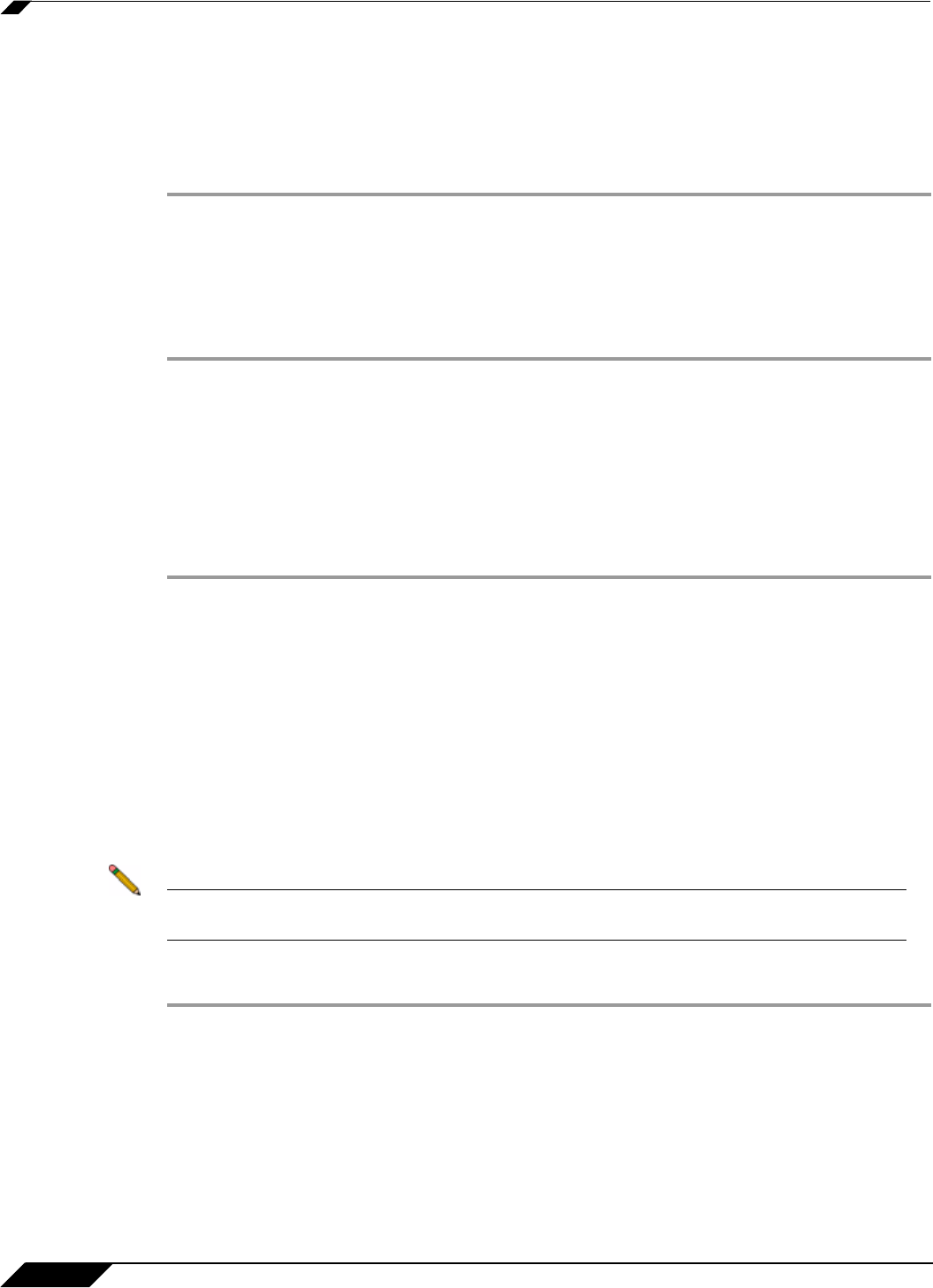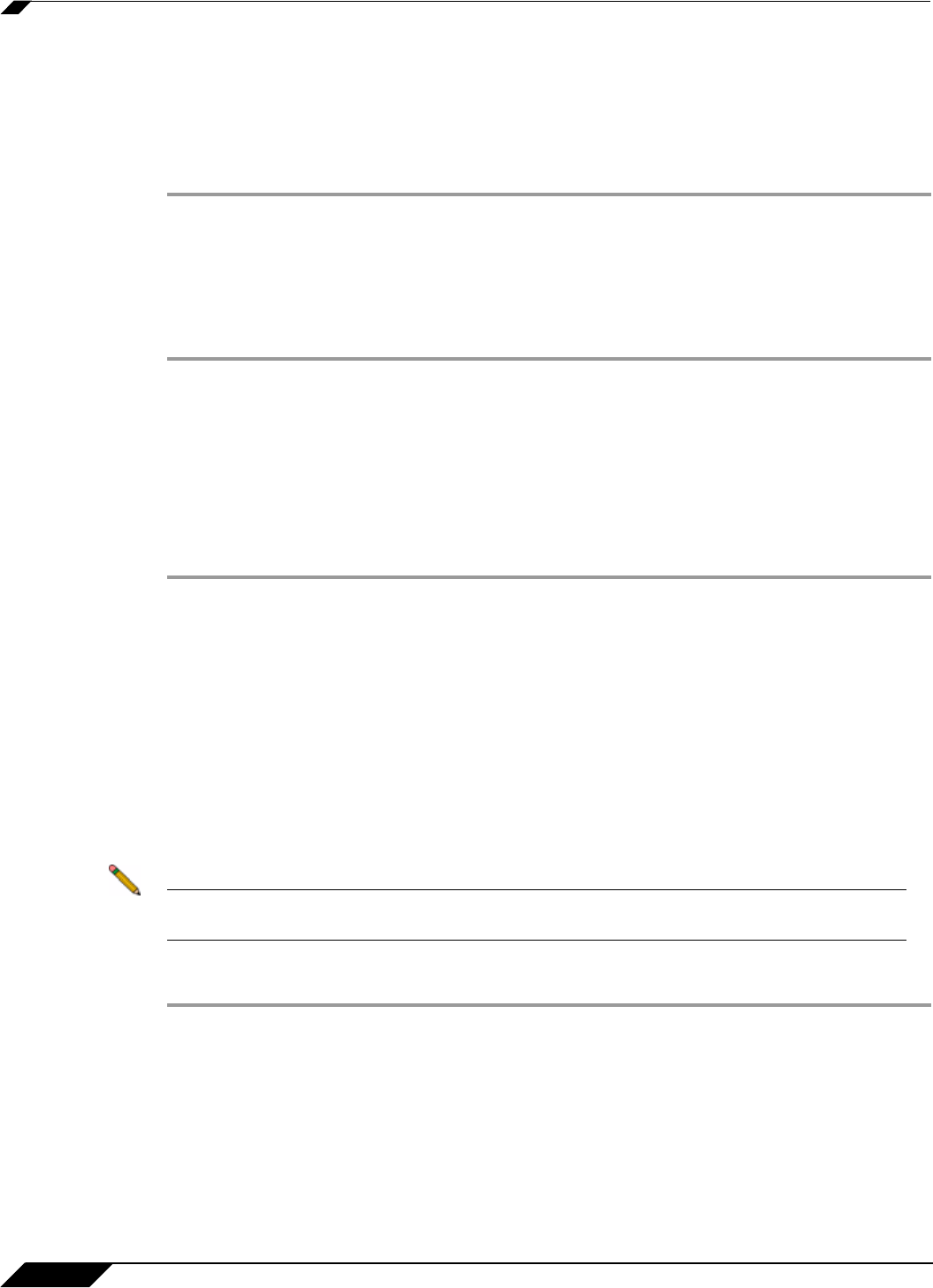
Managing Bookmarks
120
SonicWALL SSL VPN 5.0 User Guide
Step 5 When you are finished. Click the Add button to add this bookmark to your Virtual Office list.
Determining the Remote Computer’s Full Name or IP Address
Complete the following steps to determine the full name of the computer to which the RDP
bookmark is pointing:
Step 1 Right click on the My Computer icon on the desktop of the remote computer, and select
Properties.
Step 2 Click the Remote tab.
Step 3 The full computer name will be listed under Remote Desktop.
Complete the following steps to determine the IP address of your computer.
Step 1 In the Windows Start menu on the remote computer, navigate to Run...
Step 2 Type cmd to open the command interpreter and click OK.
Step 3 Type ipconfig. The IP address of your computer is displayed.
Configuring Remote Desktop Access on the Remote Computer
Complete the following steps to allow remote desktop access to the computer that is the target
of the RDP bookmark:
Step 1 Right click on the My Computer icon on the desktop, and select Properties.
Step 2 Click the Remote tab.
Step 3 Under Remote Desktop, select the checkbox for Allow users to connect remotely to this
computer.
Step 4 Click OK.
Editing Bookmarks
You can change the IP address, domain name, or IPv6 address as well as the service and other
settings associated with an existing bookmark.
Note Only user-created Bookmarks can be edited or deleted by the user. Global or Group
Bookmarks pre-defined by the administrator cannot be edited or deleted.
To edit a bookmark to change its name or associated IP address, perform the following steps:
Step 1 Identify a bookmark in the Virtual Office Bookmarks list for which you want to change an IP
address or domain name or other settings.
Step 2 In the Virtual Office Bookmarks list, click on the Configure icon for an existing bookmark. The
Edit Bookmark dialog box displays.
Step 3 To change the bookmark name, domain name or IP address of the bookmark, edit the names
in the Bookmark Name or Name or IP Address fields.
Step 4 To change the service, select a new Service from the pull-down menu.
Step 5 Optionally change other settings specific to the Service type.