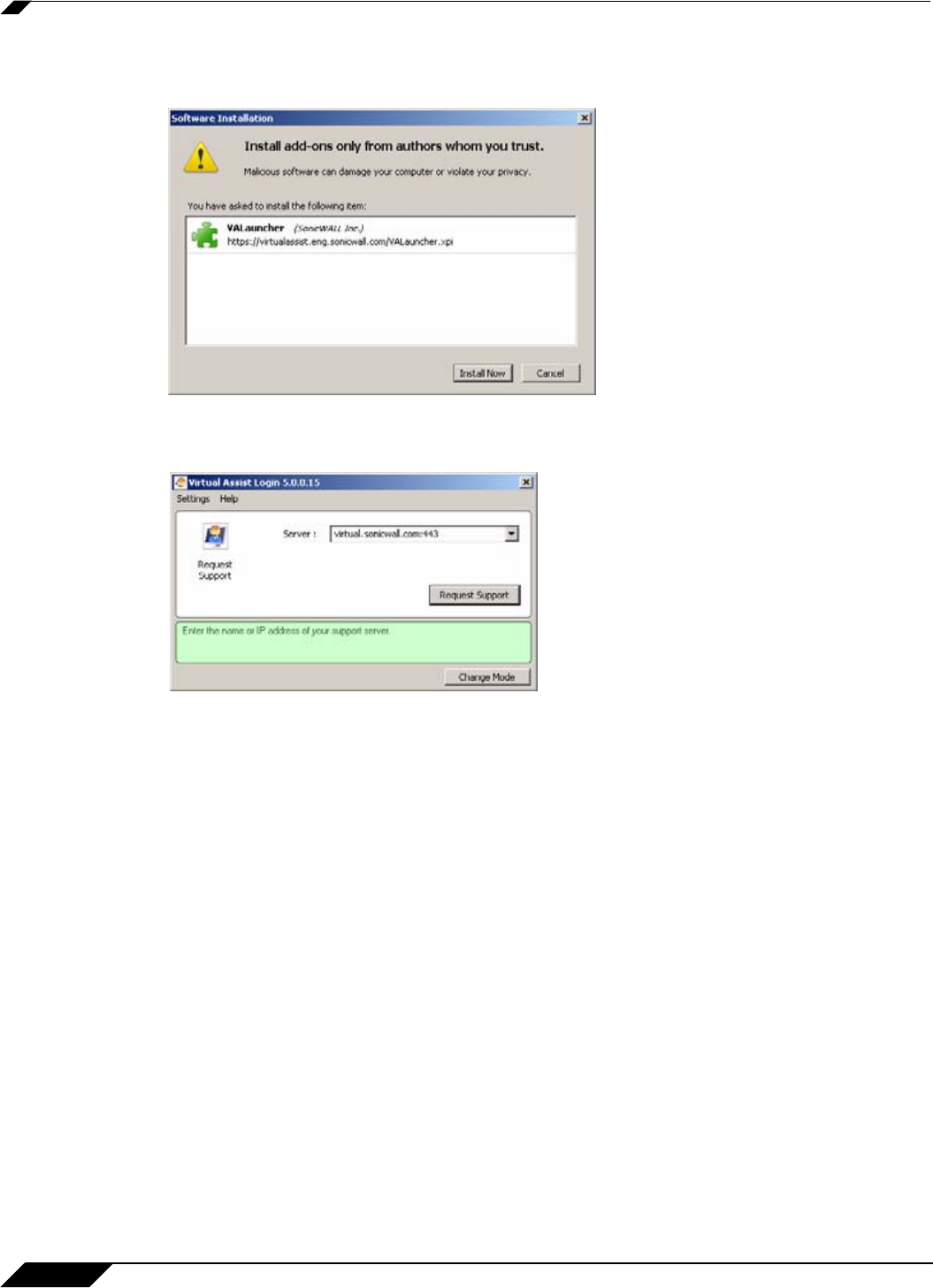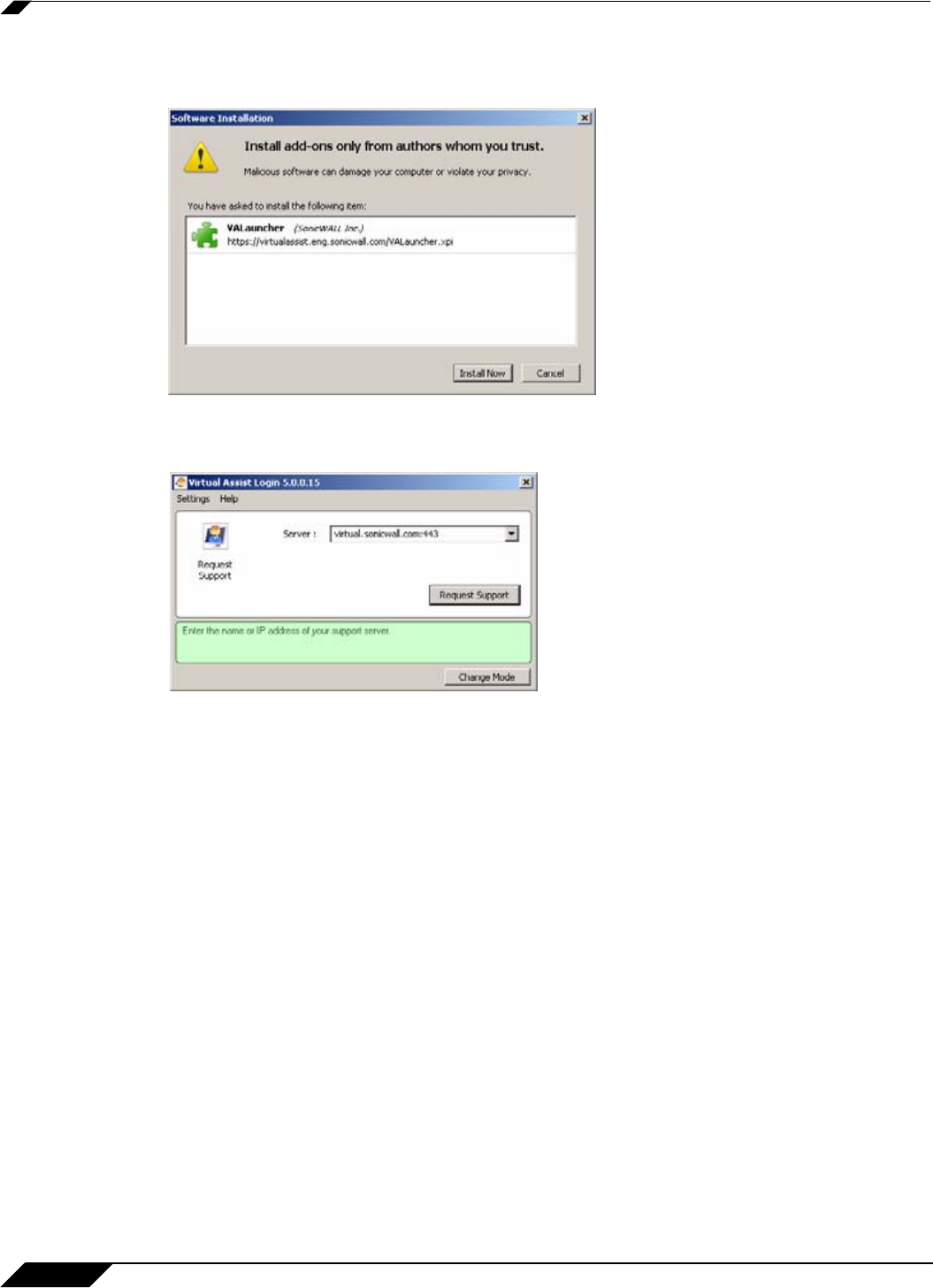
Using Virtual Assist
92
SonicWALL SSL VPN 5.0 User Guide
Step 3 Click on the Allow button. A plugin installation window displays. Click Install Now. The Virtual
Assist plugin and client installs. You may be prompted to restart your browser.
Step 4 You can now launch Virtual Assist either from the Virtual Office window or from a shortcut that
is added your Programs list under Window’s start button.
Step 5 Enter the following information and click Login:
• Server - The IP address, IPv6 address, or hostname of the SonicWALL SSL-VPN
appliance. IPv6 addresses must be enclosed in brackets (the [ and ] symbols).
• Name - Enter your name.
• Portal (optional) - Enter the portal information, if desired.
• Issue Description - Optionally, you can enter a brief description of your problem.
• Uninstall on Exit - Enable this checkbox if you wish to uninstall the client upon exiting
Virtual Assist.
Step 6 Click Login.The Virtual Assist standalone application launches.