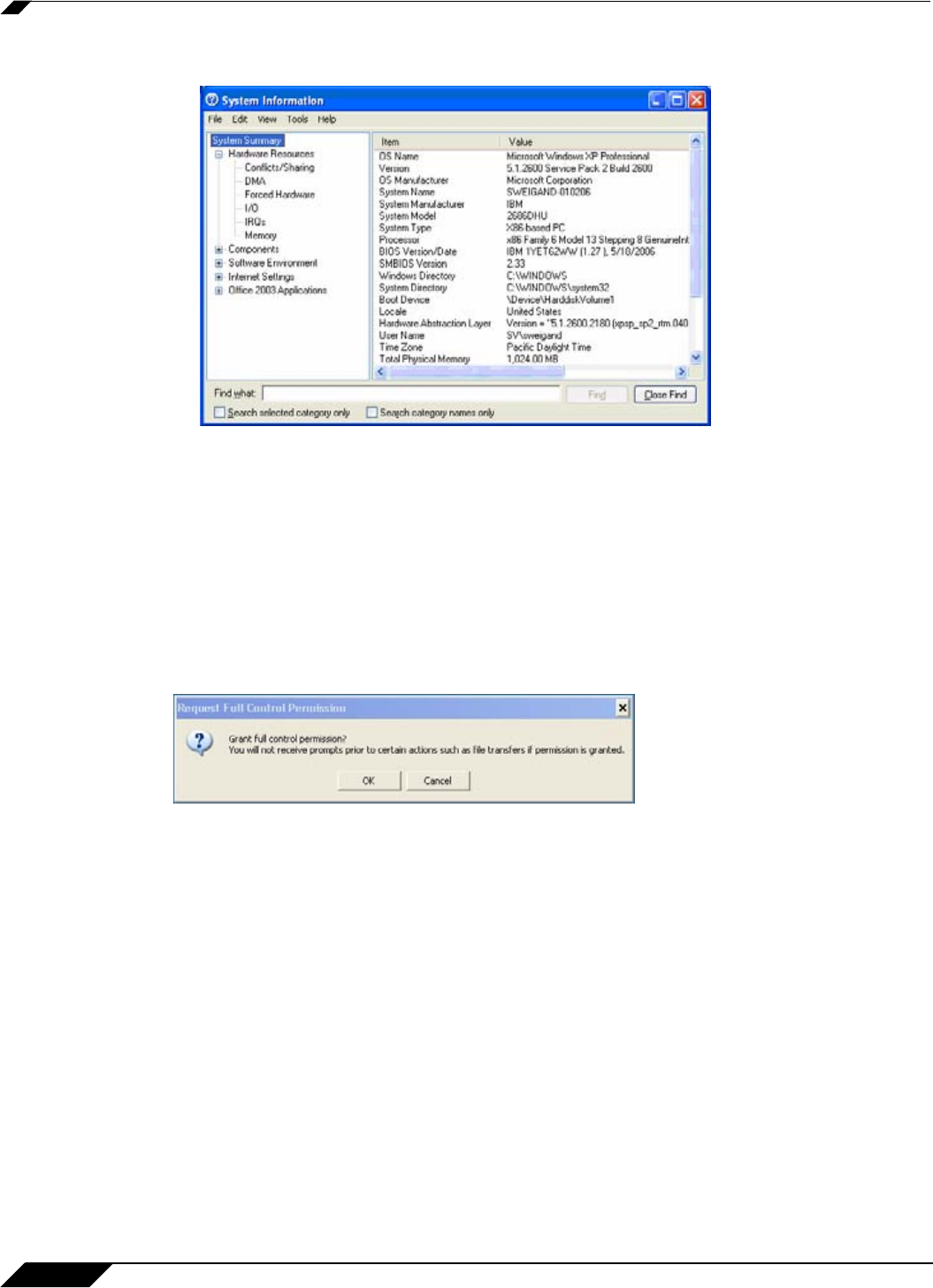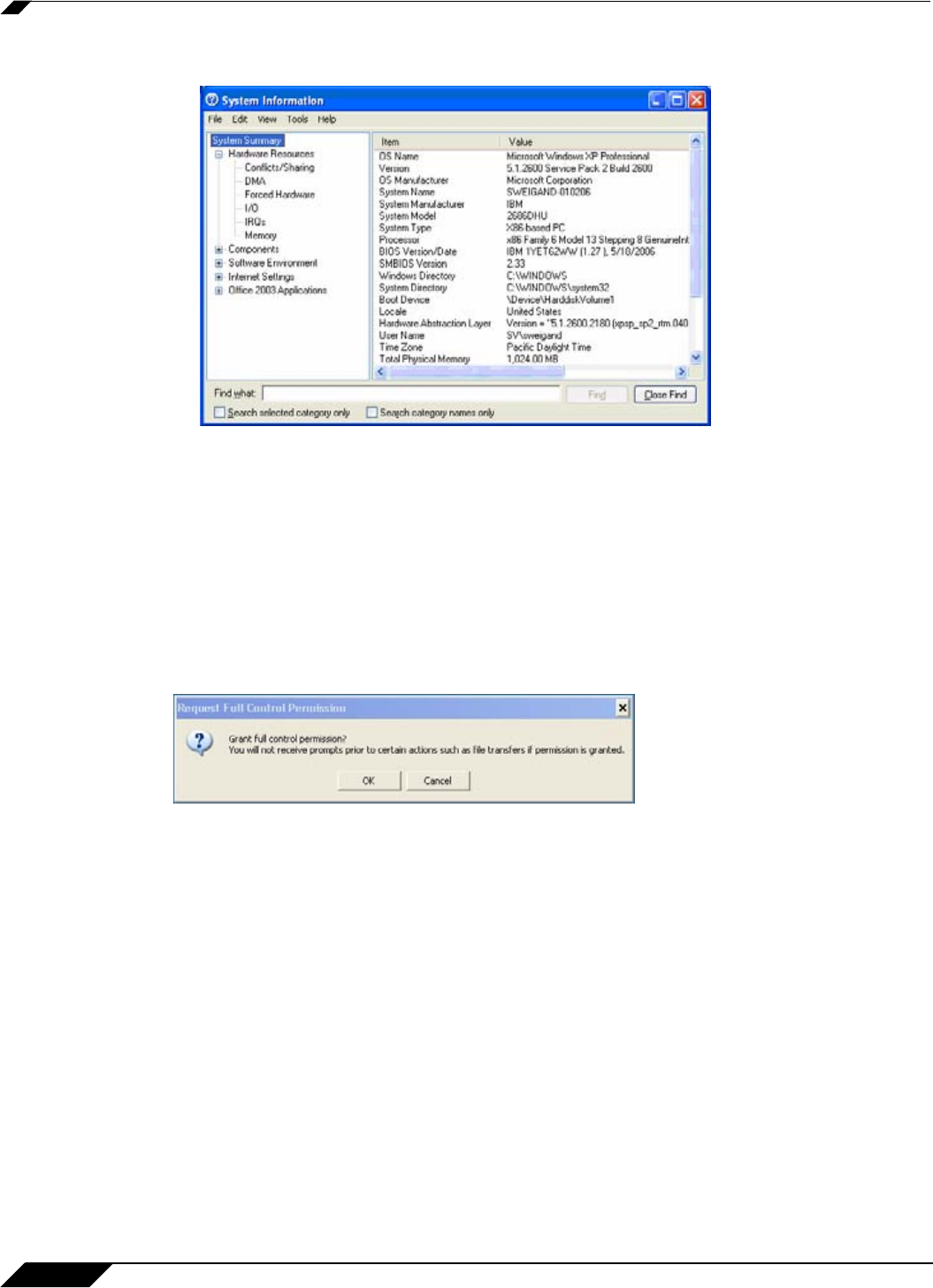
Using Virtual Assist
88
SonicWALL SSL VPN 5.0 User Guide
• System Info -Displays detailed information about the customer’s computer.
• Reboot Customer - Reboot the customer’s computer. Unless you have Requested full
control, the customer will be warned about and given the opportunity to deny the reboot.
You can select either a basic reboot or to reboot into Safe Mode.
• Active Screens - Allows the technician to switch to a second monitor if the customer’s
computer has more than one monitor configured, or display all monitors.
• Request Full Control - Technicians can request full control of a customer’s desktop,
allowing them to reboot the system, delete files, or over-write files on the customer’s
computer without the customer being repeatedly prompted for permission. Select Request
Full Control under the Commands menu to issue a request that will appear on the
customer’s desktop.
Using Additional Virtual Assist Technician Commands
The Commands pulldown menu in the top left of the Virtual Assist window provides access to
several of the options described above along with the following additional options:
• Open Remote Task Manager Window - Opens the Task Manager on the customer’s
computer.
• Send Ctrl+Alt+Del - Enters Control-Alt-Delete on the customer’s computer.
• Open Remote Start Menu - Opens the Start menu on the customer’s computer.
• Send Alt+Tab to Remote - Enters Alt-Tab on the customer’s computer to toggle between
open windows.
• Ctrl Key Down - Engages the Control key on the customer’s computer.
• Ctrl Key Up - Disengages the Control key on the customer’s computer.
• Alt Key Down - Engages the Alt key on the customer’s computer.
• Alt Key Up - Disengages the Alt key on the customer’s computer.