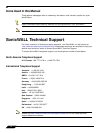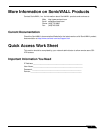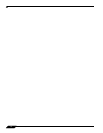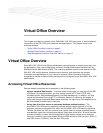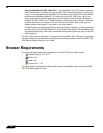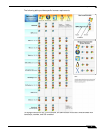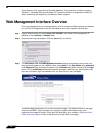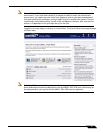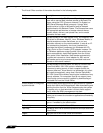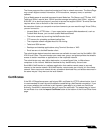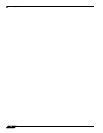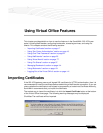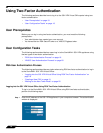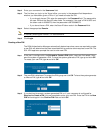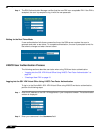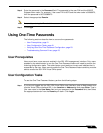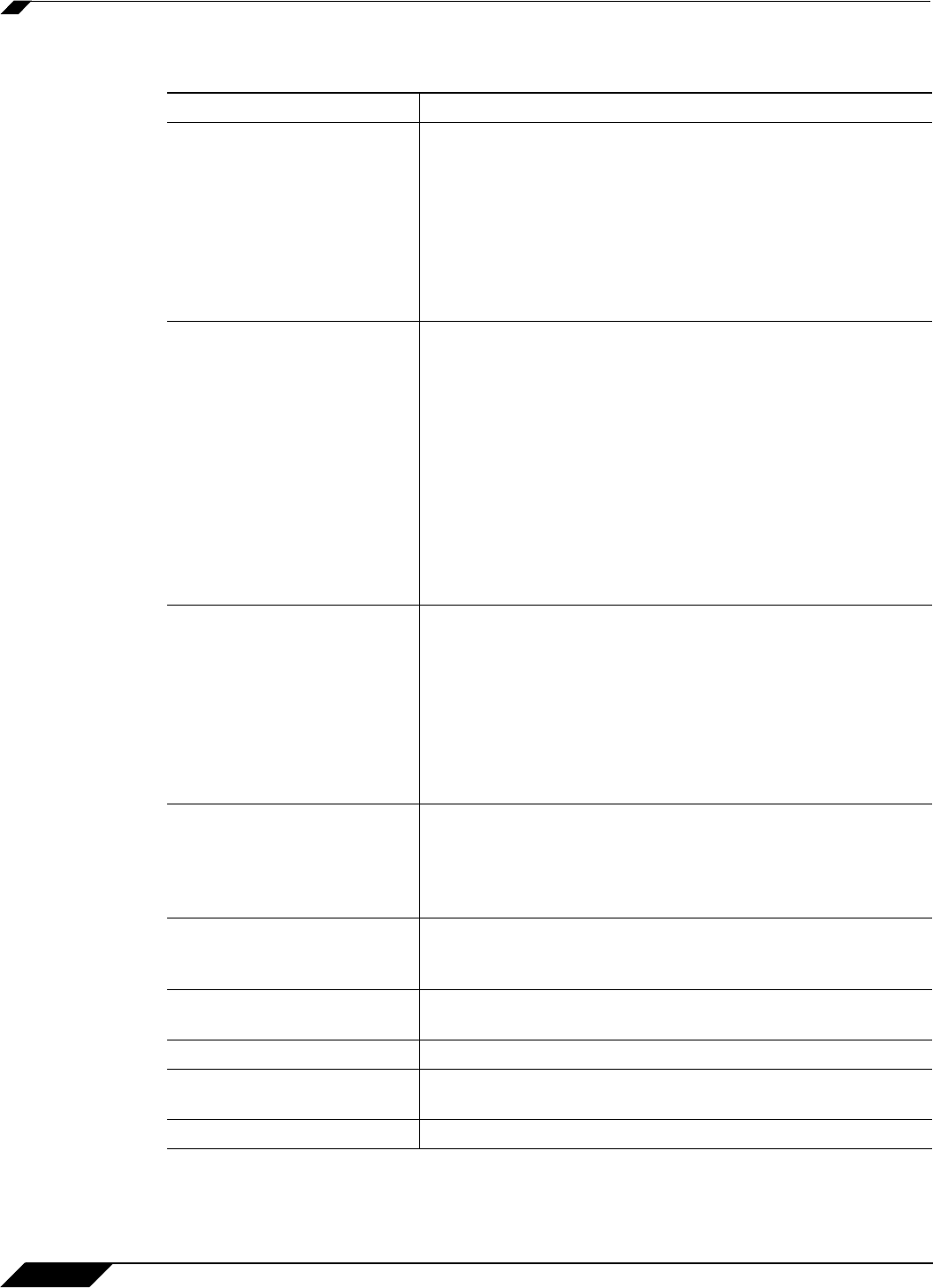
Web Management Interface Overview
14
SonicWALL SSL VPN 5.0 User Guide
The Virtual Office consists of the nodes described in the following table.
Node Description
File Shares Provides access to the File Shares utility, which gives remote
users with a secure Web interface access to Microsoft File
Shares using the CIFS (Common Internet File System) or
SMB (Server Message Block) protocols. Using a Web
interface similar in style to Microsoft’s familiar Network
Neighborhood or My Network Places, File Shares allow users
with appropriate permissions to browse network shares,
rename, delete, retrieve, and upload files, and to create
bookmarks for later recall.
NetExtender Provides access to the NetExtender utility, a transparent SSL
VPN client for Windows, MacOS, Linux, Windows Mobile, or
Android smartphone users that allows you to run any
application securely on the remote network. It acts as an IP-
level mechanism provided by the virtual interface that
negotiates the ActiveX component (on Windows with IE),
using a Point-to-Point Protocol (PPP) adapter instance. On
non-Windows platforms except Android, Java controls are
used to automatically install NetExtender from the Virtual
Office portal. After installation, NetExtender automatically
launches and connects a virtual adapter for SSL secure
NetExtender point-to-point access to permitted hosts and
subnets on the internal network.
Virtual Assist Provides access to Virtual Assist, an easy to use tool that
allows SonicWALL SSL VPN users to remotely support
customers by taking control of their computers while the
customer observes. Virtual Assist is a lightweight, thin client
that installs automatically using Java from the SonicWALL
SSL VPN Virtual Office without requiring the installation of any
external software. For computers that do not support Java,
Virtual Assist can be manually installed by downloading an
executable file from the Virtual Office.
Virtual Access (if configured
by administrator
Virtual Access allows technicians to gain access to systems
outside the LAN of the SRA appliance. After downloading and
installing the thin client for Virtual Access mode, the system
will appear only on that technician’s Virtual Assist support
queue, within the SRA’s management interface.
Bookmarks Provides a list of available bookmarks which are objects that
enable you to connect to a location or application conveniently
and quickly.
Options Provides the option to change user password and use single
sign-on, if enabled by the administrator.
Online Help Launches online help for Virtual Office.
Tips/Help Provides a short list of common questions and tips about the
Virtual Office.
Logout Logs you out of the Virtual Office environment.