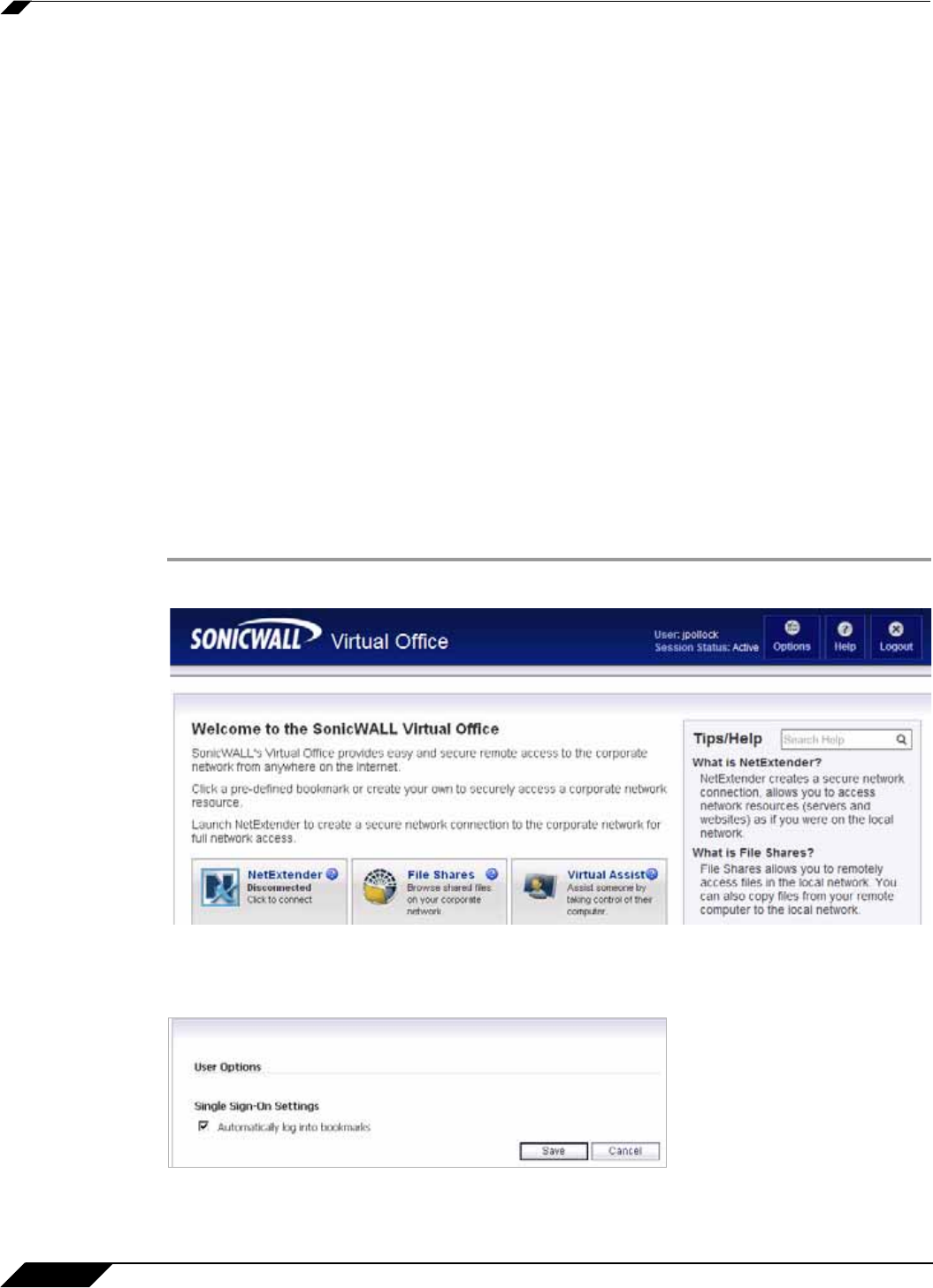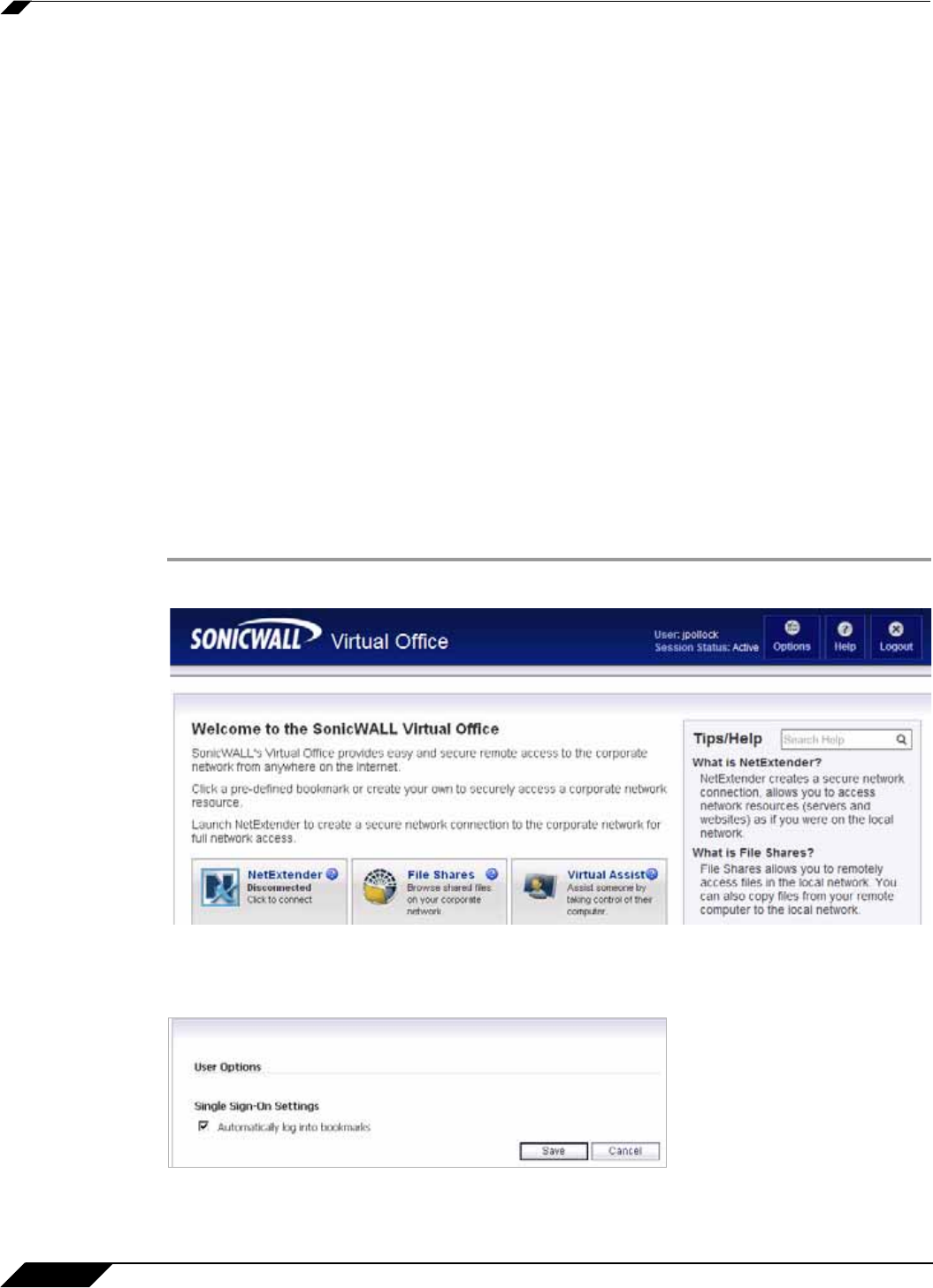
Using Bookmarks
138
SonicWALL SSL VPN 5.0 User Guide
Step 8 In the Window Size pulldown menu, select one of the following options:
• No preference: Uses the default setting configured by your administrator.
• Full screen: Resources are maximized to fill your screen.
• Seamless: Resources that support resizing appear in resizable windows.
• Custom dimensions: Enables you to specify the width and height of the resource window
in pixels.
• Percentage of screen: Enables you to specify the percentage of your screen the resources
will occupy.
Step 9 Select Account Settings to configure the behavior of your sessions when you log out.
Step 10 Select the Log off all sessions checkbox to shut down all of your active resources when you
log off from the Citrix session. If you disable this checkbox, any active resources that are hosted
on a remote server continue to run when you log off. (Offline applications always continue to
run when you log off from the Citrix session.)
Global Bookmark Single Sign-On Options
You can configure single sign-on using the Options button on the main Virtual Office page.
SSO settings will be enabled only if the administrator has configured user- controlled single
sign-on (SSO). To configure SSO bookmark options, perform the following tasks:
Step 1 Click the Options button at the top right of the Virtual Office. The User Options page displays.
Step 2 Under Single Sign-On Settings, select Use SSL VPN account credentials to log into
bookmarks to enable SSO for bookmarks. Leave the box unchecked if you do not want to use
SSO for bookmarks.
Step 3 Click Save to save your changes.