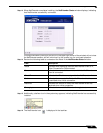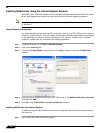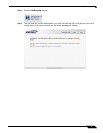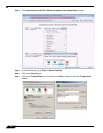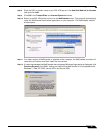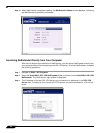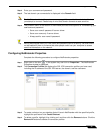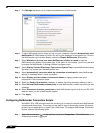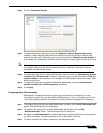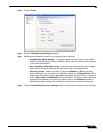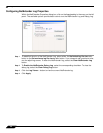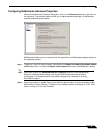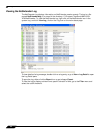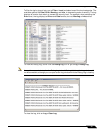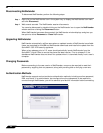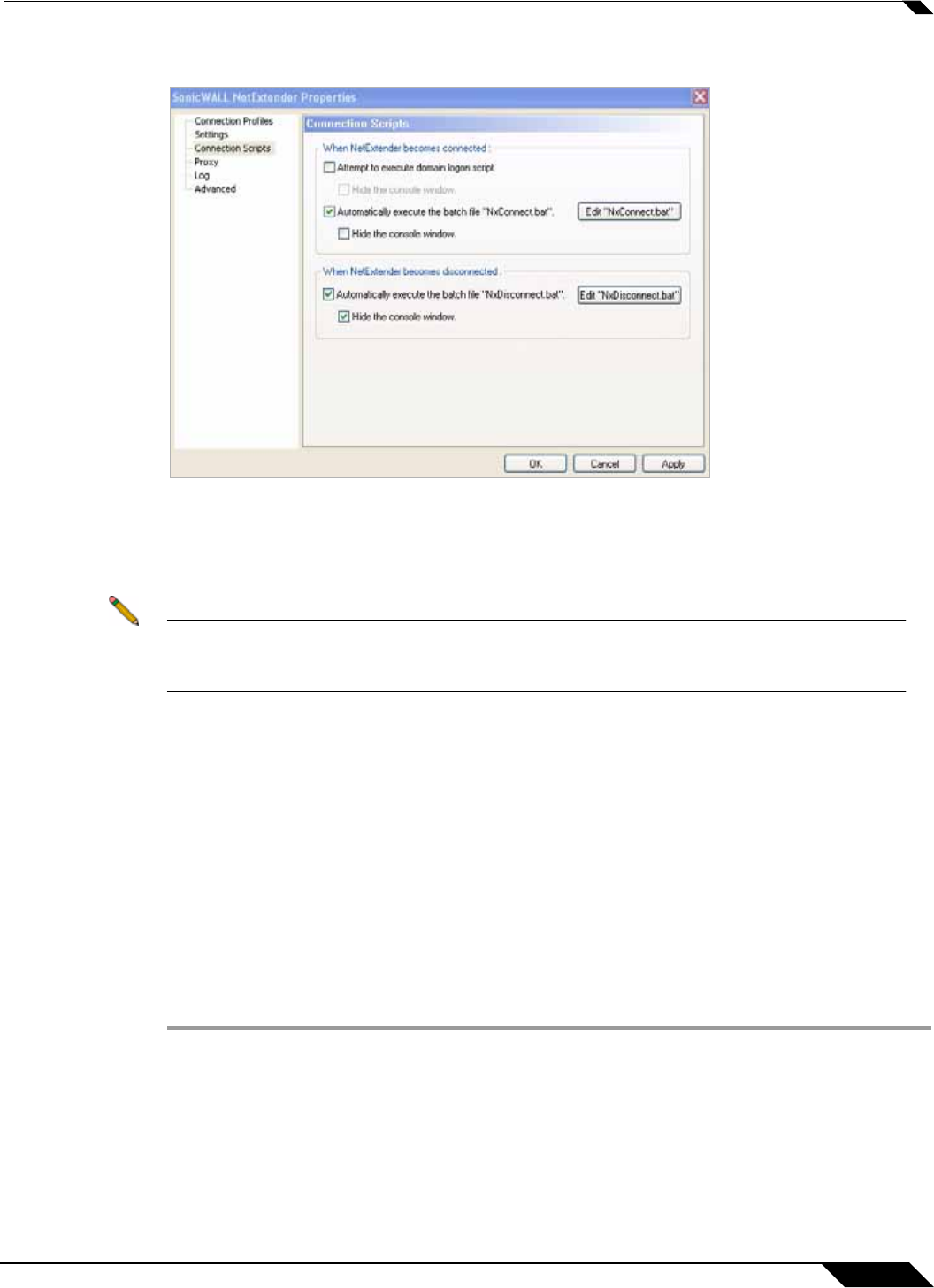
Using NetExtender
37
SonicWALL SSL VPN 5.0 User Guide
Step 2 Click on Connection Scripts.
Step 3 To enable the domain login script, select the Attempt to execute domain logon script
checkbox. When enabled, NetExtender will attempt to contact the domain controller and
execute the login script. Optionally, you may now also select to Hide the console window. If
this checkbox is not selected, the DOS console window will remain open while the script runs.
Note Enabling this feature may cause connection delays while remote client’s printers and drives
are mapped. Make sure the domain controller and any machines in the logon script are
accessible via NetExtender routes.
Step 4 To enable the script that runs when NetExtender connects, select the Automatically execute
the batch file “NxConnect.bat” checkbox. Optionally, you may now also select to Hide the
console window. If this checkbox is not selected, the DOS console window will remain open
while the script runs.
Step 5 To enable the script that runs when NetExtender disconnects, select the Automatically
execute the batch file “NxDisconnect.bat” checkbox.
Step 6 Click Apply.
Configuring Batch File Commands
NetExtender Connection Scripts can support any valid batch file commands. For more
information on batch files, see the following Wikipedia entry: http://en.wikipedia.org/wiki/.bat.
The following tasks provide an introduction to some commonly used batch file commands.
Step 1 To configure the script that runs when NetExtender connects, click the Edit “NxConnect.bat”
button. The NxConnect.bat file is displayed.
Step 2 To configure the script that runs when NetExtender disconnects, click the Edit
“NxDisconnect.bat” button. The NxConnect.bat file is displayed.
Step 3 By default, the NxConnect.bat file contains examples of commands that can be configured, but
no actual commands. Too add commands, scroll to the bottom of the file.
Step 4 To map a network drive, enter a command in the following format: