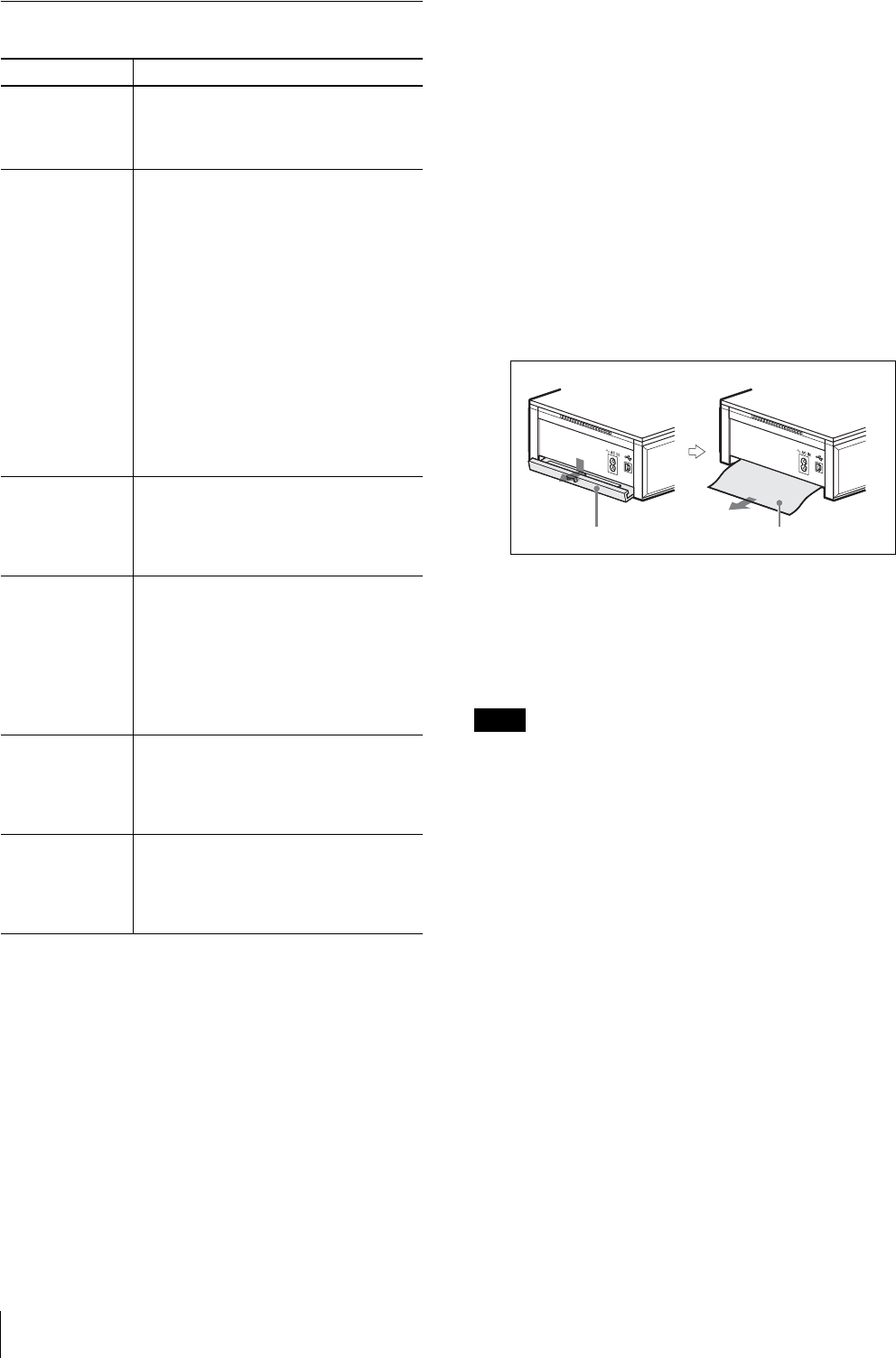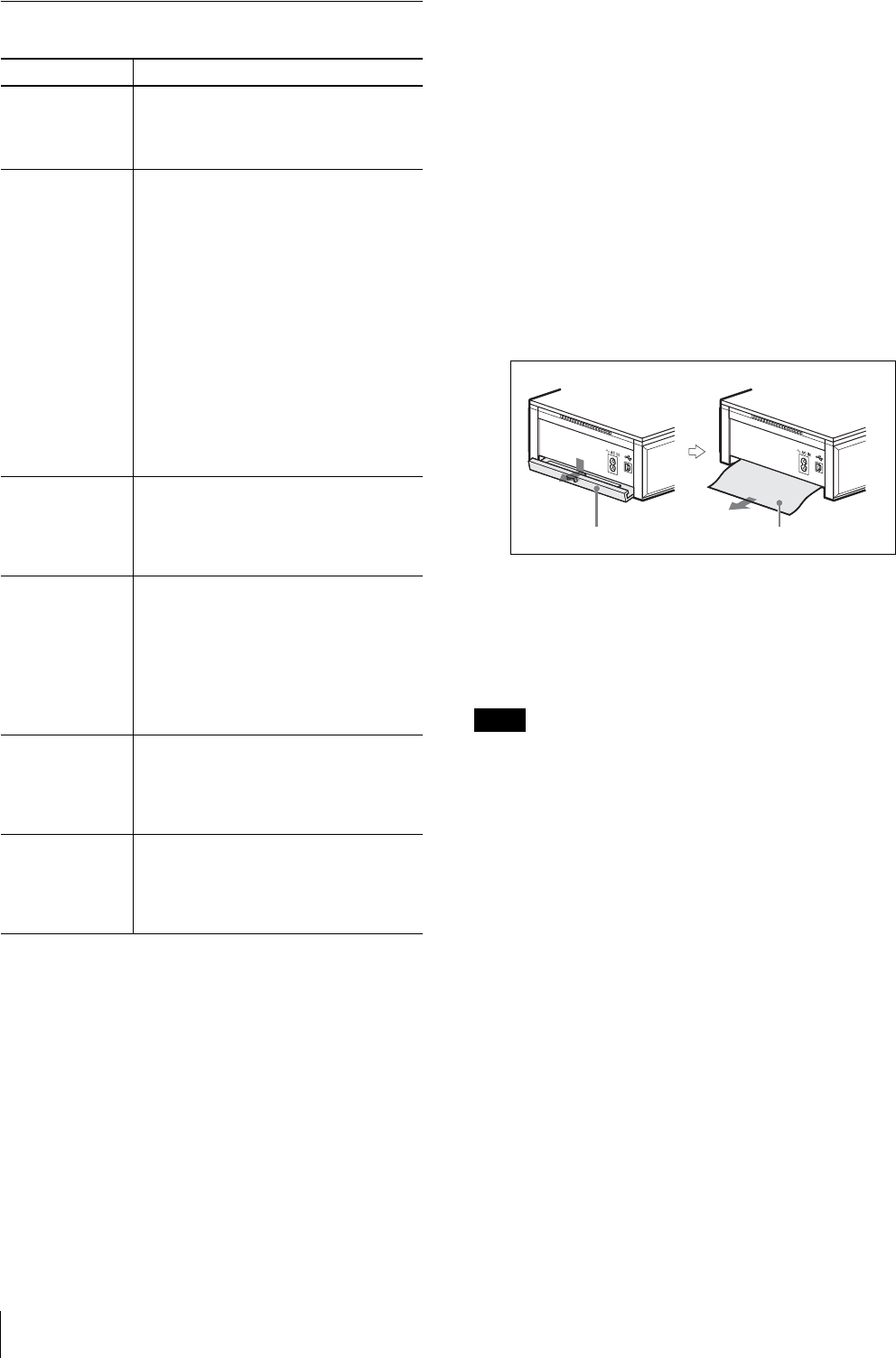
Troubleshooting
70
Printer
To remove jammed paper
If a paper jam occurs while printing is in progress, the
ALARM lamp lights, an error message appears, and
printing stops.
Perform the following steps to remove the jammed
paper.
1
Press the 1 button on the printer to switch to
standby mode.
2
Remove the paper tray, and then remove any
jammed paper.
3
Remove the paper jam cover on the rear panel, and
check that there is no jammed paper. If there is any
jammed paper, remove it.
4
Reattach the cover.
5
Insert the paper tray.
6
Turn on the printer.
Note
If you are unable to remove the jammed paper, contact
your nearest Sony dealer.
Symptom Cause/Solution
Cannot turn on the
printer.
• The power cord is not connected
properly.
tConnect the power cord to an AC
outlet properly.
Cannot print. • The print paper and print cartridge do not
match.
tUse a correct combination of print
paper and print cartridge designed for
the printer.
• “Waiting” is displayed on the operation
display because the internal temperature
of the printer is too high.
tIf the internal temperature of the
printer becomes too high, printing is
temporarily disabled. Wait until
printing resumes automatically.
• The print paper is jammed.
tRemove the jammed paper and try
again. (See “To remove jammed
paper” on page 70)
Cannot remove the
print cartridge.
tThe print cartridge cannot be removed
while printing. Wait until printing is
finished. If the print cartridge still
cannot be removed, contact your
nearest Sony dealer.
White lines or
marks appear on
printed pictures.
• There may be dust on the thermal head.
tUse the supplied cleaning cassette to
clean the thermal head. (See “To clean
the inside of the printer” on page 71)
• The roller inside the printer may be
marking the print paper.
tTry reducing the number of sheets in
the paper tray.
The printer makes
short beeping
sounds and does
not perform an
operation.
tThe printer makes short beeping sounds
when requested to perform an operation
that is not possible.
The ALARM
lamp lights or
flashes and an
error message
appears.
tFollow the on-screen instructions.
Paper jam cover Jammed paper