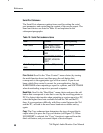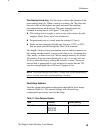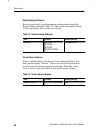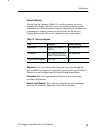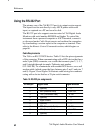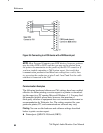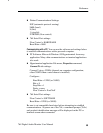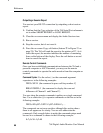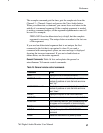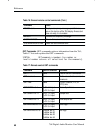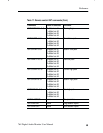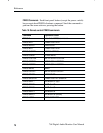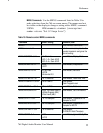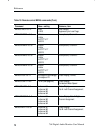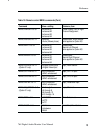Reference
66
764 Digital Audio Monitor User Manual
Outputting a Session Report
You can test your RS-232 connection by outputting a short session
report.
1. Confirm that the Copy selection of the 764 Serial Port submenu is
set to either SHORT REPORT or LONG REPORT.
2. Clear the on-screen menu and display the Audio Session view.
3. Run a session.
4. Stop the session, but do not reset it.
5. Press the on-screen Copy soft button (feature
➄ in Figure 23 on
page 29). The 764 will send the report to the printer or PC. As it
sends the report, the monitor indicates the number of remaining
lines on the bottom of the display. Press the soft button a second
time to cancel the report.
Remote Control Commands
Once you have established communications between the 764 and a
personal computer or ASCII terminal, you may use the remote
control commands to operate the audio monitor from the computer or
terminal.
Command Syntax. Use the colon (:) as the command argument
separator as in the following examples:
PRESS:SKEY4 (the command to press soft key number 4)
MENU:DISMODE:1 (the command to display the sum and
difference of Channel 1 and Channel 2)
You can string the remote commands together on a single command
line. Use a semicolon (;) to separate commands on the line as in the
following example:
PRESS:APH;GET:CURTP:2;GET:SHIGH:2; …
The commands are not case-sensitive although this section shows
them in all uppercase for clarity. You can also abbreviate the
commands. Only enough letters to make the command unique need
be used in a command as shown in the following example:
G:T;G:SA:1;P:AU