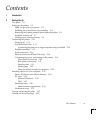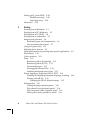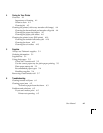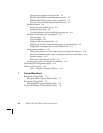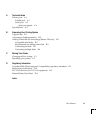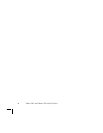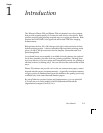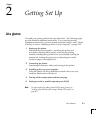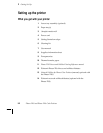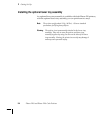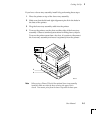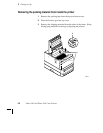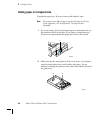User Manual
2-1
Chapter
2
Getting Set Up
At a glance
To install your printer, perform the steps listed here. The following pages
provide detailed installation instructions. If you used the pictorial
installation instructions, you have already performed Steps 1 and 2. Begin
with Step 3; turn to “Installing a driver on your computer” on page 2-23.
1.
Setting up the printer
Putting all the pieces together: unpacking the printer and
accessories, checking the inventory, removing the packing
material, installing the optional lower tray assembly, loading the
transfer roll, loading the paper tray(s), and setting the media
switch for paper or transparencies.
2.
Connecting the printer
Connecting all necessary cables and turning on the printer.
3.
Installing a driver on your computer
Using the Phaser 220 driver diskettes to install a driver on your
computer (Macintosh or Windows).
4.
Turning off the sample prints and the start page
5.
Setting up serial or parallel computer ports (DOS)
Note
For instructions for adding a hard disk to your printer, see
“Adding a hard disk for font storage (Phaser 220i only)” on
page B-3.