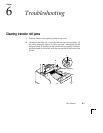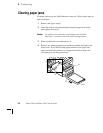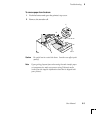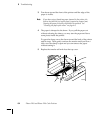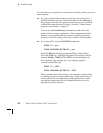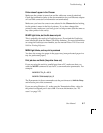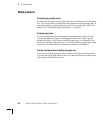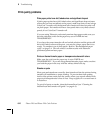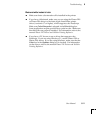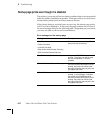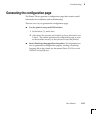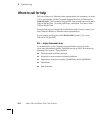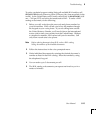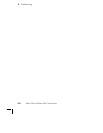Troubleshooting
6
User Manual
6-9
Problems with image size and position
Off-set images
Check your application for correct image sizing.
Cut-off images
Check your application for image sizing.
If you are using non-perforated plain paper, make sure you are using a
Phaser 220 driver and have selected Letter or A4 as the paper size. If you
select Letter Perf or A4 Perf and print on non-perforated paper, the image
may be cut off.
Image prints over perforations
Reverse the direction of the paper or transparencies in the tray. The
perforated portion of the paper or transparencies must be in the front of the
tray. (The front of the tray is the part that has the paper-size label: LETTER,
LETTER PERF, A4, A4-PERF.)
Margins are too big with perforated paper or transparencies
Make sure you are using a Phaser 220 driver and have selected Letter
Perforated or A4 Perforated as the paper size.
Image shifts or margins are incorrect (Macintosh)
For details on how to print from a Macintosh, refer to “Printing from a
Macintosh” on page 3-1. You should install the Phaser 220i or Phaser 220e
printer driver onto your Macintosh so you can select the correct page sizes
from the driver. For details on the Phaser 220i and Phaser 220e drivers, refer
to the manual Phaser 220 Drivers and Utilities Printing Reference.