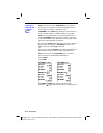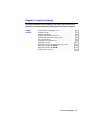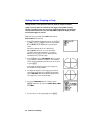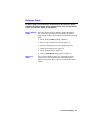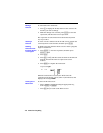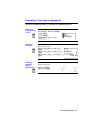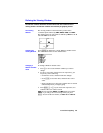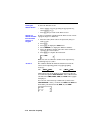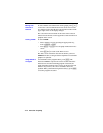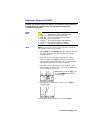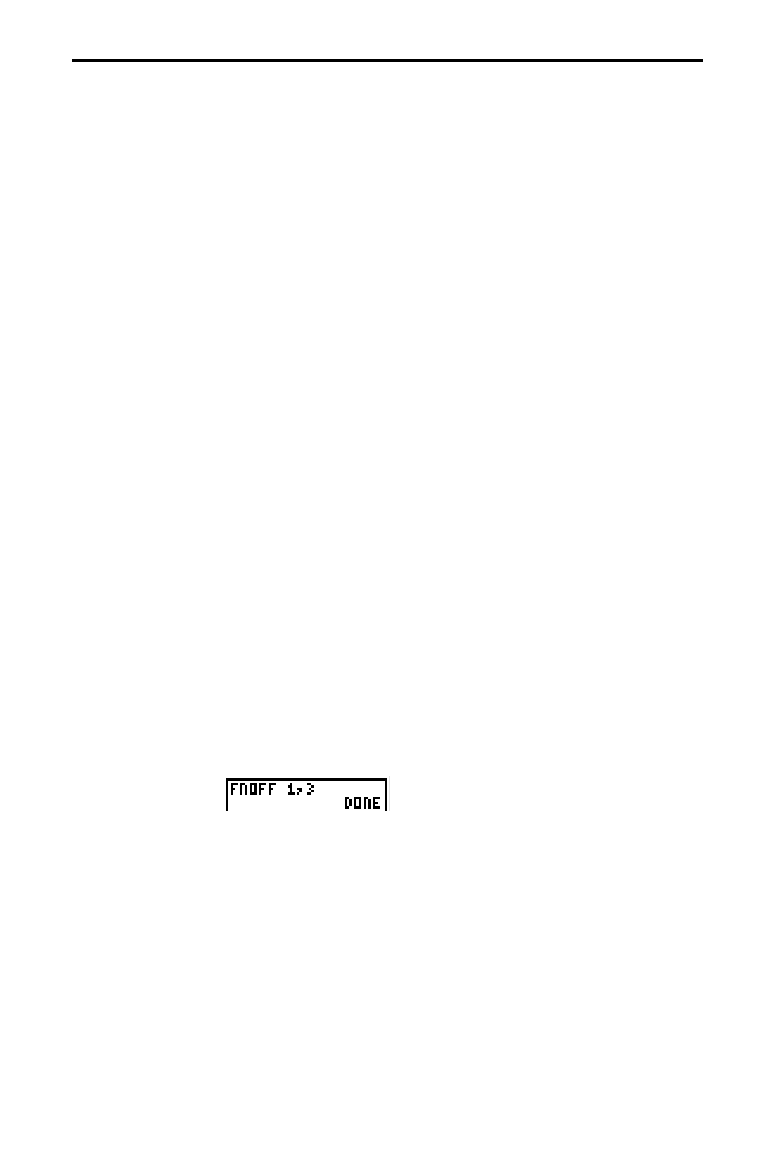
4-8 Function Graphing
Only functions that are selected (turned on) are graphed. All four functions may
be selected at one time.
You can select and deselect (“turn on” and “turn off”)
functions on the
Y=
edit screen. The
=
sign on a selected
function is highlighted.
To change the selection status of a function:
1. Display the
Y=
list, and move the cursor to the function
whose status you want to change.
2. Press
6
to place the cursor over the
=
sign of the function.
3. Press
¸
to change the status. If the function was
selected, it is now deselected. If it was deselected, it is
now selected.
Note: When you enter or edit a function, it is selected
automatically. When you clear a function, it is deselected.
To select functions from the Home screen or a program, begin
on a blank line.
1. Press
2
G
, and then press
6
to select
ON/OFF
. The
ON/OFF
menu is displayed.
2. Select the instruction you want,
FNON
or
FNOFF
. It is
copied to the cursor location.
3. To turn specific functions on or off, enter the number(s) of
the function(s), separated by commas.
FNON
function#
,
function#
,
. . .
FNOFF
function#
,
function#
,
. . .
For example, in
FUNC
mode,
FNOFF 1,3
turns off functions
Y1
and
Y3
.
Selecting Functions
Turning a
Function “On” or
“Off”
Selecting
Functions from
the Home Screen
or a Program