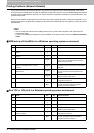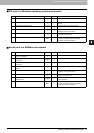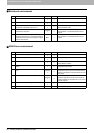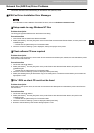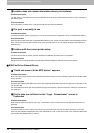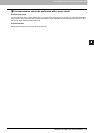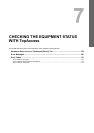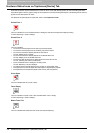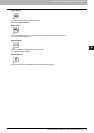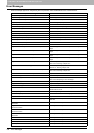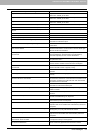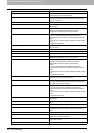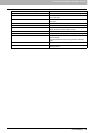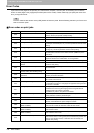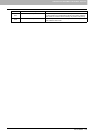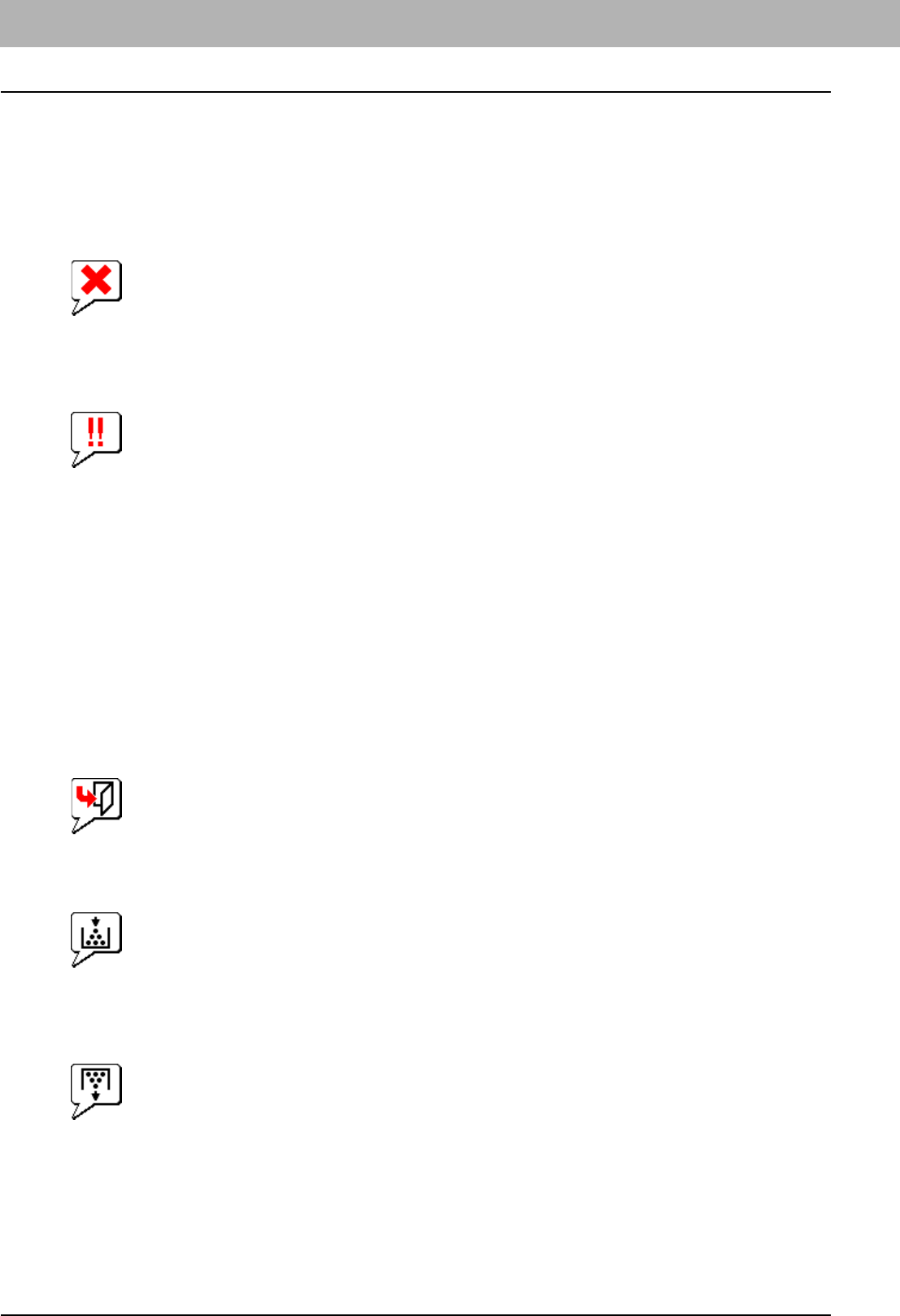
7 CHECKING THE EQUIPMENT STATUS WITH TopAccess
104 Hardware Status Icons on TopAccess [Device] Tab
Hardware Status Icons on TopAccess [Device] Tab
When the equipment requires maintenance or when an error occurs with the equipment, the icons indicating the status
information appear near the graphic image of the equipment on the TopAccess [Device] tab. The following are the icons to
appear and the descriptions for them.
For details of the [Device] tab of TopAccess, refer to the TopAccess Guide.
Printer Error 1
This icon indicates a non-recommended toner cartridge is used and the equipment stopped printing.
P.53 “Replacing a Toner Cartridge”
Printer Error 2
This icon indicates:
y You need to remove paper from the exit tray of the equipment.
y You need to remove paper from the receiving tray of the Finisher.
y You need to remove the staples jammed in the Finisher.
P.43 “Staple jam in a finisher”
y You need to remove the staples jammed in the Saddle Stitch unit.
P.50 “Staple jam in the saddle stitch unit”
y You need to clear the hole punch paper bits from the Hole Punch Unit.
P.70 “Cleaning the Hole Punch Dust Bin”
y The recommended toner cartridge is not being used.
P.53 “Replacing a Toner Cartridge”
y You tried to perform saddle stitching for a printing on mixed paper sizes.
y The equipment cannot load paper from the External Large Capacity Feeder.
y The equipment cannot eject the paper to the exit tray of the equipment.
Cover Open
This icon indicates the front cover is open.
Toner Empty
This icon indicates no toner is left. It also indicates which color is empty:
P.53 “Replacing a Toner Cartridge”
Waste Toner Full
This icon indicates the waste toner box is full and requires replacing.