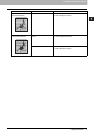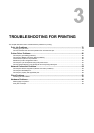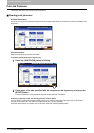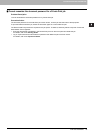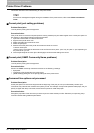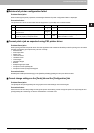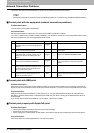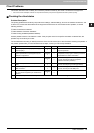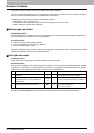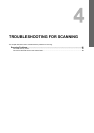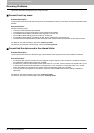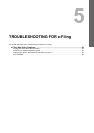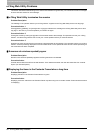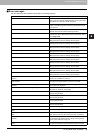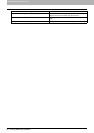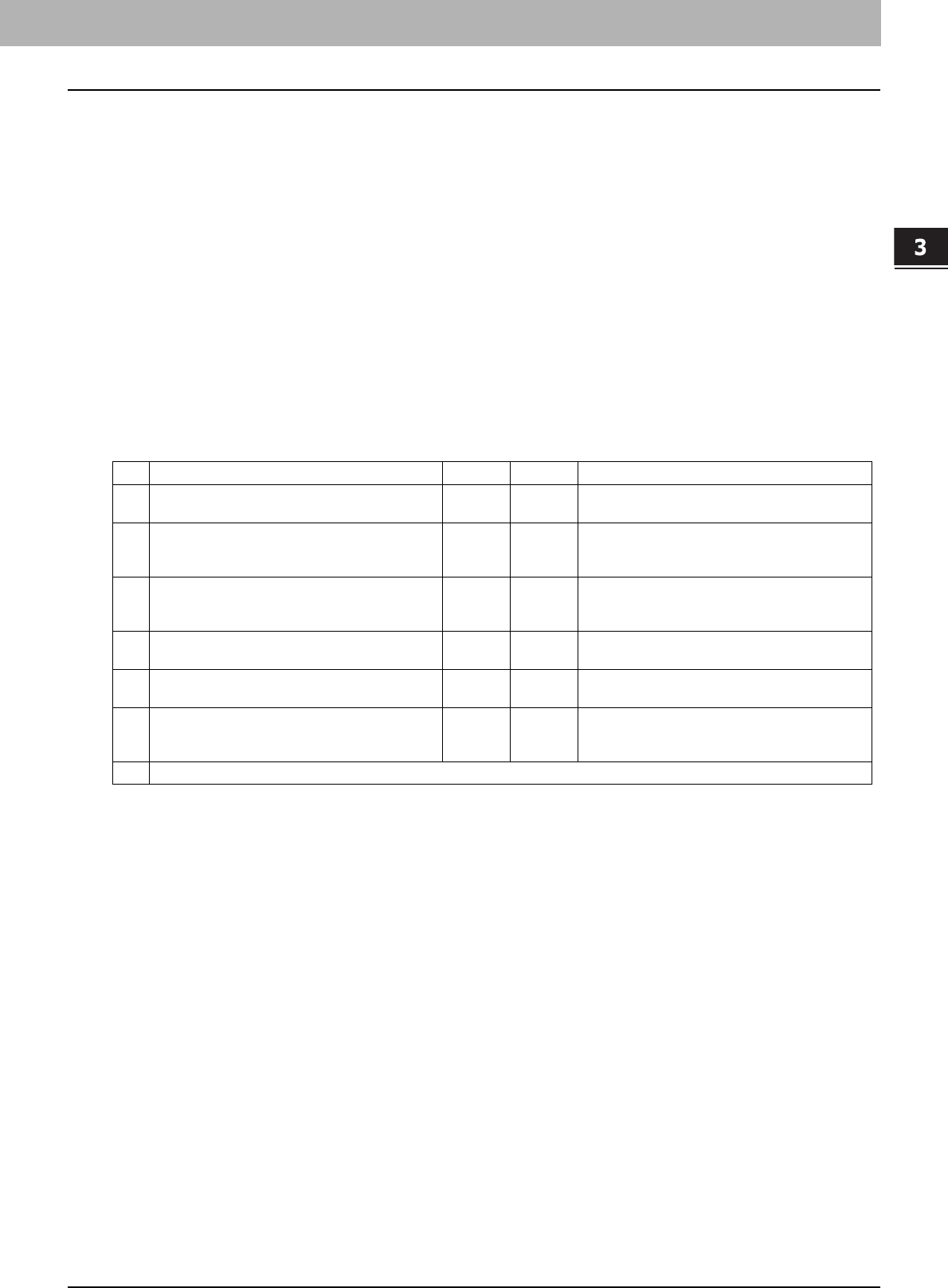
3 TROUBLESHOOTING FOR PRINTING
Client Problems 83
Client Problems
This section describes how to identify and correct the problems caused by the clients* connected to the equipment.
* One of the common examples of clients is a computer that sends a print job to the equipment and make it perform printing.
Checking the client status
Problem Description
The printing problems are caused by the printer driver settings, network settings, errors in the network connections, and
so forth. First, contact the administrator of the equipment to see if there is one of these kinds of problem, or see the
following sections:
P.80 “Printer Driver Problems”
P.82 “Network Connection Problems”
P.96 “Printing Problems (Network Related)”
Another possible cause is one related to a client. If the print jobs sent from a specific client within a network fails, the
problem may be caused by the client.
The checklist below will help you identify the source of the error and direct you to the information resolving the problem. If
the problem persists after you have followed all of the steps, contact your service representative.
No. Check... Yes No Corrective Action
1 Does the equipment work properly? Are copy jobs
output properly?
Next Step
Ø
Ö
Check the device status displayed in the Device
page of TopAccess.
2 See the Device page of TopAccess. Are the
options specified for the job supported by the
hardware configuration?
Next Step
Ø
Ö
If not, delete the job, install the required
components, and try again. Contact your service
representative for further information.
3 Can you print the jobs from other clients?
Next Step
Ø
Ö
See the following section to fix the problem.
P.82 “Cannot print with the equipment
(network connection problems)”
4 Have you ever printed successfully from this
client?
Next Step
Ø
Ö
See the following section to fix the problem.
P.80 “Cannot print (port setting problems)”
5 Did you set up the printer driver other than by an
SMB connection?
Next Step
Ø
Ö
See the following section to fix the problem.
P.82 “Cannot print with SMB print”
6 (For Macintosh only)
Can you see the equipment you created in the
Selector?
Next Step
Ø
Ö
Refer to the Software Installation Guide.
7 At this point, the problem is most likely to be related to a client-side error. Refer to the Printing Guide to fix the problem.