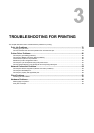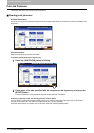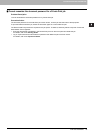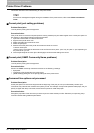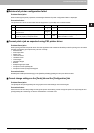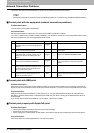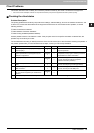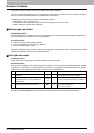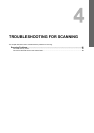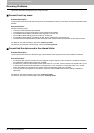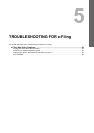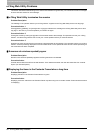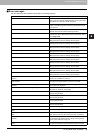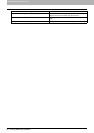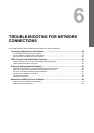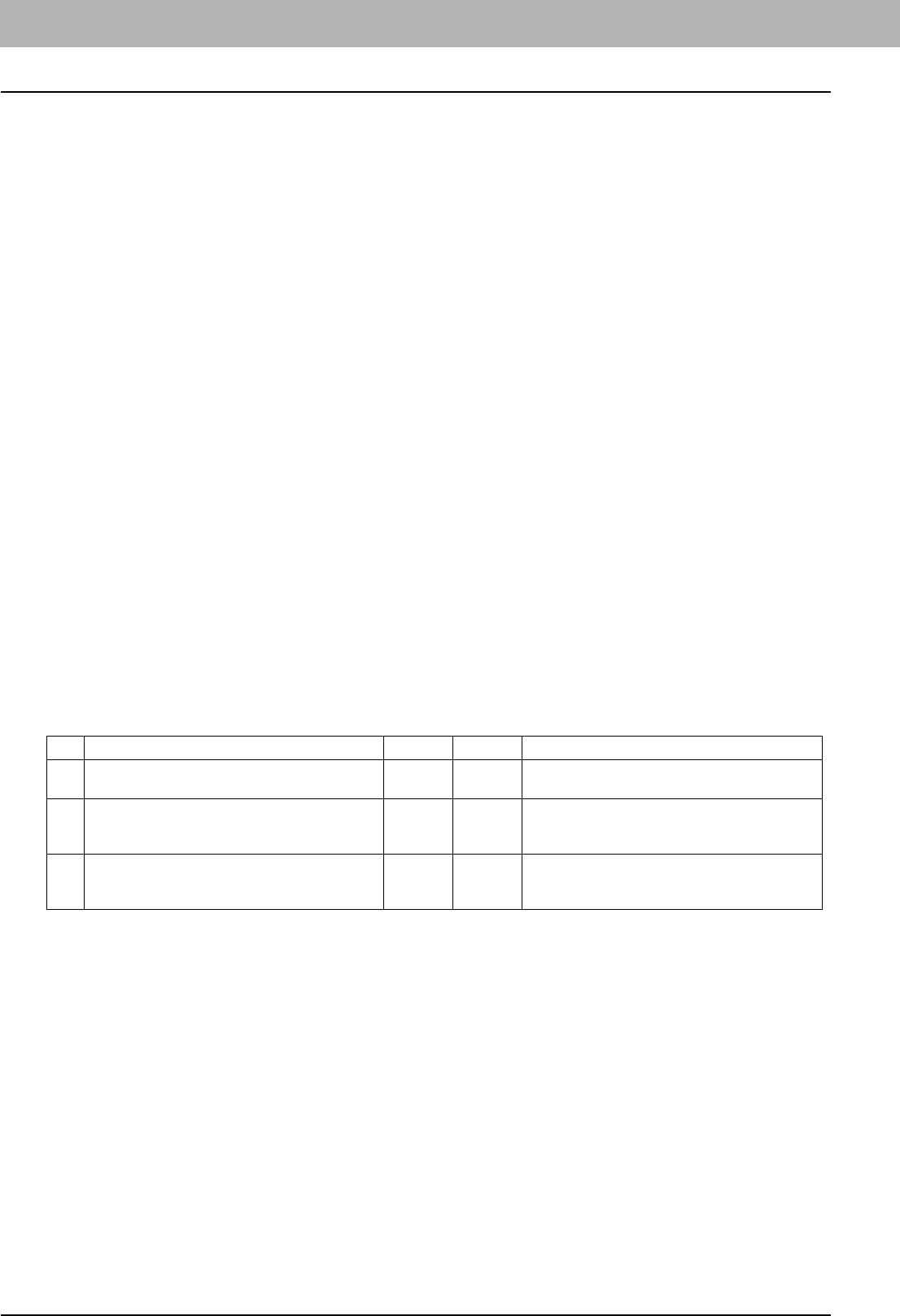
3 TROUBLESHOOTING FOR PRINTING
84 Hardware Problems
Hardware Problems
This section describes troubles caused by the hardware device (the equipment).
If an icon or a message indicating an error is not displayed, or the problems on printer drivers or the network connection
cannot be specified, a hardware problem is a possible cause of the trouble.
The following are common factors involved in the hardware problems:
y System board, cables, and connectors
y The equipment, and its (optional) components such as the duplexing unit or the Finisher
y System software or firmware of the equipment
Startup page not printed
Problem Description
If the startup page is not printed when you turn on the equipment, even though the Print Startup Page is enabled, there
may be a hardware error. Contact your service representative.
Corrective Action
1. Make sure that Print Startup Page is enabled.
2. Turn on the equipment. (If it is already on, restart it.)
3. Check if the startup page is output.
When the Print Startup Page is enabled, normally the Startup Page is automatically printed. If not, the problem is possibly
caused by the hardware. Contact your service representative.
Print jobs not output
Problem Description
All the clients within a network fail to make the equipment output the print jobs.
Corrective Action
There remains a possibility that an improper settings of the software such as printer drivers caused the problem, however,
a hardware error is possible, if none of the clients can print the jobs. Try the steps on the checklist below. If the problem
persists after you have followed all of the steps, contact your service representative.
Also refer to the Printing Guide for more information on resolving output errors caused by software settings.
No Check... Yes No Corrective Action
1 Is printing prohibited from all connected client
computers?
Next Step
Ø
Ö
See the following section to fix the problem:
P.82 “Network Connection Problems”
2 Can you see the job from TopAccess or another
print monitoring utility, such as PCONSOLE or
Print Manager?
Next Step
Ø
Ö
See the following section to fix the problem:
P.92 “Locating the Equipment in the Network”
3 Can you identify the problem with the error
message or the error code and resolve it? End Ö
See the following sections to fix the problem:
P.106 “Error Messages”
P.110 “Error Codes”