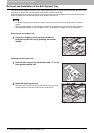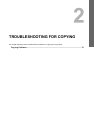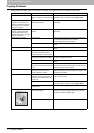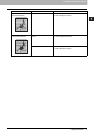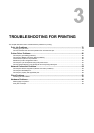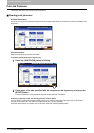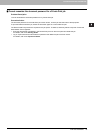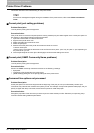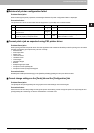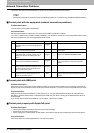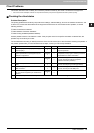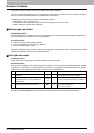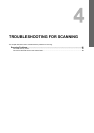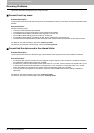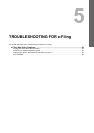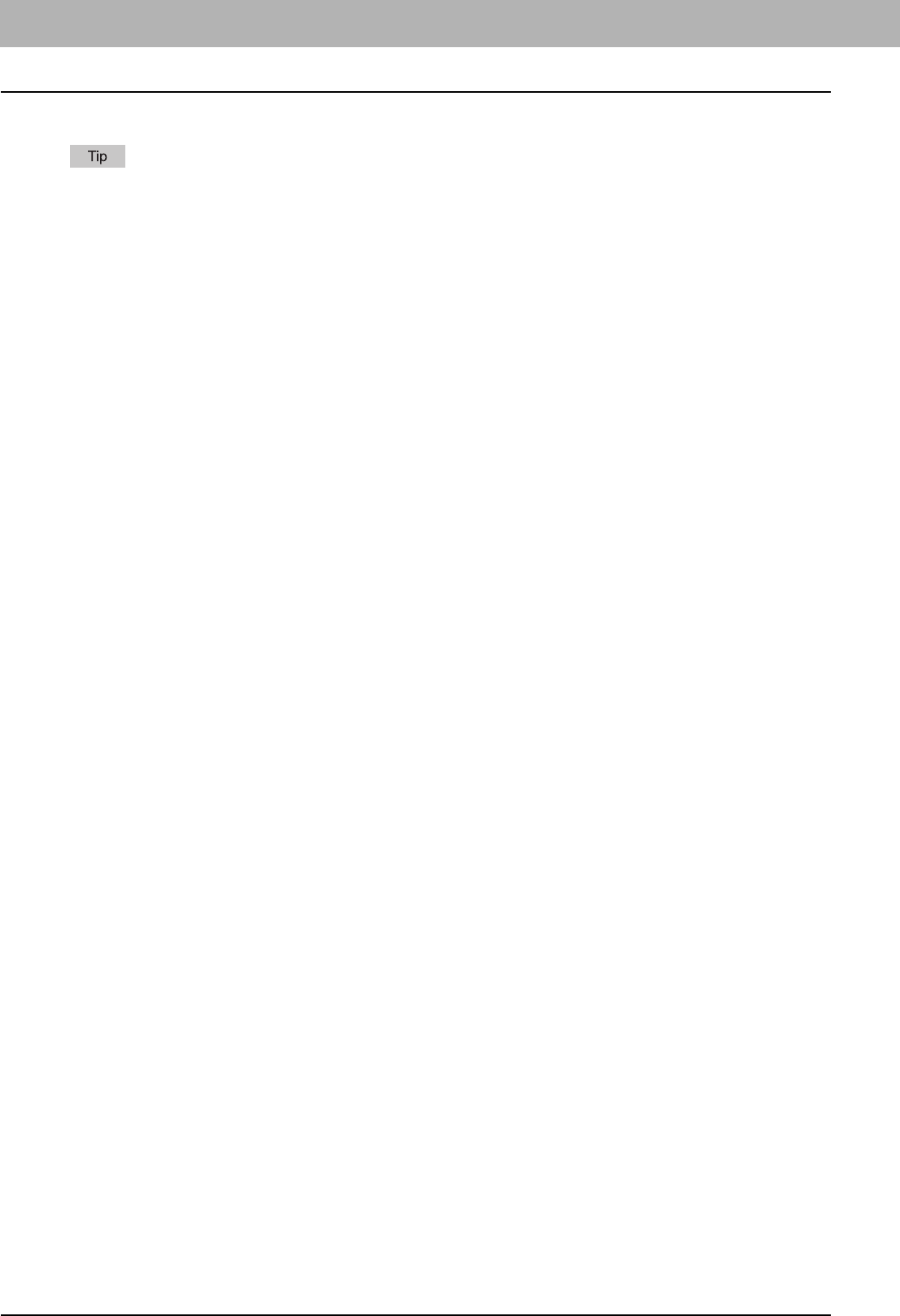
3 TROUBLESHOOTING FOR PRINTING
80 Printer Driver Problems
Printer Driver Problems
This section describes the troubleshooting for the printer drivers.
For the error messages that appear during the installation of the printer drivers, refer to the Software Installation
Guide.
Cannot print (port setting problems)
Problem Description
I cannot perform printing with the equipment.
Corrective Action
If the printer driver on the client computer points to a wrong network port, jobs neither appear in the current jobs queue nor
are printed. Fix the problem following the procedure below:
1. Open the Printers folder from the Control Panel.
2. Right-click the printer driver icon.
3. Select Properties from the shortcut menu.
4. Select the [Ports] tab.
5. Make sure that the path to the printer and the device name are correct.
\\<device name>\print
<device name> is the same as the device name set from the touch panel. “print” may be “pcl6” or “ps3” depending on
the printer driver you use.
6. Click the [General] Tab and click [Print Test Page] to confirm that the settings are correct.
Cannot print (SNMP Community Name problems)
Problem Description
I cannot perform printing with the equipment.
Corrective Action
Check if the SNMP community names are the same in the following 3 settings.
y Equipment
y TCP/IP port of the [Ports] tab in the printer driver
y [SNMP Settings] dialog box of the [Configuration] tab in the printer driver
Command line options not processed
Problem Description
All the print options are sent to the equipment at the beginning of the print job. If the print file already contains print
commands, they overwrite the command line options you set. For example, if the print file specifies Letter paper, and you
specify A4 paper with the lp command, the document is printed on Letter size paper.
Corrective Action
Change the properties of the document you intend to print to create another print file. Submit the print job using the lp
command without setting additional parameters.