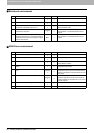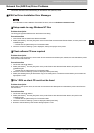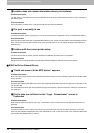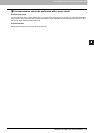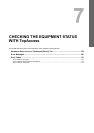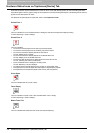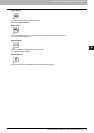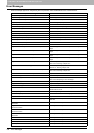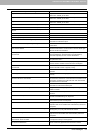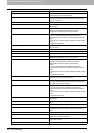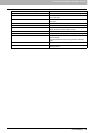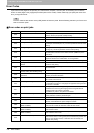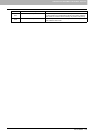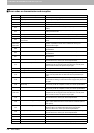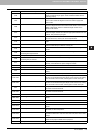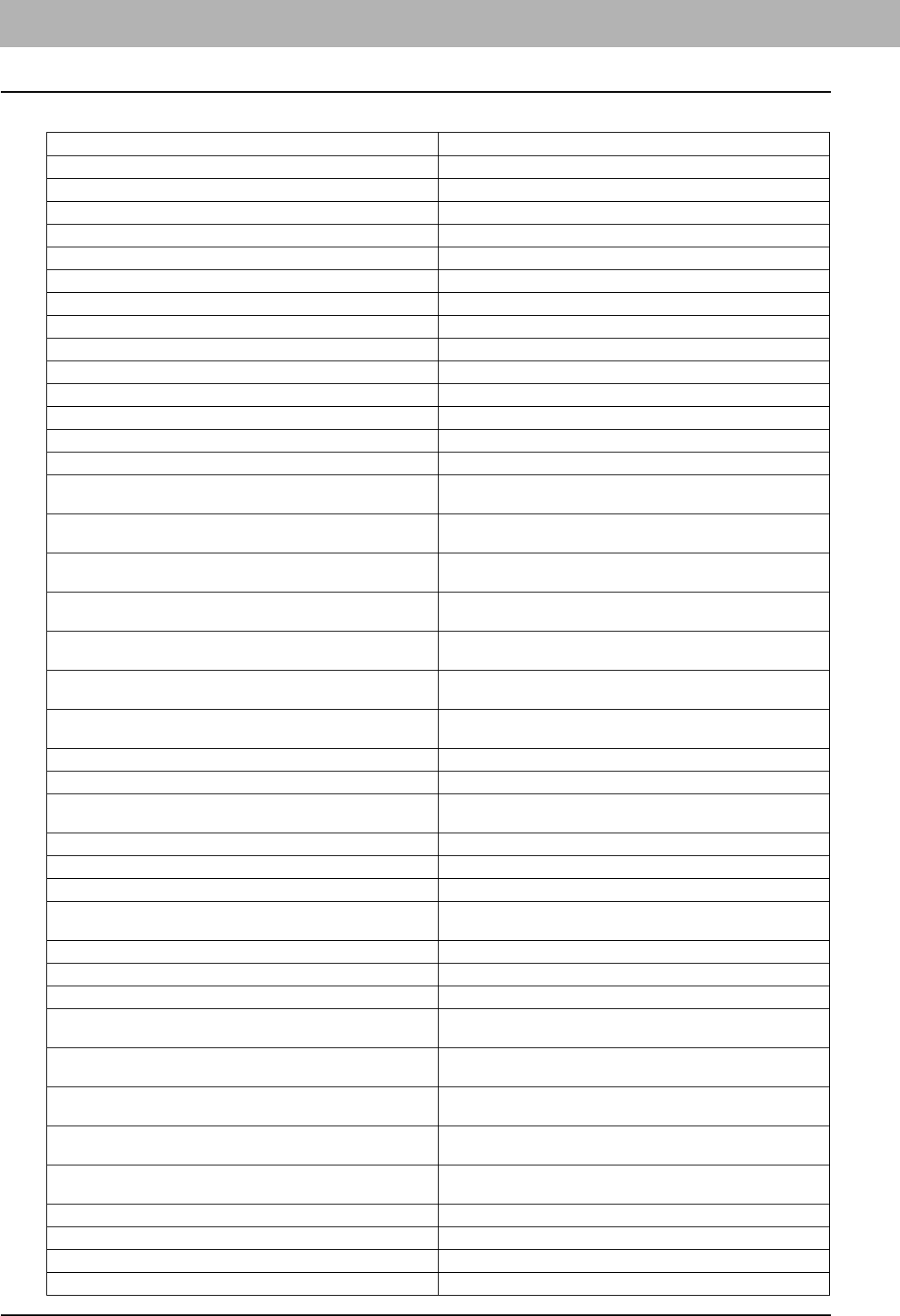
7 CHECKING THE EQUIPMENT STATUS WITH TopAccess
106 Error Messages
Error Messages
When a message appears on the [Device] Tab of TopAccess, see the table below for the corrective action.
TopAccess Message Corrective Action
Front Cover Open - Please Close Cover. Close the front cover.
Paper Feeding Cover Open - Please Close Cover. Close the paper feeder cover.
Transfer/Transport unit Open - Please Close Cover. Close the transfer/transport unit.
Large Capacity Feeder Cover Open - Please Close Cover. Close the Large Capacity Feeder cover.
Drawer Open - Please Close Cover. Close the drawer.
Automatic Duplexing Unit Cover Open - Please Close Cover. Close the automatic duplexing unit cover.
Relay Unit Cover Open - Please Close Cover. Close the Bridge Unit cover.
Finisher Joint Cover Open - Please Close Cover. Close the Finisher joint cover.
Staple Door Open - Please Close Cover. Close the stapler cover.
Punch Unit Front Cover Open. Close the Punch Unit front cover.
Lower Tray Delivery Cover Open - Please Close Cover Close the lower tray delivery cover.
Lower Tray Front Cover Open - Please Closer Cover Close the lower tray front cover.
Punch Unit Front Cover Open - Please Close Cover Close the Punch unit front cover.
Hole Punch Unit Open - Please Close Cover. Close the Hole Punch Unit cover.
Paper Jam in Auto Duplexer Unit - Please Clear Paper Path Refer to the guidance on the touch panel to remove jammed
paper.
Paper Insertion Jam - Please Clear Paper Path Refer to the guidance on the touch panel to remove jammed
paper.
Paper Jam in Printer - Please Clear Paper Path Refer to the guidance on the touch panel to remove jammed
paper.
Paper Ejection Jam - Please Clear Paper Path Refer to the guidance on the touch panel to remove jammed
paper.
Staple Jam in Finisher - Please Clear Staple Remove the jammed staples from the Finisher.
See P.43 “Clearing a Staple Jam”.
Paper Jam in Finisher - Remove paper Remove the jammed paper from the Finisher.
See P.11 “Clearing a Paper Jam”
Staple Jam in Saddle Stitch Finisher - Please Clear Staple Remove jammed staples from the Saddle Stitch Finisher.
See P.43 “Clearing a Staple Jam”
Used Toner Container Full - Please Replace. Replace the waste toner box.
Toner Not Recognized - Please Check Toner. Check and adjust the toner bottle.
Black Toner Empty - Please Refill. Replace the black toner.
See P.53 “Replacing a Toner Cartridge”.
Cyan Toner Empty - Please Refill. Replace the cyan toner.
Magenta Toner Empty - Please Refill. Replace the magenta toner.
Yellow Toner Empty - Please Refill. Replace the yellow toner.
Confirm waste toner box is attached Confirm the waste toner box is securely attached and close the
waste toner box cover.
Close duplexing unit cover Close the duplexing unit cover.
Close receiving tray low cover Close the low cover of the receiving tray.
Prepare new waste toner box Prepare a new waste toner box.
TRU Box needs to be replaced (Please make a service call) Contact your service representative for the replacement of the
TRU Box.
Automatic Document Feeder Error - Please Contact Service
Technician.
Contact your service representative.
Alignment Error in Automatic Document Feeder - Please Contact
Service Technician.
Contact your service representative.
Motor Error in Automatic Document Feeder - Please Contact
Service Technician.
Contact your service representative.
I/F Error in Automatic Document Feeder - Please Contact Service
Technician.
Contact your service representative.
Fatal Error - Please Contact Service Technician. Contact your service representative.
Main Motor Error - Please Contact Service Technician. Contact your service representative.
Printer Output Error - Please Contact Service Technician. Contact your service representative.
Printer Input Error - Please Contact Service Technician. Contact your service representative.