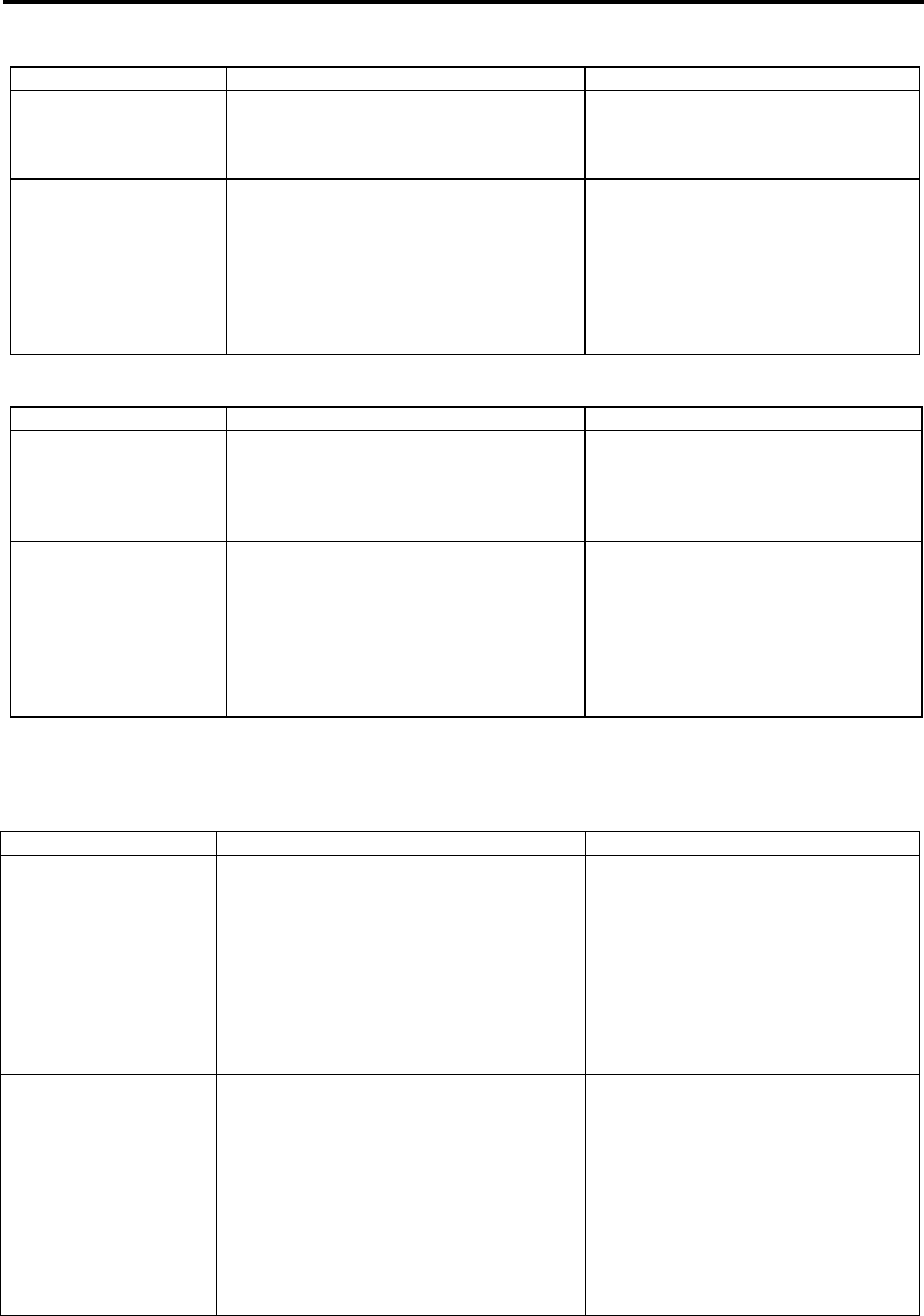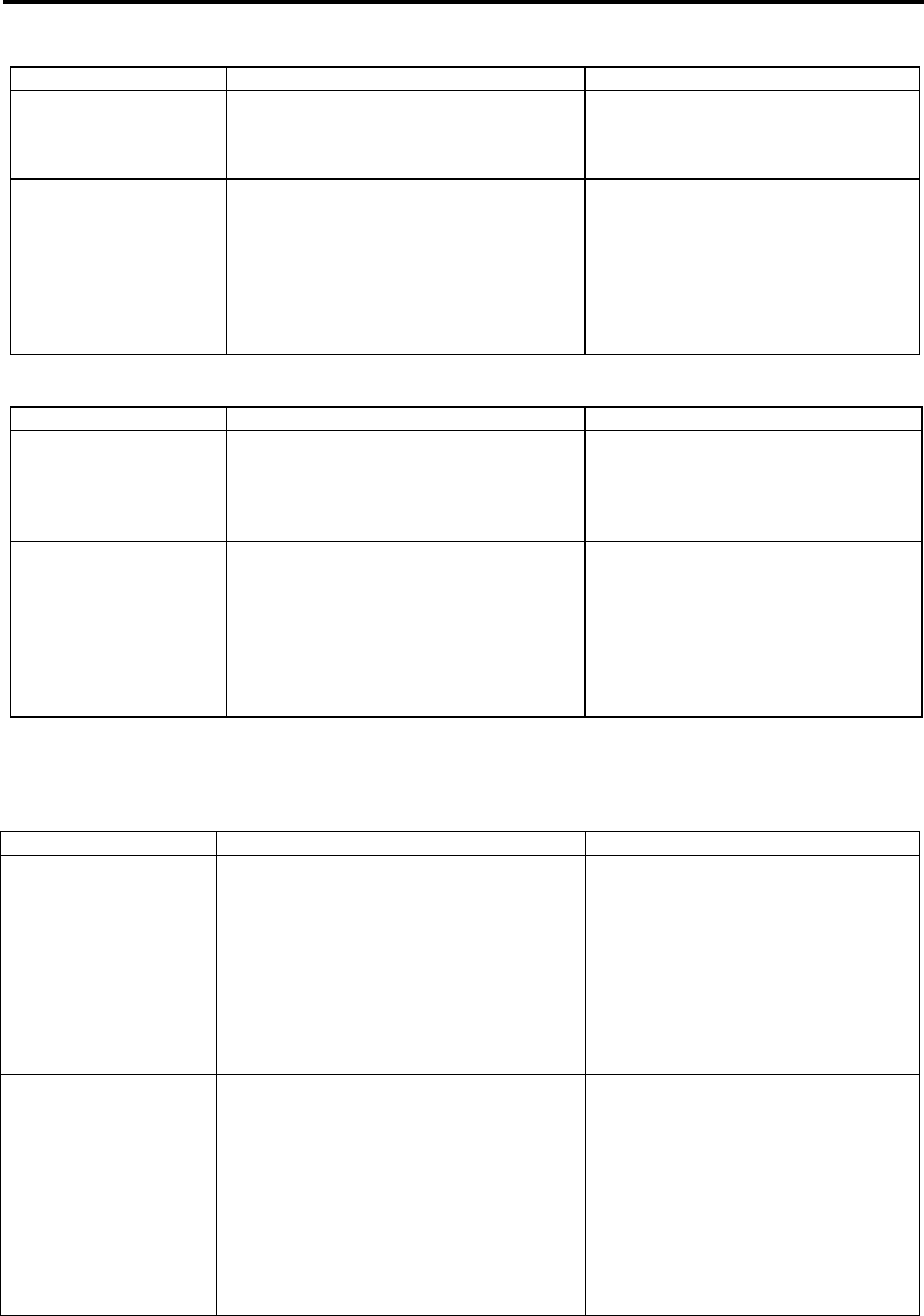
5. TROUBLESHOOTING
EO18-33016A
5. TROUBLESHOOTING
5- 3
7. Printer cannot enter the system mode.
Possible cause Check point Solution
The [FEED] and
[PAUSE] keys are
released before entering
the system mode.
To enter the system mode, turn on the
power while holding down the [FEED] and
[PAUSE] keys at the same time.
Do not release the [FEED] and
[PAUSE] keys until “<1> DIAG. “ is
displayed.
The keys on the
operation panel do not
function properly.
Check if the keys function properly by
repeating the following operation 10 times
in ON LINE mode.
(1)
Press the [PAUSE] key to turn the
printer to PAUSE state.
(2)
Press the [RESTART] key to return the
printer to ON LINE state.
(3)
Press the [FEED] key to feed media.
If there is any problem with the key
functions, the keys themselves, the
PANEL PC board harness, or MAIN PC
board may be faulty.
8. Printer cannot enter the download mode.
Possible cause Check point Solution
The [FEED],
[RESTART], and
[PAUSE] keys are
released before entering
the download mode.
To enter the download mode, turn on the
power while holding down the [FEED],
[RESTART], and [PAUSE] keys at the
same time.
Do not release the [FEED],
[RESTART], and [PAUSE] keys until
“DOWNLOAD MODE” is displayed.
The keys on the
operation panel do not
function properly.
Check if the keys function properly by
repeating the following operation 10 times
in ON LINE mode.
(1)
Press the [PAUSE] key to turn the
printer to PAUSE state.
(2)
Press the [RESTART] key to return
the printer to ON LINE state.
(3)
Press the [FEED] key to feed media.
If there is any problem with the key
functions, the keys themselves, the
PANEL PC board harness, or MAIN PC
board may be faulty.
Situation: Printing/Media feed
1. “HEAD TEMP” is displayed when printing is attempted.
Possible cause Check point Solution
Print data of high printing
ratio was printed.
• When ratio of print to media is high, the
print head temperature rises. In this case,
“HEAD TEMP” may appear.
For safety, when the print head
temperature reaches about 71°C, the
printer stops, resulting in an error.
• If a foreign object is attached to the print
head, the print head can overheat.
• If this error occurs even if no printing is
performed, there could be other causes.
Allow the print head to cool.
Change the print data or printing speed.
Clean the print head.
Ambient temperature is
over 60°C.
This error occurs when the ambient
temperature, detected by the thermistor
mounted in the printer, is over 60°C.
Even if the ambient temperature is less than
60°C, “HEAD TEMP” error may occur ,
when the room temperature is 40°C or over,
depending on the installation location or
operating conditions.
If this error occurs when using the printer in
a specified temperature range, there could
be other causes.
Use the printer in the specified
temperature range (0°C to 40°C).
Change the installation location or
operating conditions.