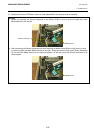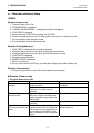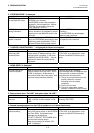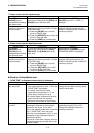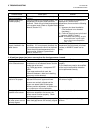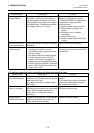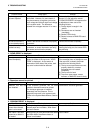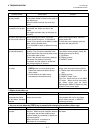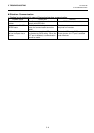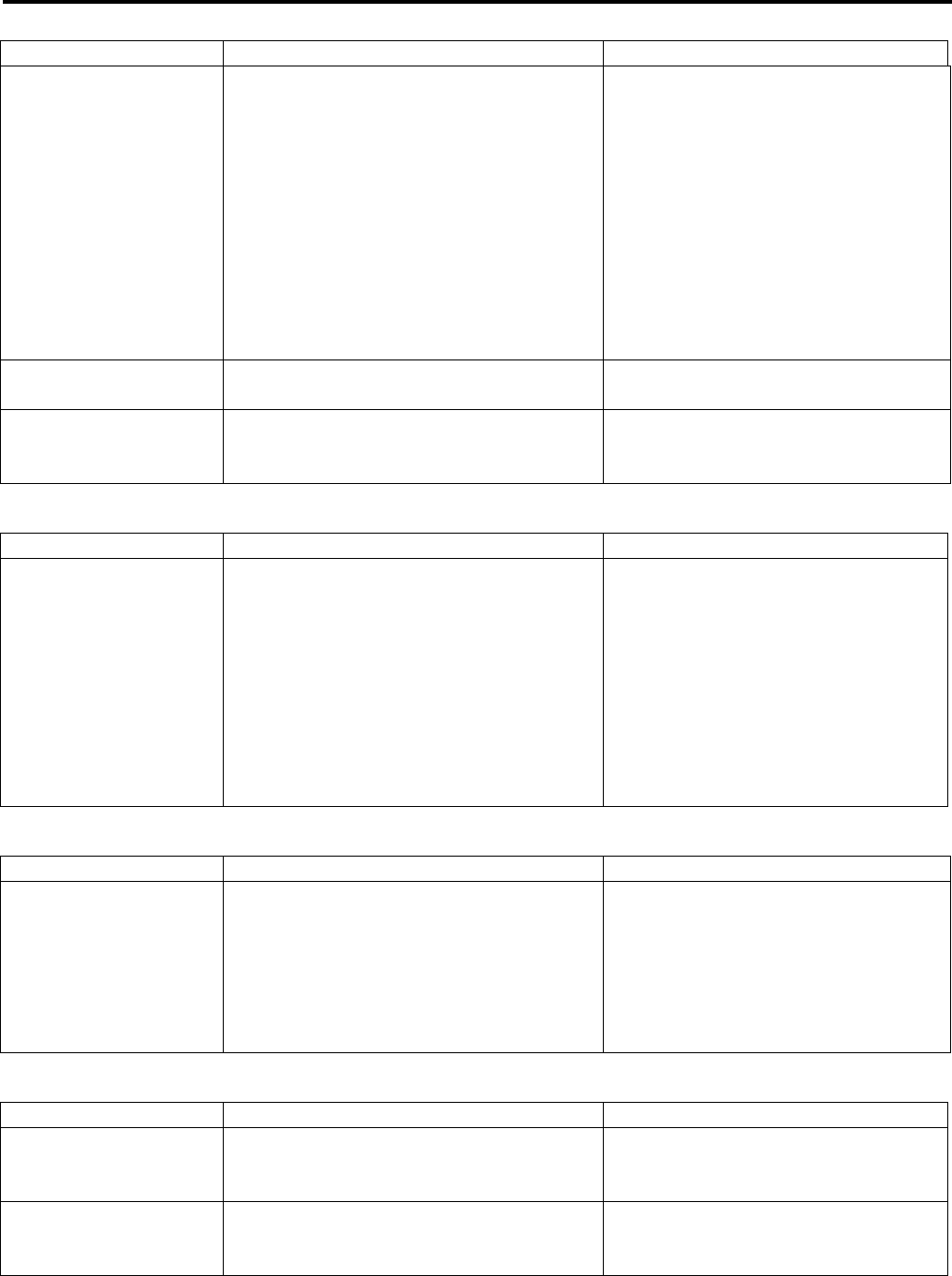
5. TROUBLESHOOTING
EO18-33016A
5. TROUBLESHOOTING
5- 6
Possible cause Check point Solution
The feed gap sensor has
not been adjusted.
Usually, a sensor calibration is automatically
performed. However, for some media, it
may be necessary to register a print area
level voltage and a black mark level voltage
in the system mode. The difference
between two voltages must be 1V or more.
Refer to the System Mode Manual,
Section 2.5, and adjust the sensor.
If “SENSOR ERROR” still appears after
an adjustment, there can be the
following failures:
(1) Foreign object is caught in the
sensor.
(2) Connectors are not inserted
completely.
(3) Sensor PCB is faulty.
(4) Sensor harness or MAIN PC board
is faulty.
The sensor harness is
not connected properly.
Check if the sensor harnesses are properly
connected.
Connect the harness completely.
The media sensor is not
installed correctly.
If the sensor harnesses are not completely
connected, or sensor harnesses are faulty,
the sensor cannot function properly.
If the problem still occurs even after
clearing the faulty part, the sensor PCB
may be faulty
4. “HEAD OPEN” is displayed.
Possible cause Check point Solution
The top cover is not
closed completely.
When the top cover open sensors do not
detect the hooks of the top cover, “HEAD
OPEN” is displayed. As the sensor is
mounted on either side of the printer, both
top cover hooks should be detected.
Close the top cover completely.
If the message does not disappear even
if the top cover is closed, the printer
could have the following failure:
(1) The top cover open sensors are not
properly attached, or sensor
harnesses are not inserted
completely.
(2) The top cover’s hook
(3) Top cover open sensor, sensor
harness, or MAIN PC board is faulty.
5. Characters cannot be printed.
Possible cause Check point Solution
Character font has not
been installed.
If the character generator has not been
installed, characters cannot be printed.
The character generator is installed
separately from the firmware. Print a
diagnostic test result in the system mode.
(Refer to the System Mode Manual, Section
2.1.)
Download the character generator.
6. “RIBBON ERROR” is displayed.
Possible cause Check point Solution
“With ribbon” has been
chosen when thermal
paper is to be used.
When printing is to be performed with
thermal paper and no ribbon, “With ribbon”
has been chosen.
Choose “No ribbon”.
“With ribbon” has been
chosen but a ribbon is
not loaded.
When printing is to be performed with ribbon
and “With ribbon” has been chosen, a
ribbon is not loaded.
Load a ribbon.