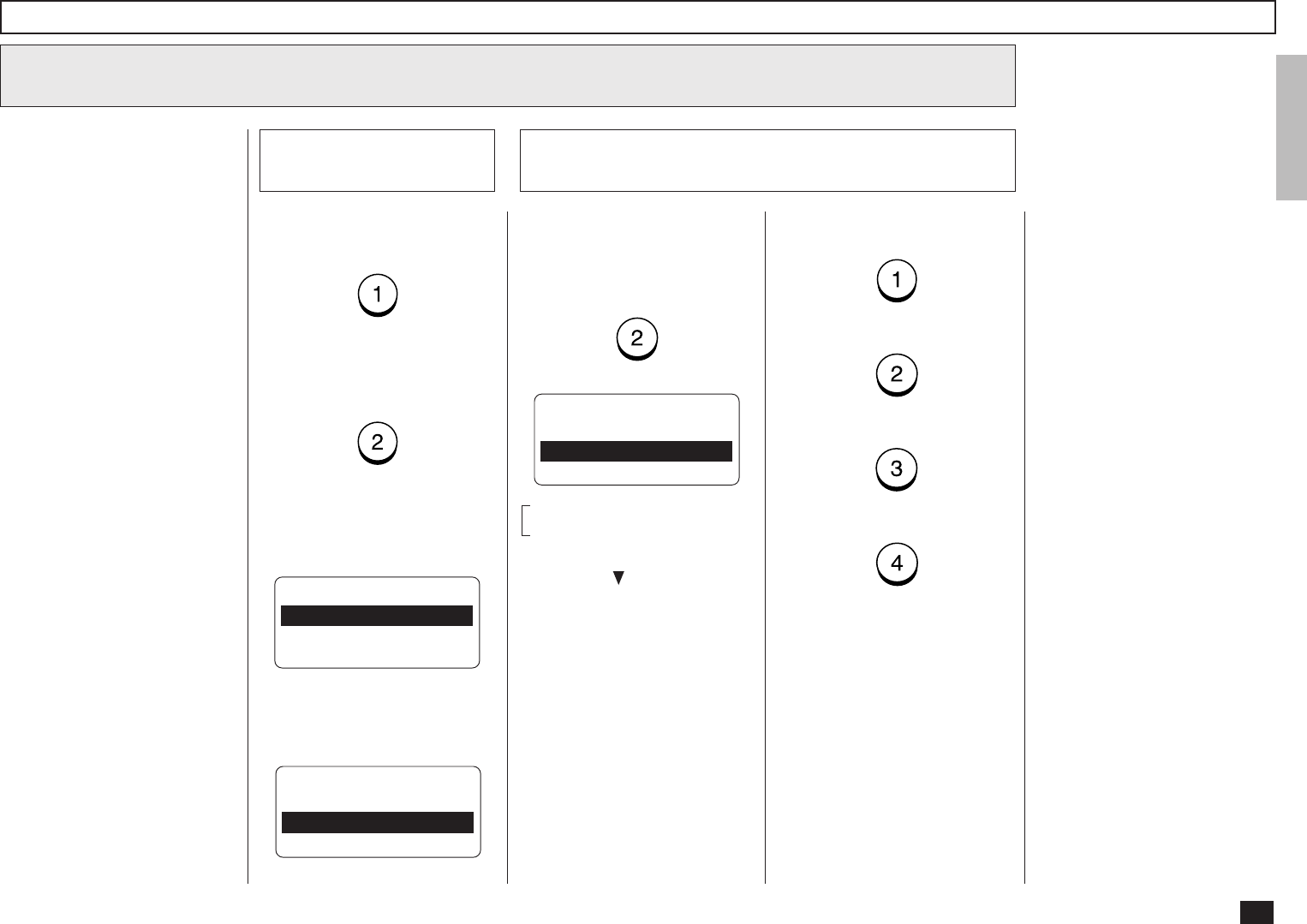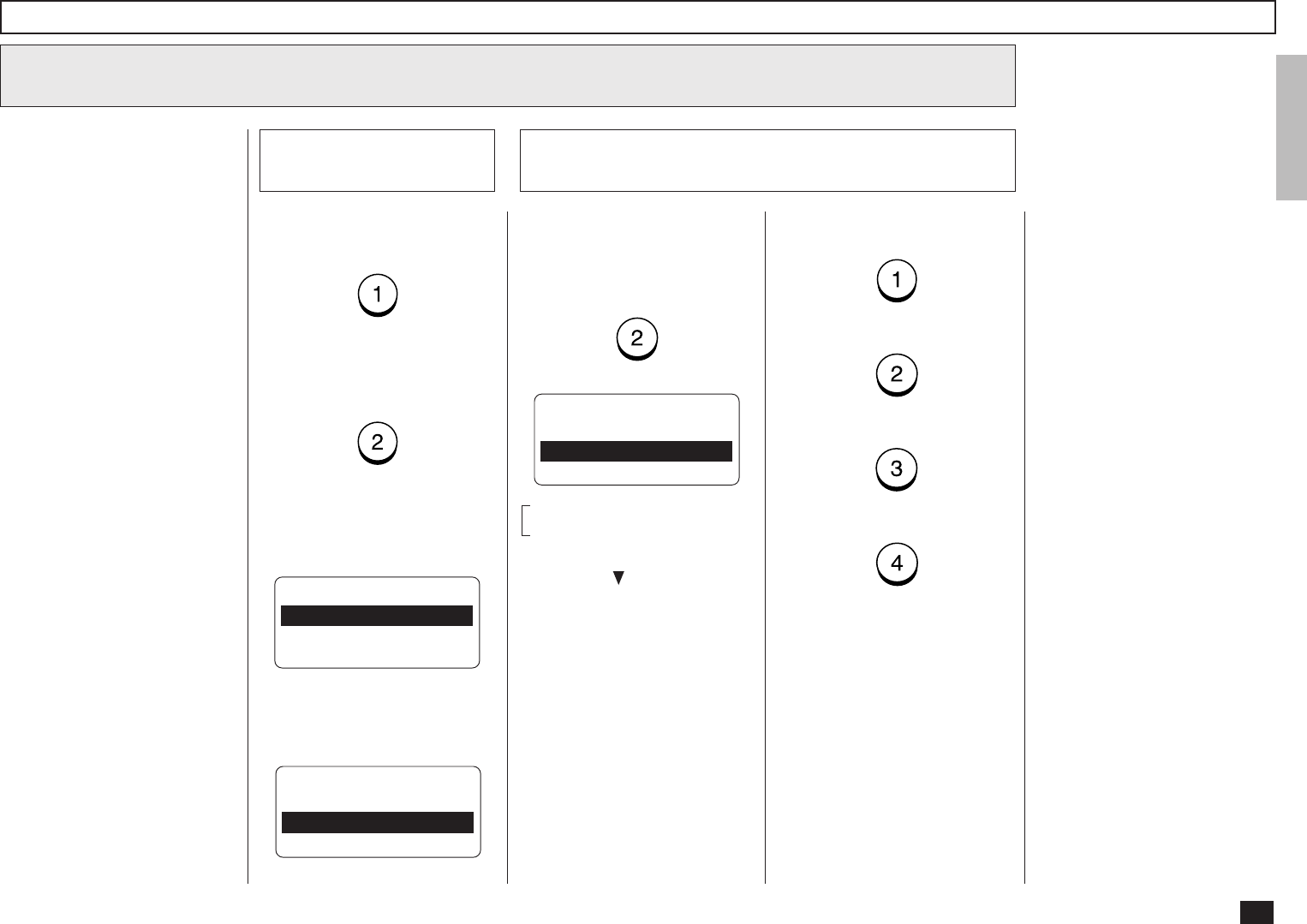
43
One Touch Dialer Registration - continued
If you know the capability of
the recipient machine, press:
If you do not know the capabil-
ity of the recipient machine,
press:
RECEIVER CAPABILITY
1.DONE
2.RESOLUTION
3.COMPRESSION
When “1.YES” is selected, the
following screen appears. Con-
tinue to the next step.
10
Select Receiver Capability
When “2.NO” is selected, the
following screen appears. Skip
to Step 11.
E-MAIL OPTIONS?
1.YES
2.NO
To designate a specific resolu-
tion of the documents sent to
this E-mail address, select
RESOLUTION by pressing:
Resolution Setting
10b
RESOLUTION
1.200x100
2.200x200
3.200x400
4.400x400
These items are outside the
LCD frame. To view them,
use the [ ] scroll key.
Select the desired Resolution.
Press:
(for 200x100)
(for 200x200)
(for 200x400)
(for 400x400)
The display returns to the first
screen in Step 10. Select the
next option. If you have set up
the Receiver Capability, Skip to
Step 10d.
Select the Receiver
Capacity
10a
This setting will allow you to
specify one or more following
Receiver Capabilities for the
One Touch key you are regis-
tering, if you know the capabili-
ties of the recipient machine.
Resolution:
Selected to specify the
resolution of images to be
sent. This resolution is set
to “200x200” as a default
setting.
Compression:
Selected to specify the type
of compression applied to
images to be sent.