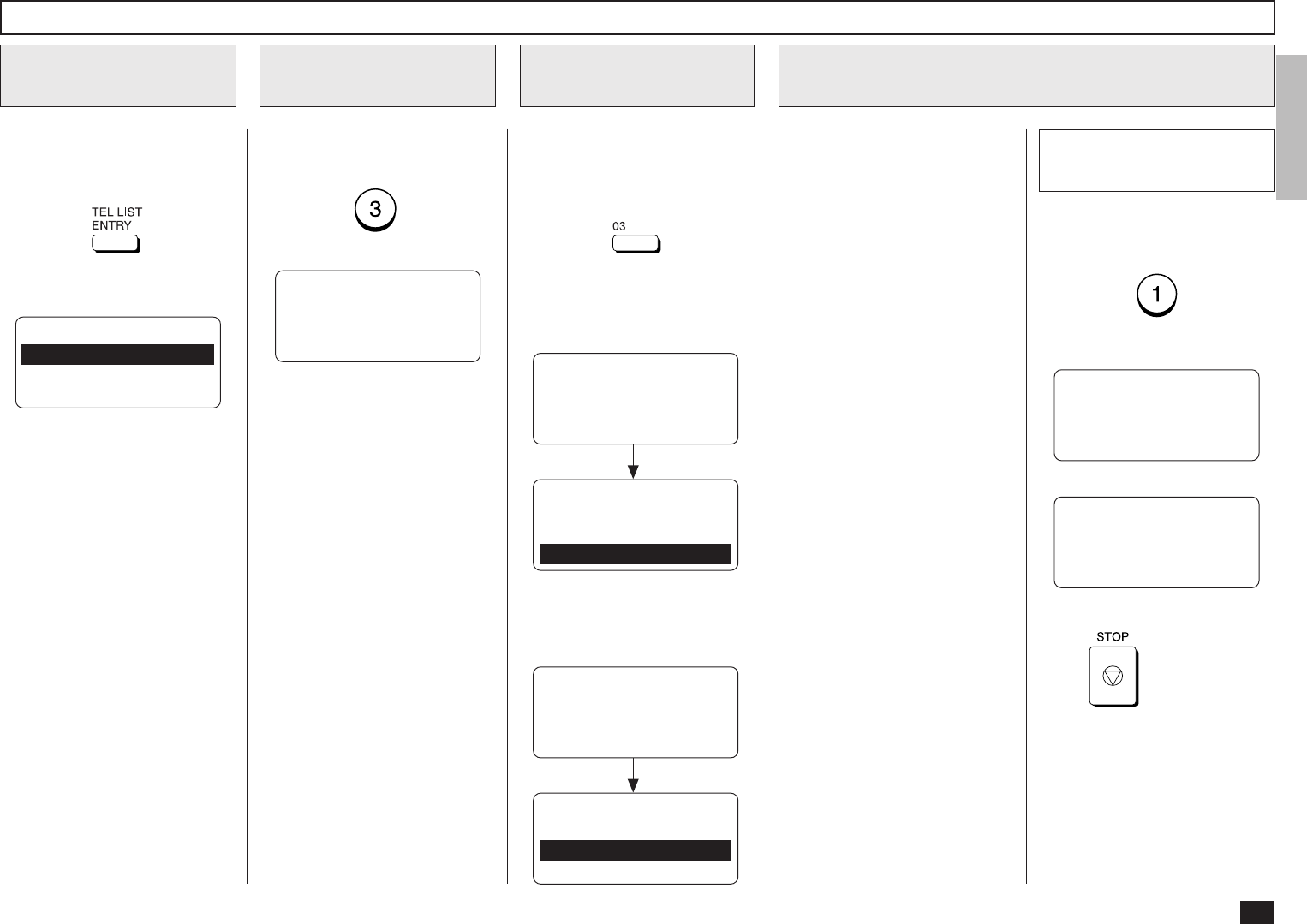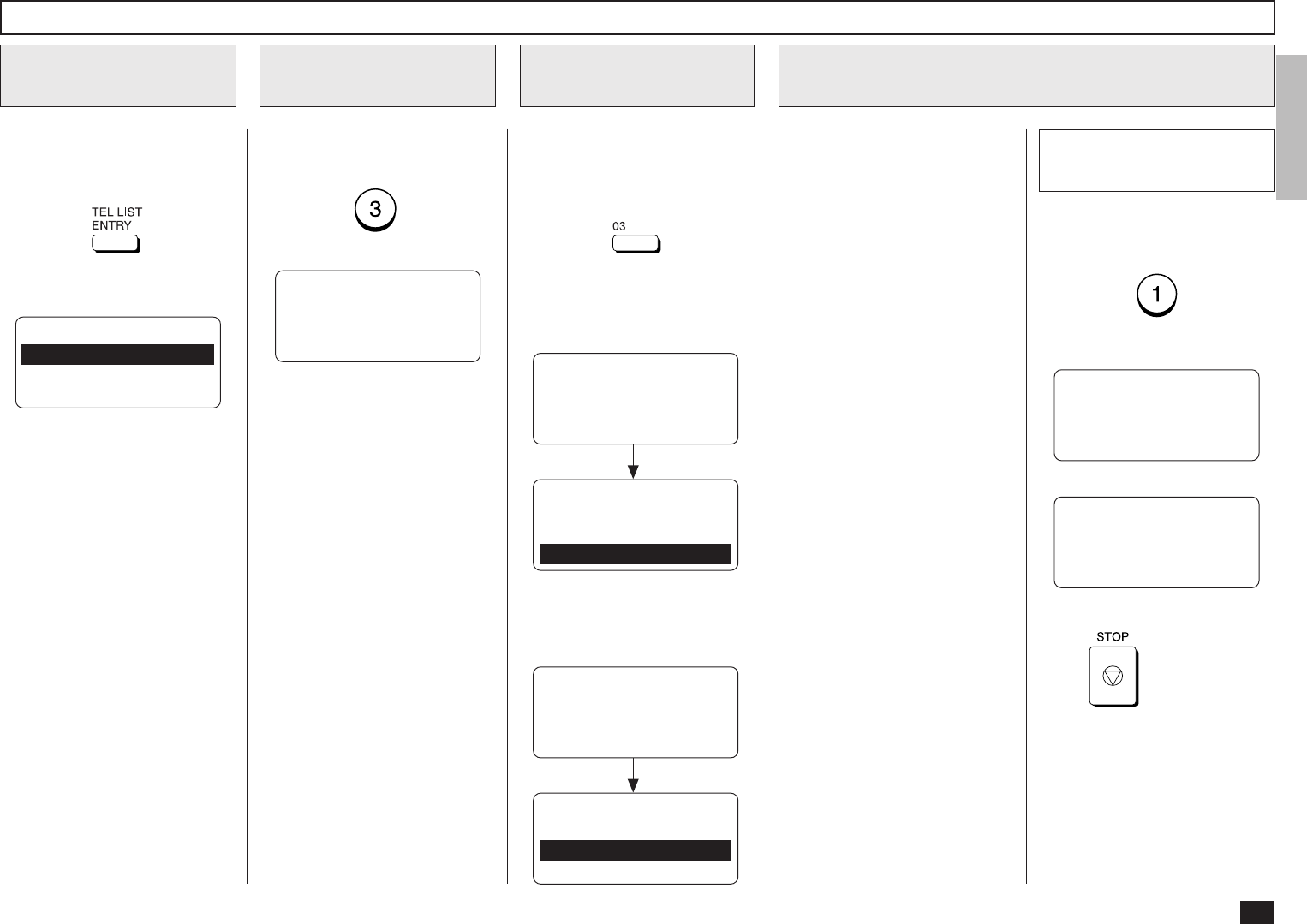
47
View the “50-73” Flip Panel to
select the desired Function Key.
Press:
Display the TEL
LIST ENTRY Menu
1
Display the ONE
TOUCH KEY Menu
2
TEL LIST ENTRY
1.ABB. NUMBERS
2.GROUP NUMBERS
3.ONE TOUCH KEYS
Modify/Delete the One Touch Key
Select a One Touch
Location
3
Change the One Touch Key Information
4
To select “ONE TOUCH
KEYS”, press:
PRESS ONE TOUCH KEY
OR PRESS
[BACK]:TO PREVIOUS
[STOP]:TO COMPLETE
Press the One Touch key that
you want to modify or delete.
Example: One Touch key 03
To cancel (or delete) the One
Touch key assignment, press:
(to CANCEL)
You can cancel or retain the
One Touch key once registered
in the facsimile.
• CANCEL
Deletes the information
stored in the selected One
Touch key. It will also re-
move the number from all
associated Group Dialing
Directories.
• MODIFY
Allows you to change the
remote facsimile number
and/or associated Location
ID name. This selection is
recommended if the location
is used in Group Dialing Di-
rectories.
• RETAIN
Retains the selected One
Touch key information with-
out modification.
Cancel the One Touch
Assignment
4a
ONE TOUCH KEY ENTRY
ONE TOUCH= 03
CANCELLED
ENTER ONE TOUCH KEY
OR PRESS
[BACK]:TO PREVIOUS
[STOP]:TO COMPLETE
Return to Step 2.
Press
to exit the Menu
Operation mode and return to
the Standby Mode.
ONE TOUCH = 03
ALREADY ASSIGNED
ONE TOUCH = 03
FRISCO OFFICE
After 2 seconds:
ONE TOUCH KEY ENTRY
1.CANCEL
2.MODIFY
3.RETAIN
When the Abbreviated Dial
Number is assigned to this One
Touch key, the following
screen is displayed.
ONE TOUCH= 03
ALREADY ASSIGNED
ABB. NUMBER = 001
NEWYORK OFFICE
After 2 seconds:
ONE TOUCH KEY ENTRY
1.CANCEL
2.RETAIN
When the E-mail address is as-
signed to this One Touch key,
the following screen is dis-
played.