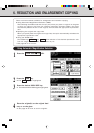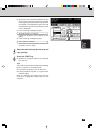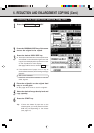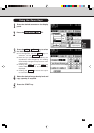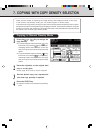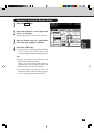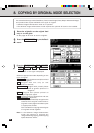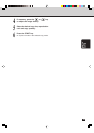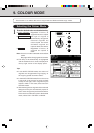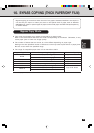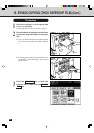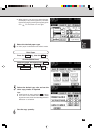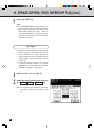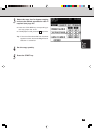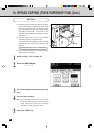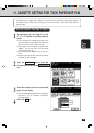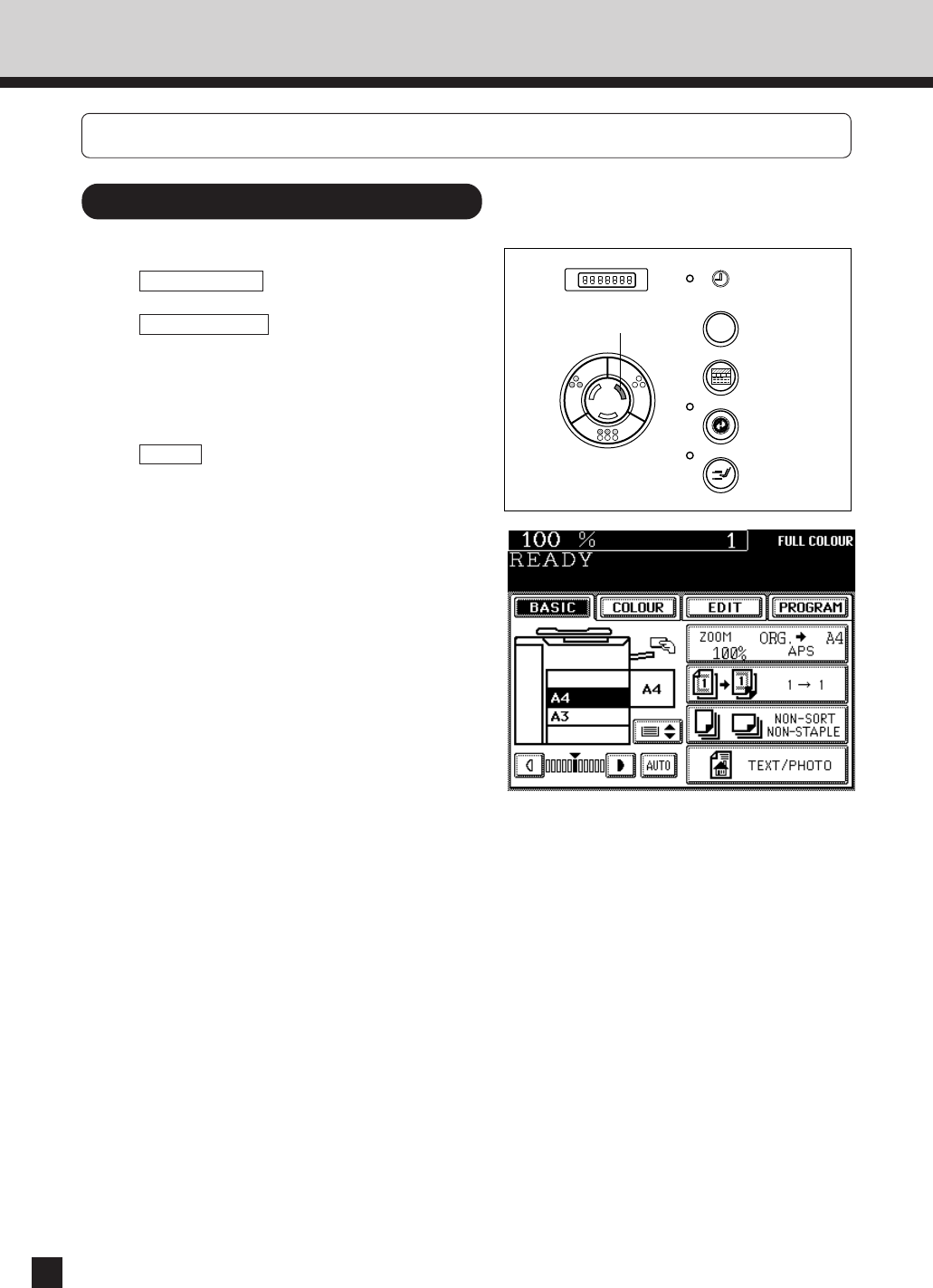
40
9. COLOUR MODE
Tips:
● In the AUTO COLOUR mode, the colours of
originals are recognized during copying, so
the copying speed becomes slower.
● In the AUTO COLOUR mode,if the colour area
is too small or the colours are close to black
or they are too light, colour originals may be
copied in black. In this case, select the FULL
COLOUR mode.
● Yellowish originals or originals with a coloured
background may be automatically copied in
colour even though they are black-and-white.
To be certain to make the copies in the desired
mode, select FULL COLOUR or BLACK.
Selecting the Colour Mode
1
Press the desired colour mode selection key.
● FULL COLOUR : Regardless of colour, all
originals are colour-copied.
● AUTO COLOUR : The type of original is
automatically recognized.
Coloured originals are
colour-copied and black-
and-white originals are
copied in black-and -white.
● BLACK : Regardless of colour, all
originals are copied in
black.
Note: Full colour mode is selected as the default
mode.
See page 119 for changing the initial mode.
● The lamp of the selected key is highlighted
and the selected colour mode is displayed in
the top right corner of the display panel.
This function is to switch the colour copy mode and black-and-white copy mode.
Highlighted
INFO