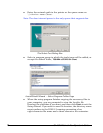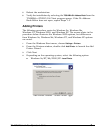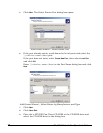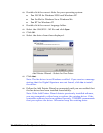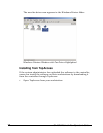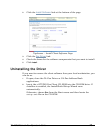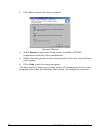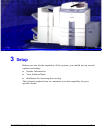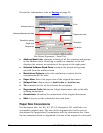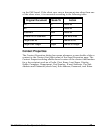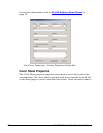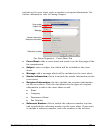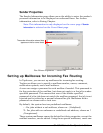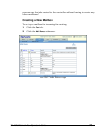16 GL-1010 Network Fax Operator’s Guide
What are Fax Properties?
Fax properties are the attributes users can set to define sender and
recipient information, final fax appearance, and time for processing fax
jobs. For example, you may select Send Fax Now or Send Fax Later which
determines when the fax will be transmitted. You might also select fax
properties such as resolution and page orientation. You can select
individual contacts and groups to be added to the send TO list. The names
listed in the send TO list define whom the fax will be sent to. The fax driver
includes many user-configurable properties, which are intuitively
organized on property pages.
Printer Versus Document Print Properties
Fax properties come in two varieties: fax sticky and document sticky. That
is, some properties are specific to the fax device (fax sticky, are associated
with the fax device itself), while others pertain only to the document being
printed (document sticky, are associated only with that particular
document). Examples of document print properties include orientation
and input source.
There are two ways to set properties: through the Windows Printers folder
or within the application you are printing from. Generally, you can set fax
attributes and, in Windows NT/2000 and Windows XP environments,
document attributes via the Printers folder. You can use Document
Defaults (Windows NT 4.0) and Printing Preferences (Windows 2000 and
XP) via the Printers folder to set the document attributes and printer
attributes. By contrast, those properties set within an application are
document sticky only; when you close the application, the print
properties you set are lost.
Furthermore, some applications allow you to specify attributes that are
mirrored by the driver. For example, most applications allow you to define
the page orientation from a Page Setup or similar dialog box. Whenever
this is the case, the application settings defined for the document take
precedence over the driver settings. So, to continue with the above
example, if the page setup indicates a portrait orientation, and you select
the landscape property within the driver, the document is printed in
portrait mode.