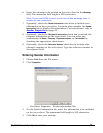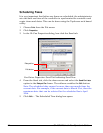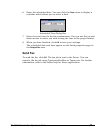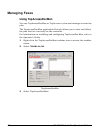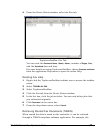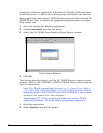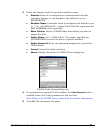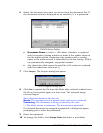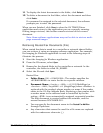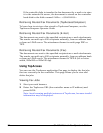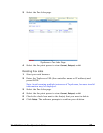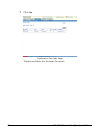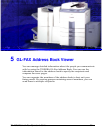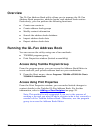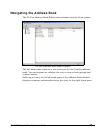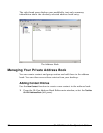GL-1010 Network Fax Operator’s Guide 51
11 To display the latest documents in the folder, click Refresh.
12 To delete a document in the folder, select the document and then
click Delete.
If a password is assigned to the selected document, the software
prompts you to enter the password.
When you are finished, click Close to close the GL TWAIN Driver
application and return to the application you are currently running.
During image retrieval, this button cancels retrieval of the current
document.
Note: Some software applications may not be able to retrieve multi-
page scanned images.
Retrieving Routed Fax Documents (File)
When routed fax data is saved in a controller or network shared folder,
you can retrieve it using an imaging software application. For example,
the Imaging for Windows application is used in the following steps to
illustrate the process.
1 Start the Imaging for Windows application.
2 From the File menu, select Open.
3 Browse for the shared folder in the controller or network. In the
controller, the folder is called GL_SHARE.
4 Select the file and click Open.
Routed Fax:
Folder Name: FAX-<SUBADDRESS> The sender specifies the
<SUBADDRESS> to route the fax to a specific mailbox.
Document Name: <Sender>-<NNN>.tif/PDF (MultiPage) or
<Sender>-<NNN>/PageNNNN.tif (SinglePage) where <Sender> is
replaced with the sender’s phone number or name if the sender
exists in the GL-Fax Address Book. Replacing a fax number with
a sender name in the address book is controlled by the fax
setting. <NNN> is an automatically assigned, sequential number.
The first document is created without the number, and the
second becomes DOCNAME-001.
You can specify the document name in the Routed Fax MailBox
through TopAccess.
Any characters that cannot be used for a file name are replaced
with the underscore character (_).