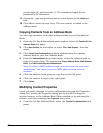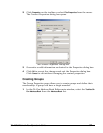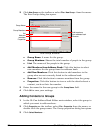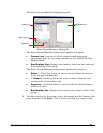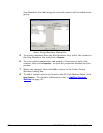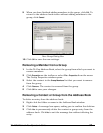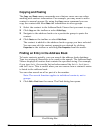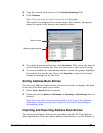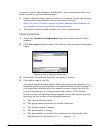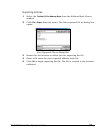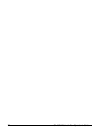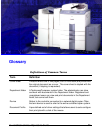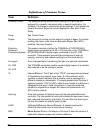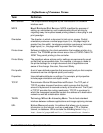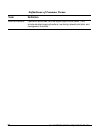68 GL-1010 Network Fax Operator’s Guide
or export it from, the database. Additionally, you can transfer data to or
from a public or private address book.
Public address books usually reside on a network server and contain
information many network users may need to access.
Note: The time it takes to import a public address book depends on
the number of records in the file being imported.
The private address book resides on a user’s workstation.
Importing Entries
1 Select the Toshiba GL-Fax Address Book from the Address Book Viewer
window.
2 Click File > Import from the menu. The Choose a file to import dialog box
opens.
Choose a File to Import Dialog Box
3 Browse for the address book file you want to import.
4 Click OK to import the file.
An import status window opens. When the process is complete, the
imported address is displayed in the Address Book Viewer window. If
you experience trouble with the import process, check that the file
you are importing is in comma separated values (*.CSV) format.
If one or more records have been skipped during the import process,
this may be due to one of the following reasons:
The record already exists
The group name contains an invalid character
The display name is empty
The fax number is empty
The fax number is invalid. Fax numbers are restricted to the
following set of characters: 0-9, +, -, [space], *, #