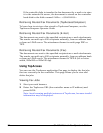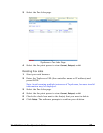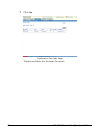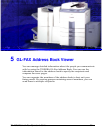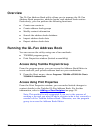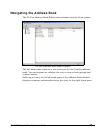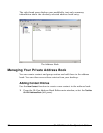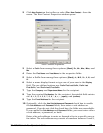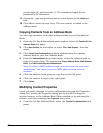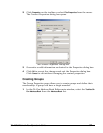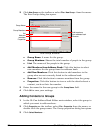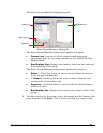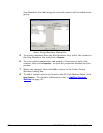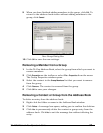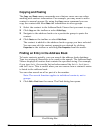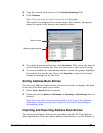60 GL-1010 Network Fax Operator’s Guide
pound signs (#), and asterisks (*). The maximum length for the
password is 20 characters.
11 Optionally, type any pertinent notes or description in the
Notes text
box.
12 Click OK to create the new entry. The new contact is added to the
address book.
Copying Contacts from an Address Book
You can copy members from other address books to your Fax Address
Book.
1 From the GL-Fax Address Book main window, select the Toshiba GL-Fax
Address Book
(left pane).
2 Click New Contact on the toolbar or select File > New Contact... from the
menu.
3 Click Select From Address Book to add a member from the another
address book to your Fax Address Book.
4 From the Address Books drop-down menu, select the address book to
copy the contact from. The options are: Copier Address Book, MAPI Address
Book
, and MS Outlook Express Address Book.
Note: To select a MAPI address book, one must exist on your local
workstation. You cannot access a MAPI address book over the
network.
5 Click the address book group to copy from in the left pane.
6 Click the contact to copy in the right pane.
7 Click
Select.
Modifying Contact Properties
Users can make changes to contact information through the Properties
dialog box. Invoke the Properties dialog box by double-clicking the
selected contact in the Address Book Editor window or by selecting the
contact, and then choosing the Properties menu item.
1 From the GL-Fax Address Book, select the
Toshiba GL Address Book (left
pane).