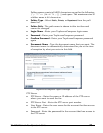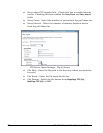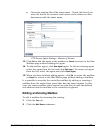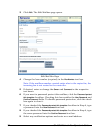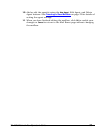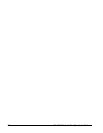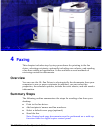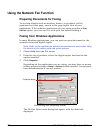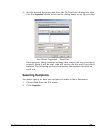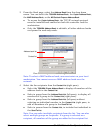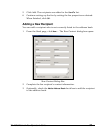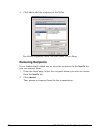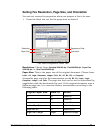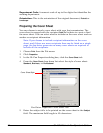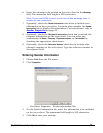36 GL-1010 Network Fax Operator’s Guide
Using the Network Fax Function
Preparing Documents for Faxing
To see how objects such as headers, footers, or graphics, will be
positioned on a fax page, switch to the page layout view of your
application. If the software application you are using provides a Print
Preview
option, you can use it to view your fax before sending it.
Faxing from Windows Applications
In most Windows applications, you can print an open document to the
network-connected digital copier.
Note: Refer to the application printed documentation and online Help
for details of the menu path and print options.
1 Choose Print from the File menu.
2 From the list of printers, select the digital copier that has the fax
option installed.
3 Click Properties.
Depending on the application you are using, you may have to access
printer properties from a Setup or Options button instead. Consult your
user documentation if you are unsure.
Print Dialog Box (Microsoft Word)
The GL-Fax Driver main dialog box opens, with the Send tab
displayed.
Properties button