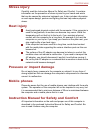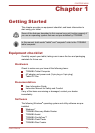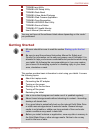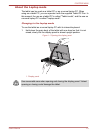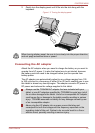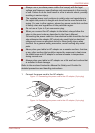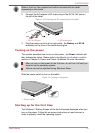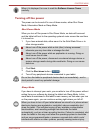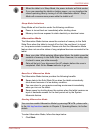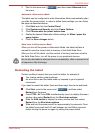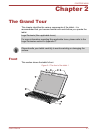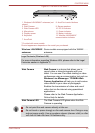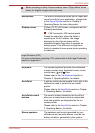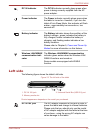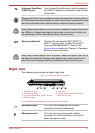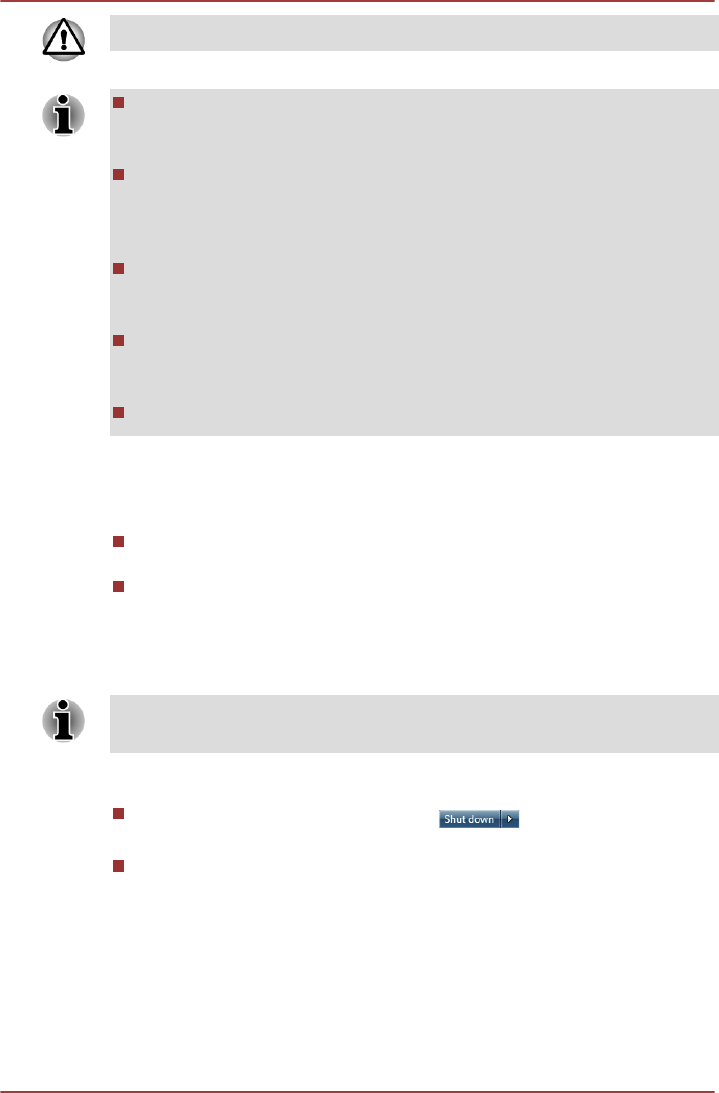
Before entering Sleep Mode, be sure to save your data.
When the AC adaptor is connected, the tablet will go into Sleep Mode
according to the settings in the Power Options (to access it, Start ->
Control Panel -> System and Security -> Power Options).
To restore the operation of the tablet from Sleep Mode, slide the
power switch or press any key on the keyboard for a short amount of
time. Please note that keyboard keys can only be used if the Wake-up
on Keyboard option is enabled within the HW Setup utility.
If the tablet enters Sleep Mode while a network application is active,
the application might not be restored when the tablet is next turned on
and the system returns from Sleep Mode.
To prevent the tablet from automatically entering Sleep Mode, disable
Sleep Mode within the Power Options (to access it, Start -> Control
Panel -> System and Security -> Power Options).
To use the Hybrid Sleep function, configure it in the Power Options.
Benefits of Sleep Mode
The Sleep Mode feature provides the following benefits:
Restores the previous working environment more rapidly than does
the Hibernation Mode feature.
Saves power by shutting down the system when the tablet receives no
input or hardware access for the time period set by the System Sleep
Mode feature.
Executing Sleep Mode
You can also enable Sleep Mode by pressing FN + F3 - please refer to the
Hot key functions section in Chapter 3, Operating Basics, for further details.
You can enter Sleep Mode in one of following ways:
Click Start, point to the arrow icon ( ) and then select Sleep
from the menu.
Slide the power switch.
Please note that this feature must be enabled within the Power
Options (to access it, click Start -> Control Panel -> System and
Security -> Power Options).
When you turn the power back on, you can continue where you left when
you shut down the tablet.
PORTÉGÉ M930
User's Manual 1-8