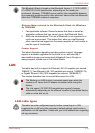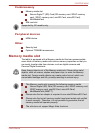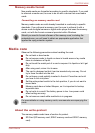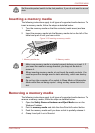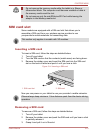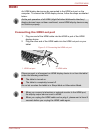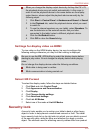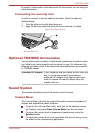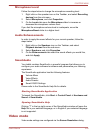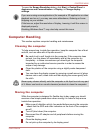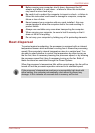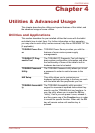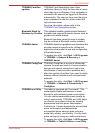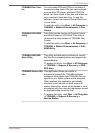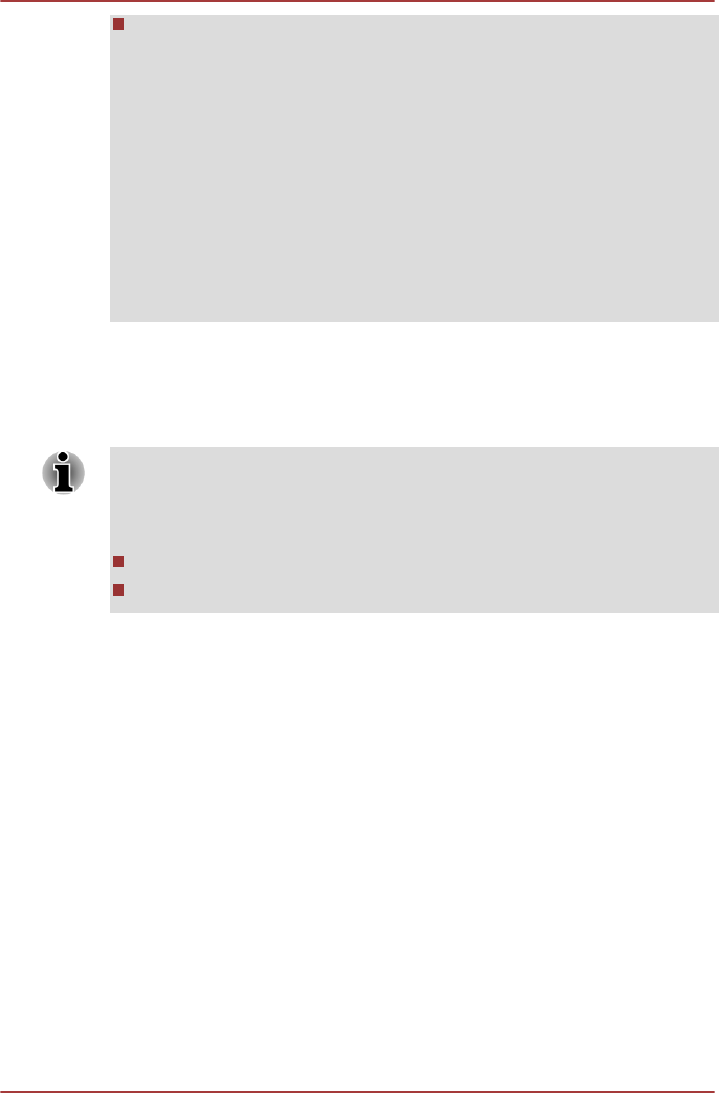
When you change the display output device by hot key like FN + F5,
the playback device may not switch automatically. In this case, in
order to set the playback device to the same device as the display
output device, please adjust the playback device manually by the
following steps:
1. Click Start -> Control Panel -> Hardware and Sound -> Sound.
2. In the Playback tab, select the playback device which you want
to switch to.
3. To use the internal speakers on your tablet, select Speakers. To
use the television or the external monitor that you have
connected to the tablet, select a different playback device.
4. Click the Set Default button.
5. Click OK to close the Sound dialog.
Settings for display video on HDMI
To view video on the HDMI display device, be sure to configure the
following settings otherwise you may find that nothing is displayed.
Be sure to use the FN + F5 HotKey to select the display device before
starting to play video. Do not change the display device while playing
video.
Do not change the display device under the following conditions.
While data is being read or written.
While communication is being carried out.
Select HD Format
To select the display mode, follow the steps as detailed below:
1. Click Start and click Control Panel.
2. Click Appearance and Personalization.
3. Click Display.
4. Click Change display settings.
5. Click Advanced settings.
6. Click List All Modes.
7. Select one of the mode at List All Modes.
Security lock
A security locks enable you to anchor your tablet a desk or other heavy
object in order to help prevent unauthorized removal or theft. The tablet
has a security lock slot on its right side into which you can attach one end
of the security cable, while the other end attaches to a desk or similar
object. The methods used for attaching security cables differ from product
PORTÉGÉ M930
User's Manual 3-23