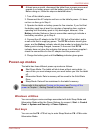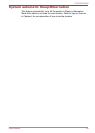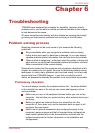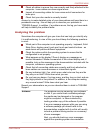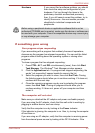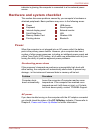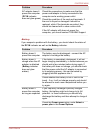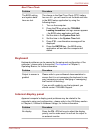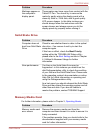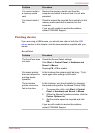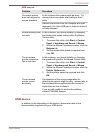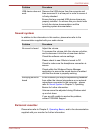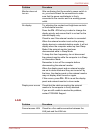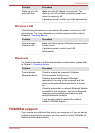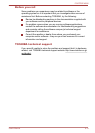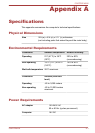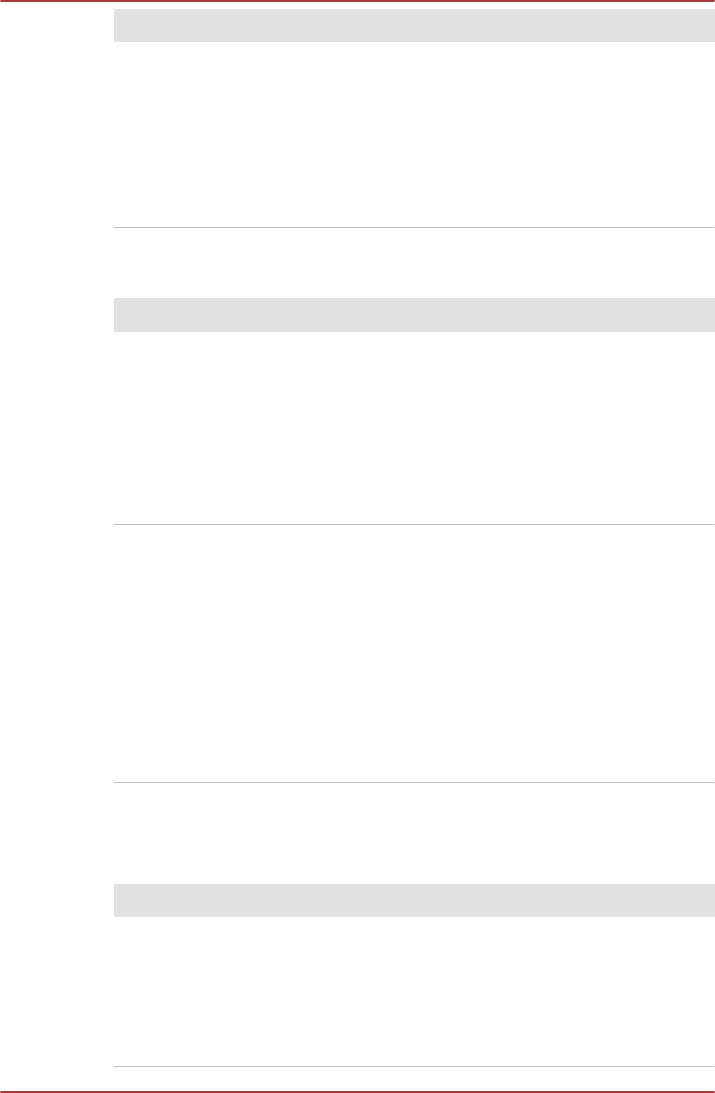
Problem Procedure
Markings appear on
the computer's
display panel.
These marks may have come from contact with the
Tablet PC Pen. You should try to remove the
marks by gently wiping the display panel with a
clean dry cloth or, if this fails, with a good quality
LCD screen cleaner. In this latter instance you
should always follow the instructions with the
screen cleaner and always ensure you let the
display panel dry properly before closing it.
Solid State Drive
Problem Procedure
Computer does not
boot from Solid State
Drive
Check to see whether there is a disc in the optical
disc drive - if so remove it and try to start the
computer again.
If this has no effect, check the Boot Priority
setting within the TOSHIBA HW Setup utility -
please refer to the Boot Setting section in Chapter
4, Utilities & Advanced Usage for further
information.
Slow performance The files on the Solid State Drive may be
fragmented - in this instance you should run the
disk Defragmentation utility to check the condition
of your files and the Solid State Drive. Please refer
to the operating system's documentation or online
Help File for further information on operating and
using the Defragmentation utility.
As a last resort you should reformat the Solid State
Drive and then reload the operating system and all
other files and data. If you are still unable to
resolve the problem, contact TOSHIBA Support.
Memory Media Card
For further information, please refer to Chapter 3, Operating Basics.
Problem Procedure
Memory media card
error occurs
Remove the memory media card from the
computer and then reinsert it in order to ensure it is
firmly connected.
If the problem persists, then you should refer to the
documentation supplied with your memory media
card for further information.
PORTÉGÉ M930
User's Manual 6-7