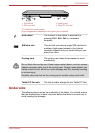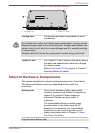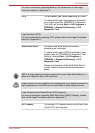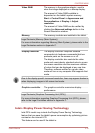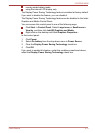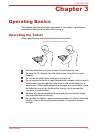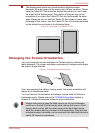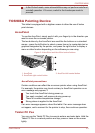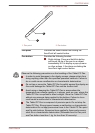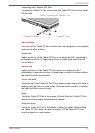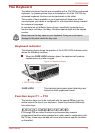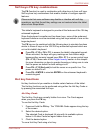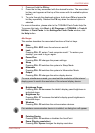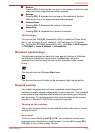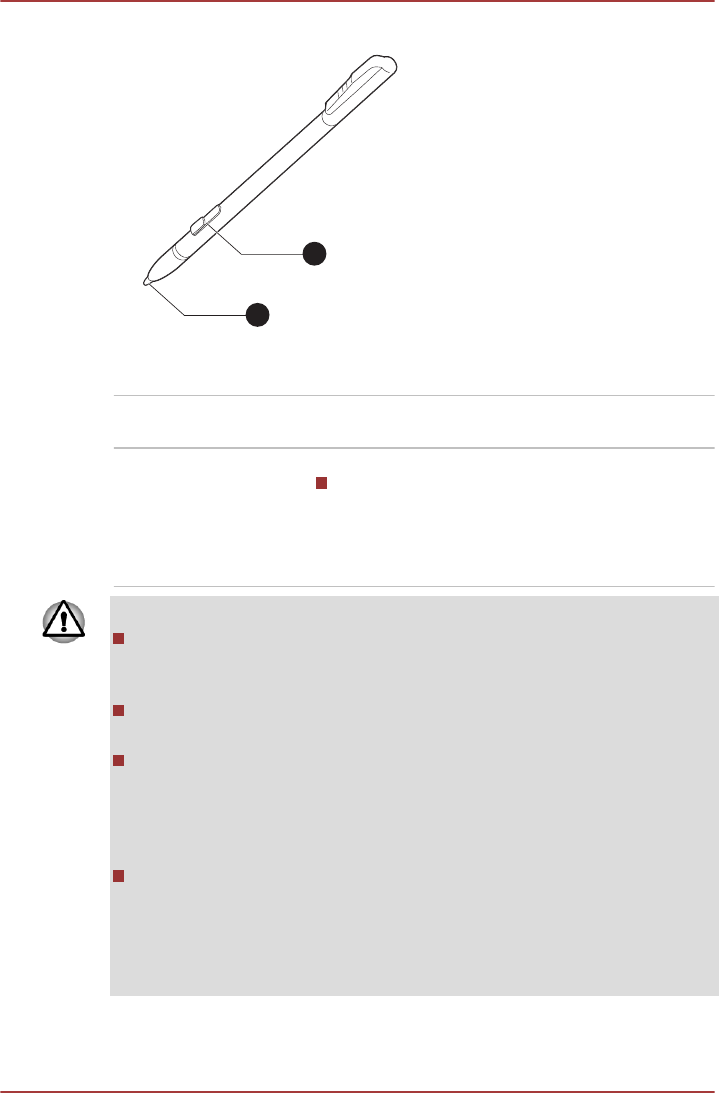
Figure 3-5 The Tablet PC Pen
1
2
1. Pen point 2. Pen button
Pen point Provides the same function as clicking the
AccuPoint left control button.
Pen button Provides the following function:
Right-clicking: Press and hold this button
and touch the tip of the pen to an object.
Immediately lift it to display a pop-up menu
or other actions. It functions as clicking the
AccuPoint right control button.
Observe the following precautions on the handling of the Tablet PC Pen.
In order to avoid damages to the display screen, please refrain from
doing anything other than the specified operation methods. Failure to
do so could cause a malfunction or characteristic deterioration.
Do not tap or press the Tablet PC Pen forcefully against the display as
this could damage the Tablet PC Pen and the screen itself.
Avoid using or keeping the Tablet PC Pen in areas where the
temperature can change rapidly or in places, such as a car, where the
Tablet PC Pen is exposed to direct sunlight. Store the Tablet PC Pen
without any pressure being applied to the buttons. Failure to do so
could cause a malfunction or characteristic deterioration.
The Tablet PC Pen is composed of precision parts. Do not drop the
Tablet PC Pen. Strong impact causes a malfunction or characteristic
deterioration.Do not apply excessive force to the Tablet PC Pen point
and the side buttons. Excessive force applied to these parts causes
short life or characteristic deterioration (Allowable force to Pen point
and Pen button: less than 1 kg, for less than 30 seconds).
PORTÉGÉ M930
User's Manual 3-4