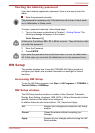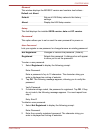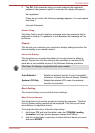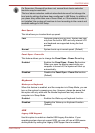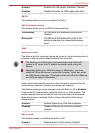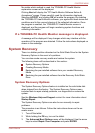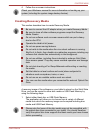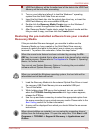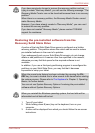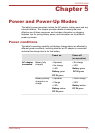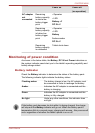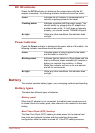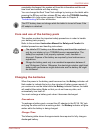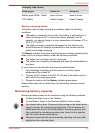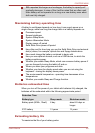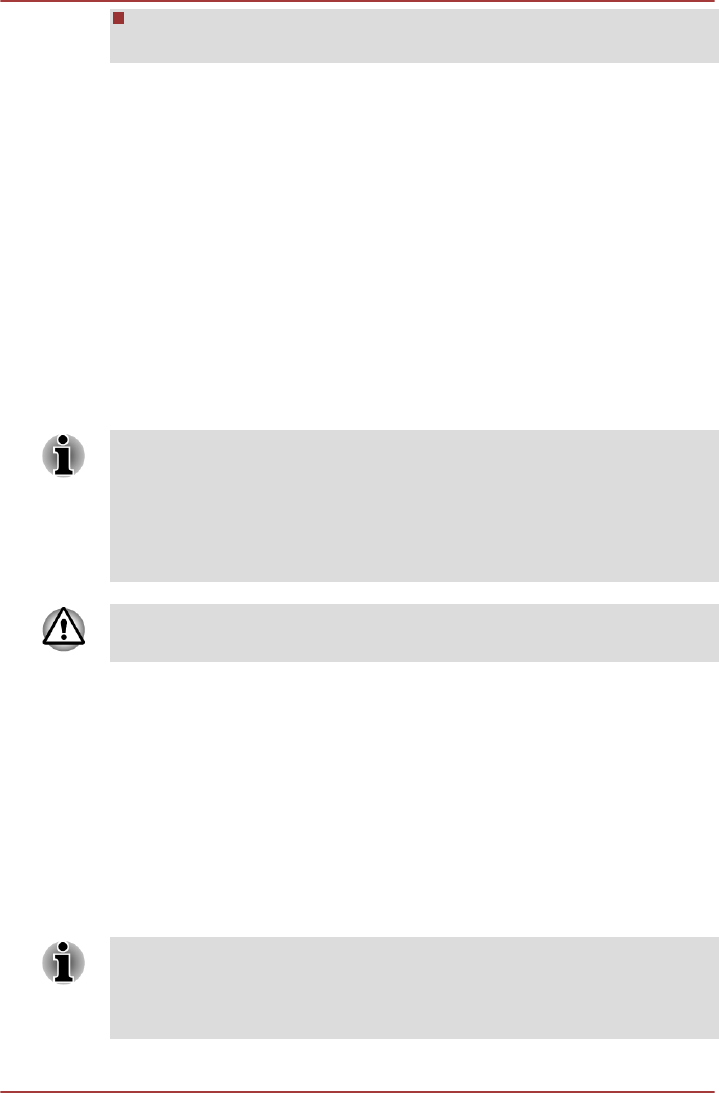
USB Flash Memory will be formatted and all the data in the USB Flash
Memory will be lost when proceeding.
2. Turn on your tablet and allow it to load the Windows 7 operating
system from the Solid State Drive as normal.
3. Insert the first blank disc into the optical disc drive tray, or Insert the
USB Flash Memory into one available USB port.
4. Double click the Recovery Media Creator icon on the Windows 7
desktop, or select the application from Start Menu.
5. After Recovery Media Creator starts, select the type of media and the
title you wish to copy, and then click the Create button.
Restoring the pre-installed software from your created
Recovery Media
If the pre-installed files are damaged, you are able to either use the
Recovery Media you have created or the Solid State Drive recovery
process to restore the tablet to the state it was in when you originally
received it. To perform this restoration, follow the steps below:
When the sound mute feature has been activated by pressing the FN +
ESC key, be sure to disable this to allow sounds to be heard before starting
the restore process. Please refer to The Keyboard in Chapter 3, Operating
Basics, for further details.
You can not use System Recovery Options if restoring the pre-installed
software without System Recovery Options.
When you reinstall the Windows operating system, the hard disk will be
reformatted and all data will be lost.
1. Load the Recovery Media into the external Optical Disc Drive or insert
the recovery USB Flash Memory into one available USB port.
2. Turn off the tablet.
3. While holding down F12 key on the keyboard, turn on your tablet -
when the TOSHIBA Leading Innovation >>> logo screen appears,
release the F12 key.
4. Use the up and down cursor key to select the appropriate option from
the menu according to your actual recovery media. Please refer to the
Boot Setting section for further information.
5. A menu will be displayed from which you should follow the on-screen
instructions.
When drivers/utilities are installed, you can setup the respective drivers/
utilities from the following place. To open the setup files, Click Start -> All
Programs -> TOSHIBA -> Support & Recovery -> Applications and
Drivers.
PORTÉGÉ M930
User's Manual 4-20