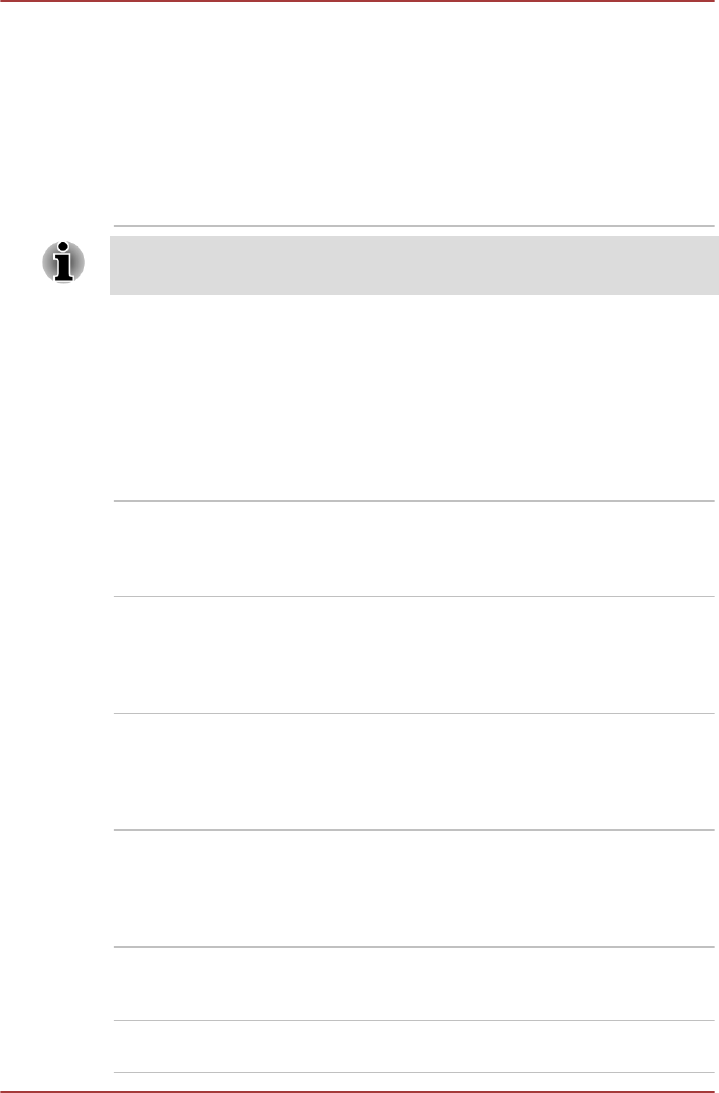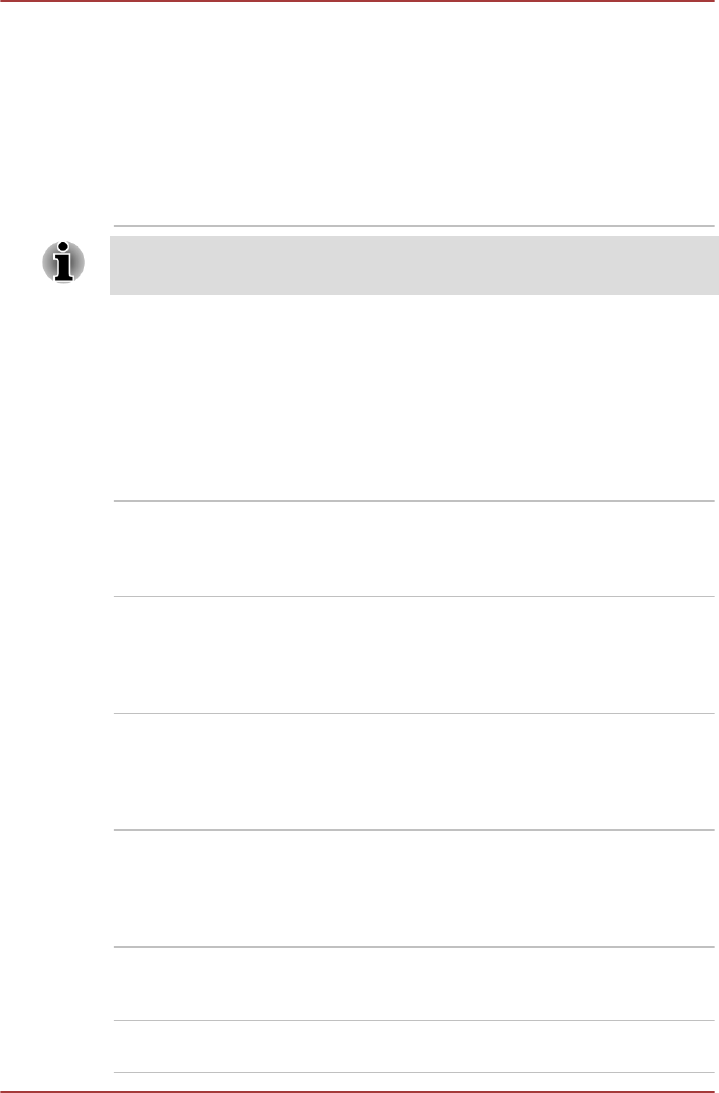
TOSHIBA Wireless
LAN Indicator
TOSHIBA Wireless LAN Indicator utility displays
the system's Wireless LAN connection status on
the logon screen.
You can quickly check the current Wireless LAN
connection status before logging into Windows.
To change the settings of this utility, click Start ->
All Programs -> TOSHIBA -> Network &
Connectivity -> Wireless LAN Indicator -
Settings.
You may not have all the software listed above depending on the model
you purchased.
Special features
The following features are either unique to TOSHIBA computers or are
advanced features which make the computer more convenient to use.
Access each function using the following procedures.
*1
To access the Power Options, click Start -> Control Panel -> System
and Security -> Power Options.
Hot keys Hot keys are specific key combinations that let
you quickly change the system configuration
directly from the keyboard without running a
system program.
Display automatic
power off
*1
This feature automatically cuts off power to the
computer's display panel when there is no
keyboard input for a specified time, with power
being restored the next time a key is pressed.
This can be specified in the Power Options.
SSD automatic power
off
*1
This feature automatically cuts off power to the
Solid State Drive when it is not accessed for a
specified time, with power being restored when
the Solid State Drive is next accessed. This can
be specified in the Power Options.
System automatic
Sleep/Hibernation
Mode
*1
This feature automatically shuts down the system
into either Sleep Mode or Hibernation Mode
when there is no input or hardware access for a
specified time. This can be specified in the Power
Options.
Power on password Two levels of password security, supervisor and
user, are available to prevent unauthorized
access to your computer.
Instant security A specific hot key function automatically locks the
system providing data security.
PORTÉGÉ M930
User's Manual 4-4