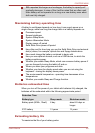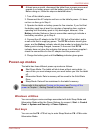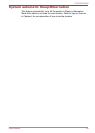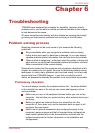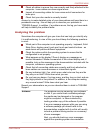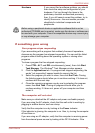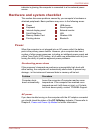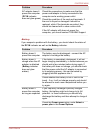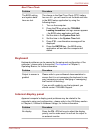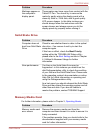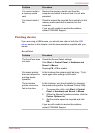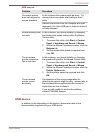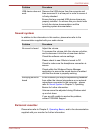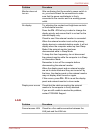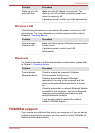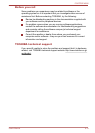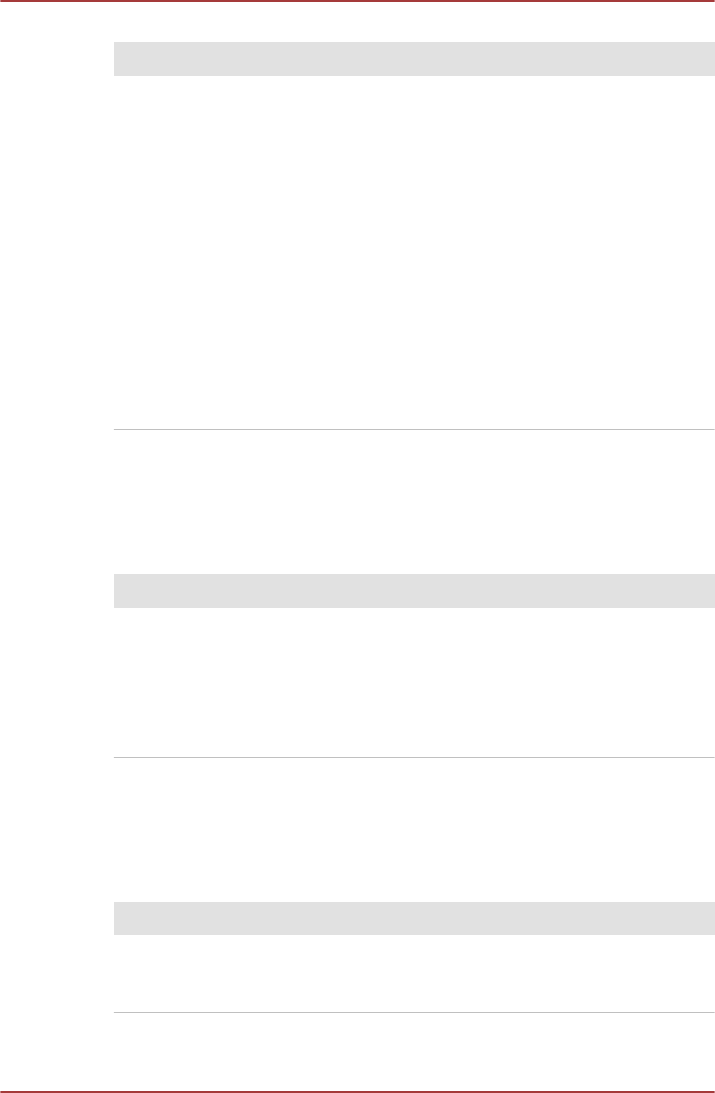
Real Time Clock
Problem Procedure
The BIOS setting
and system date/
time are lost.
The charge in the Real Time Clock (RTC) battery
has run out - you will need to set the date and time
in the BIOS setup application by using the
following steps:
1. Turn on the computer.
2. Press the F2 key when the TOSHIBA
Leading Innovation >>> logo screen appears
- the BIOS setup application will load.
3. Set the date in the System Date field.
4. Set the time in the System Time field.
5. Press F10 - a confirmation message will be
displayed.
6. Press the ENTER key - the BIOS setup
application will end and the computer will
restart.
Keyboard
Keyboard problems can be caused by the setup and configuration of the
computer - please refer to the section The Keyboard in Chapter 3,
Operating Basics, for further information.
Problem Procedure
Output to screen is
garbled
Please refer to your software's documentation to
ensure that it is not remapping the keyboard in any
way (remapping involves changing or reassigning
the function of each key).
If you are still unable to use the keyboard, you
should contact TOSHIBA Support.
Internal display panel
Apparent computer's display panel problems may be related to the
computer's setup and configuration - please refer to the HW Setup section
in Chapter 4, Utilities & Advanced Usage, for further information.
Problem Procedure
No display Press the FN + F5 hot keys to adjust the display
priority, and to make sure it is not set for output to
an external monitor.
PORTÉGÉ M930
User's Manual 6-6