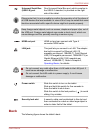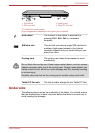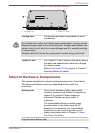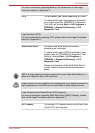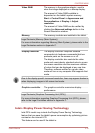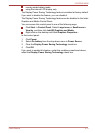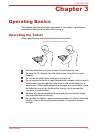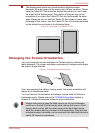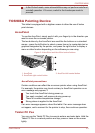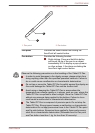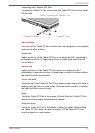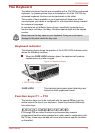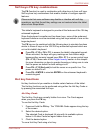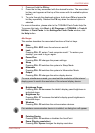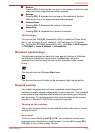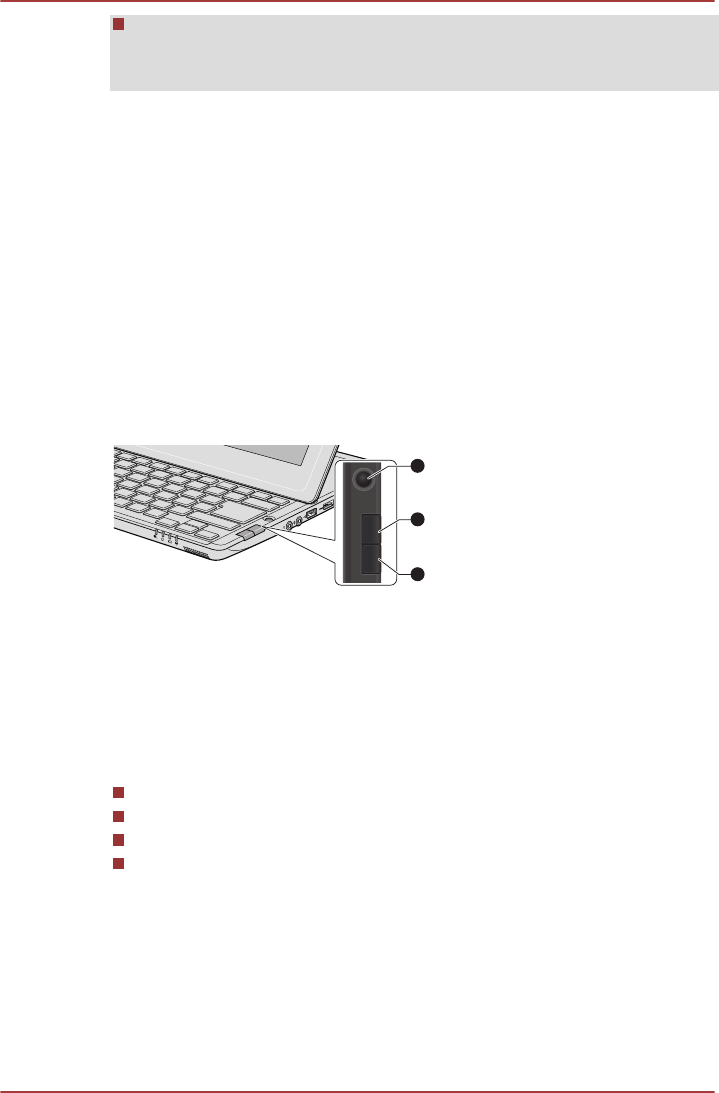
In the Portrait mode, some drivers/utilities may not perform install and
uninstall operation. If it occurs, switch to the Landscape mode to
proceed.
TOSHIBA Pointing Device
This tablet is equipped with a digitizer screen to allow the use of below
point devices.
AccuPoint
To use the AccuPoint, simply push it with your finger tip in the direction you
want to move the on-screen pointer.
The two buttons by the AccuPoint are used like the buttons on a standard
mouse - press the left button to select a menu item or to manipulate text or
graphics designated by the pointer, and press the right button to display a
menu or other function depending on the software you are using.
Figure 3-4 AccuPoint and AccuPoint control buttons
1
3
2
1. AccuPoint 3. AccuPoint left control button
2. AccuPoint right control button
AccuPoint precautions
Certain conditions can affect the on-screen pointer when using AccuPoint.
For example, the pointer may travel contrary to AccuPoint operation or an
error message may appear, if
You touch the AccuPoint during power-up.
You apply constant, soft pressure during power-up.
There is a sudden temperature change.
Strong stress is applied to the AccuPoint.
If an error message appears, reboot the tablet. If an error message does
not appear, wait a moment for the pointer to stop, then continue operation.
Tablet PC Pen
You can use the Tablet PC Pen to execute actions and enter data. Hold the
Tablet PC Pen in a natural position and tap, press or trace on the screen
lightly.
PORTÉGÉ M930
User's Manual 3-3