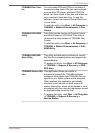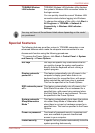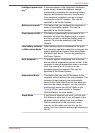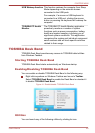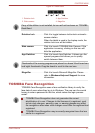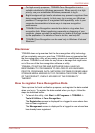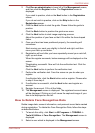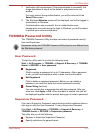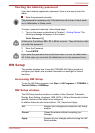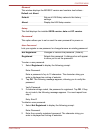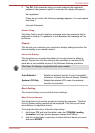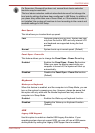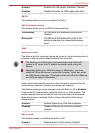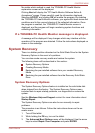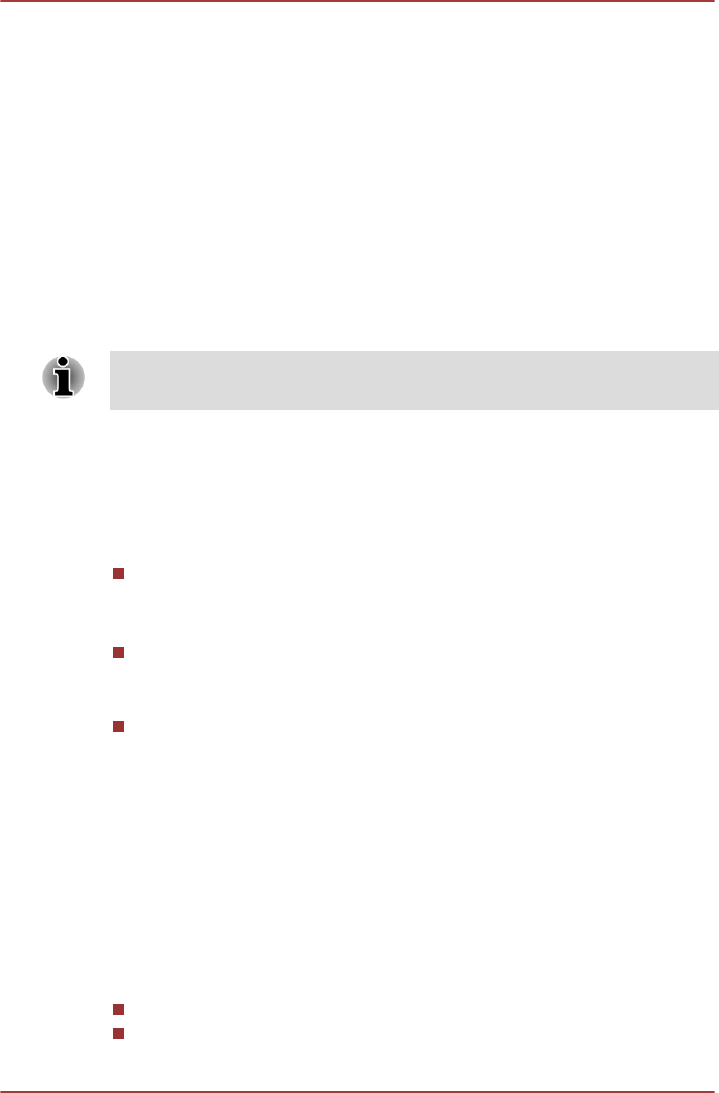
7. Verification will be performed. If the authentication is successful, the
image data taken in step 6 will be faded in and placed over one
another.
If an error occurs during authentication, you will be returned to the
Select Tiles screen.
8. The Windows Welcome screen will be displayed, and will be logged in
automatically to Windows.
If authentication was successful, but an authentication error
subsequently occurred during the login to Windows, you will be asked
to provide your account information.
TOSHIBA Password Utility
The TOSHIBA Password Utility provides two levels of password security:
User and Supervisor.
Passwords set by the TOSHIBA Password Utility function are different from
the Windows password.
User Password
To start the utility, point to or click the following items:
Start -> All Programs -> TOSHIBA -> Support & Recovery -> TOSHIBA
Assist -> SECURE -> User password
Registered
Click to register a password of up to 10 characters. After a password
is set, you will be prompted to enter it when you start the tablet.
Not Registered
Click to delete a registered password. Before you can delete a
password, you must first enter the current password correctly.
Owner String (text box)
You can use this box to associate text with the password. After you
enter text, click Apply or OK. When the tablet is started, this text will
be displayed together with the prompt asking you to enter a password.
Supervisor Password
If you set a Supervisor Password, some functions will be restricted when a
user logs on with the User Password. To set a Supervisor Password:
Click Start -> All Programs -> TOSHIBA -> Support & Recovery ->
TOSHIBA Assist -> SECURE -> Supervisor password.
This utility lets you do the following:
Register or delete the Supervisor Password.
Specify restrictions for general users.
PORTÉGÉ M930
User's Manual 4-11