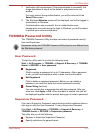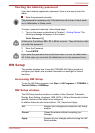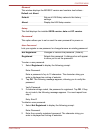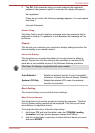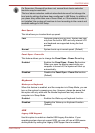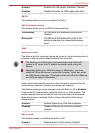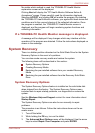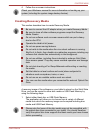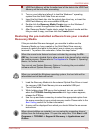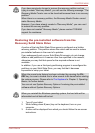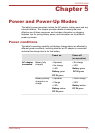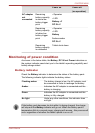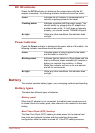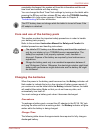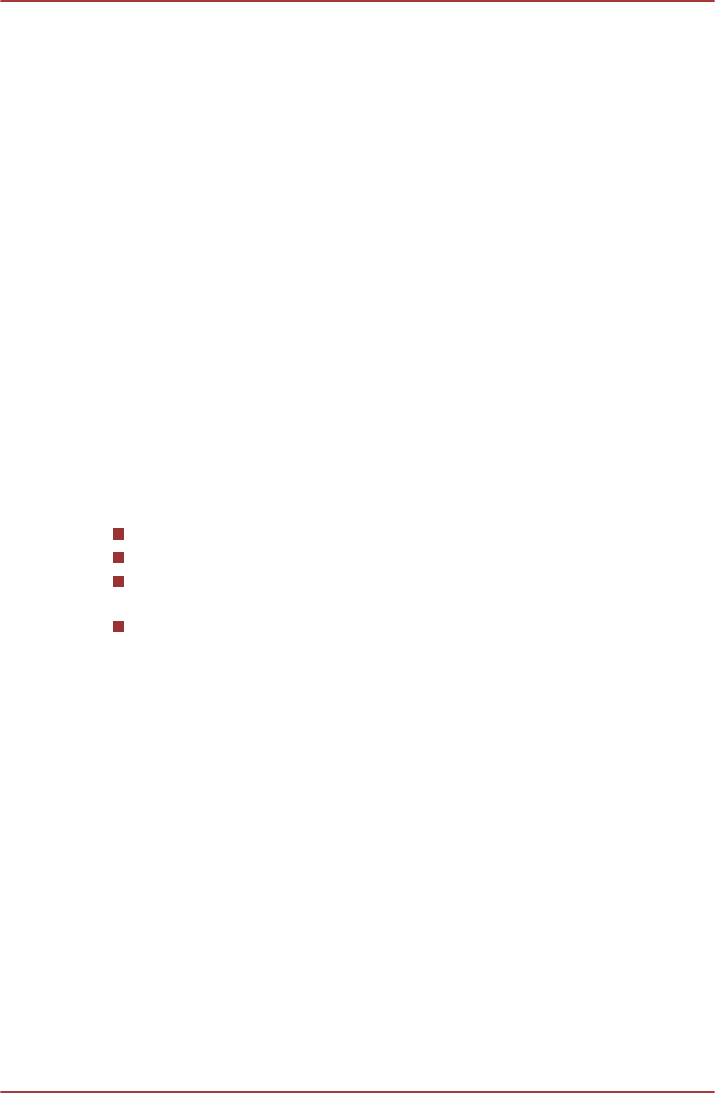
No matter which method is used, the TOSHIBA PC Health Monitor
explanation screen will be displayed.
Clicking Next will display the "PC Health Monitor Software Notice &
Acceptance" screen. Please carefully read the information displayed.
Selecting ACCEPT and clicking OK will enable the program. By enabling
the TOSHIBA PC Health Monitor software, you agree with these terms and
conditions and to the use and sharing of the collected information. Once
the program is enabled, the TOSHIBA PC Health Monitor screen is
displayed, and the program will begin monitoring system functions and
collecting information.
If a TOSHIBA PC Health Monitor message is displayed.
A message will be displayed if any changes which may interfere with the
operation of the program are detected. Follow the instructions displayed on
screen in the message.
System Recovery
There is a hidden partition allocated on the Solid State Drive for the System
Recovery Options in the event of a problem.
You can also create recovery media and restore the system.
The following items will be described in this section:
System Recovery Options
Creating Recovery Media
Restoring the pre-installed software from your created Recovery
Media
Restoring the pre-installed software from the Recovery Solid State
Drive
System Recovery Options
The System Recovery Options feature is installed on the solid state disk
when shipped from the factory. The System Recovery Options menu
includes tools to repair startup problems, run diagnostics or restore the
system.
See the Windows Help and Support content for more information about
Startup Repair.
The System Recovery Options can also be run manually to repair
problems.
The procedure is as follows. Follow the instructions shown on the on-
screen menu.
1. Turn off the tablet.
2. While holding the F8 key, turn on the tablet.
3. The Advanced Boot Options menu will be displayed. Use the arrow
keys to select Repair Your Computer and press ENTER.
PORTÉGÉ M930
User's Manual 4-18