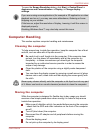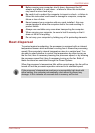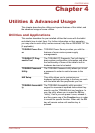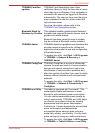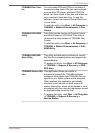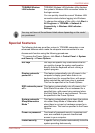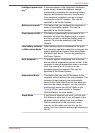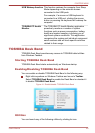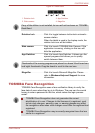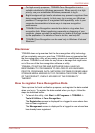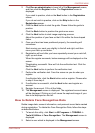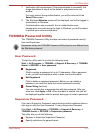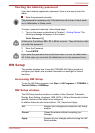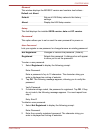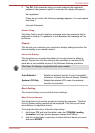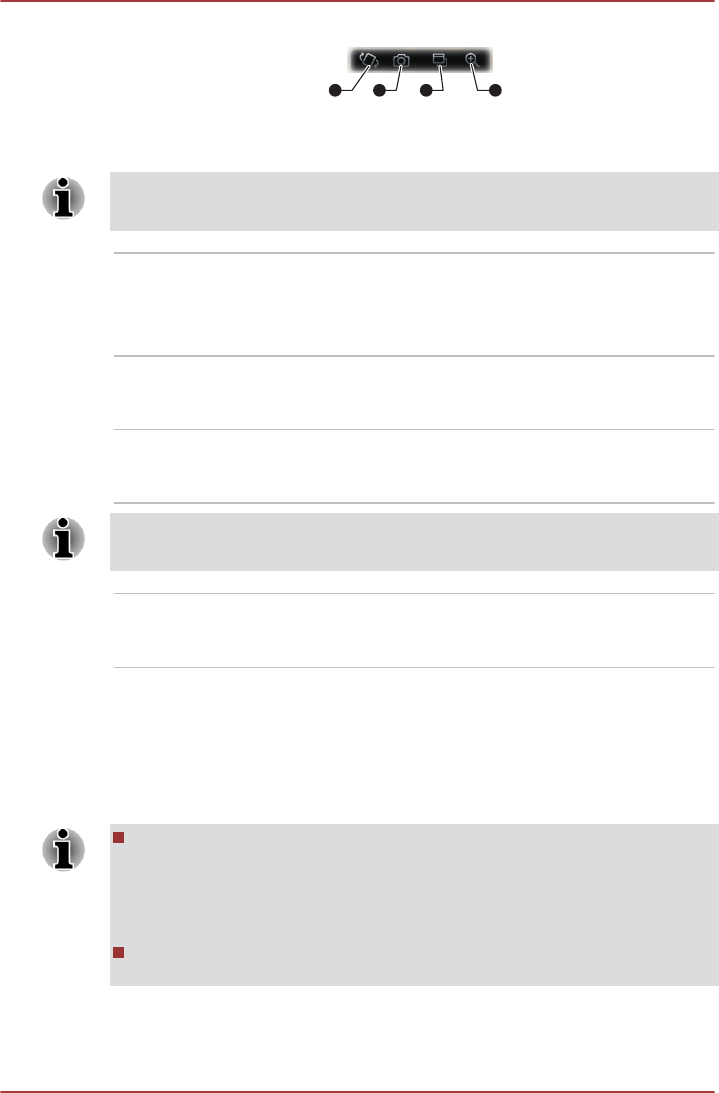
Figure 4-2 Desk Band
1 2 3 4
1. Rotation lock 3. App Switcher
2. Web camera 4. Magnifier
If any of the utilities is not installed, its icon will not be shown on TOSHIBA
Desk Band.
Rotation lock Click it to toggle between lock/unlock automatic
screen rotation.
When the tablet is used in the Laptop mode, the
rotation lock icon will be hidden.
Web camera Click it to launch TOSHIBA Web Camera. If the
application is running, clicking on this icon will
hide the application.
App Switcher Click it to lanuch App Switcher. It shows you the
opened programs and allows you to quickly
switch between them.
Thumbnails of the running programs are placed in a board. Each board can
hold eight thumbnails. Drag the board to scroll to the next one.
Magnifier Click it to launch Microsoft Magnifier. Please
refer to Windows Help and Support for more
information.
TOSHIBA Face Recognition
TOSHIBA Face Recognition uses a face verification library to verify the
face data of users when they log in to Windows. The user can thus avoid
having to enter a password or the like, which makes the login process
easier.
TOSHIBA Face Recognition does not guarantee the correct
identification of a user. Changes to the likeness of a registrant, such
as hair style changes, wearing a cap, or wearing glasses may effect
the recognition rates when such changes occur after the registrant had
registered.
TOSHIBA Face Recognition may incorrectly recognize faces that are
similar to a registrant.
PORTÉGÉ M930
User's Manual 4-7