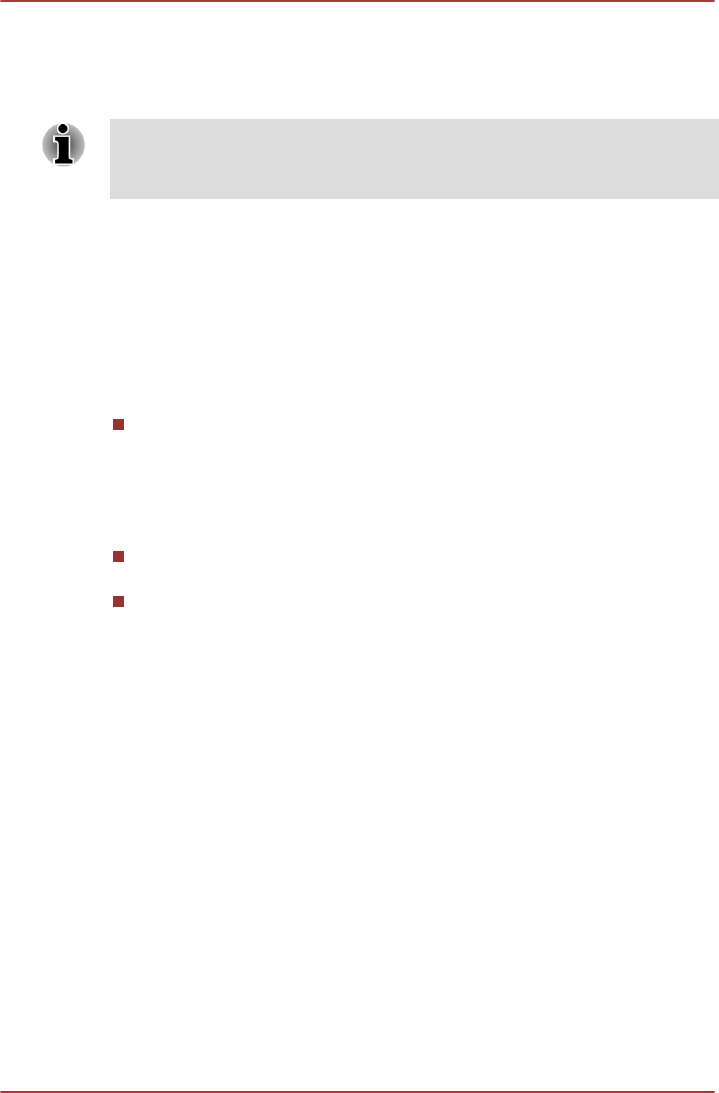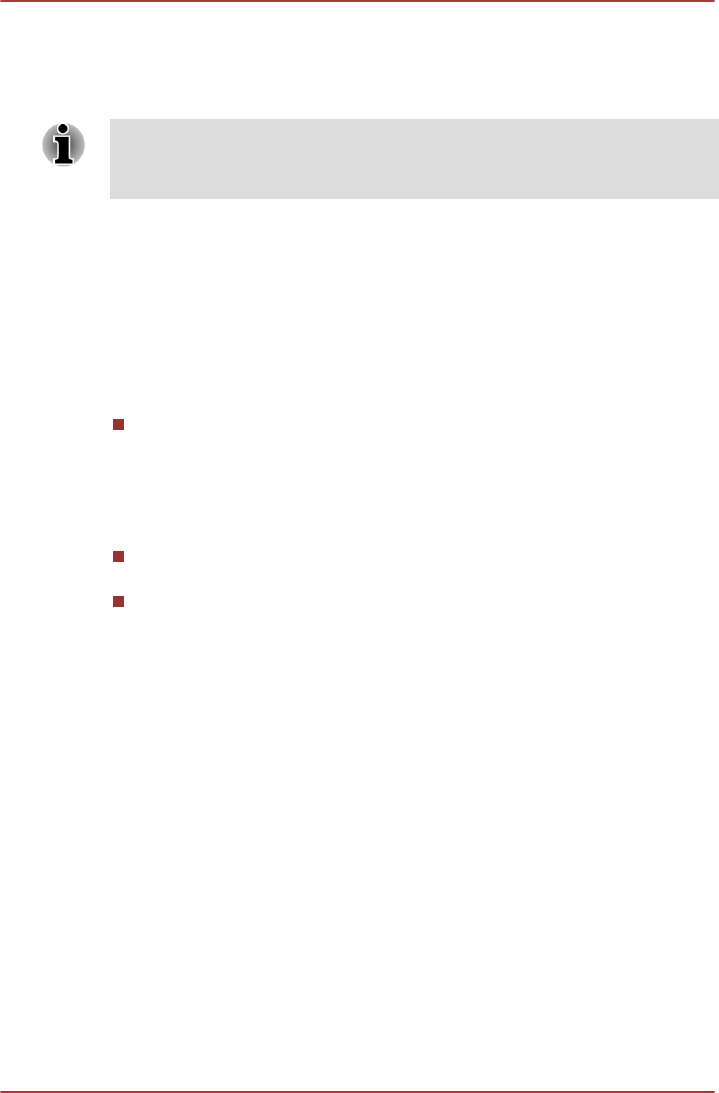
Soft keys: FN key combinations
The FN (function) is used in combination with other keys to form soft keys.
Soft keys are key combinations that enable, disable or configure specific
features.
Please note that some software may disable or interfere with soft-key
operations, and that the soft-key settings are not restored when the tablet
returns from Sleep Mode.
This tablet's keyboard is designed to provide all the features of the 104-key
enhanced keyboard.
Since the keyboard is smaller and has fewer keys, some of the enhanced
keyboard functions must be simulated using two keys instead of one on the
larger keyboard.
The FN key can be combined with the following keys to simulate functions
similar to those of keys on the 104/105 key enhanced keyboard which are
not on this tablet's keyboard.
Press FN + F10 or FN + F11 to access the tablet's integrated keypad.
When activated, the keys with grey markings on their bottom edge
become either numeric keypad keys (FN + F11) or cursor control keys
(FN + F10). Please refer to the Keypad overlay section in this chapter
for more information on how to operate these keys, taking care to note
that the power on default for both settings is off.
Press FN + F12 (ScrLock) to lock the cursor on a specific line. The
power on default is off.
Press FN + ENTER to simulate ENTER on the enhanced keyboard’s
numeric keypad.
Hot key functions
Hot key functions let you enable or disable certain features of the tablet.
The Hot key functions can be performed using either the Hot Key Cards or
by pressing the associated Hot keys.
Hot Key Cards
The Hot Key Cards are normally hidden from view. The Cards appear
when you press the FN key.
To use the Hot Key Cards:
1. Press and hold the FN key. The TOSHIBA Cards appear along the top
of the screen.
2. Select the desired option.
The selected Card is displayed full-size with its available options
below it. All other Cards are again hidden from view.
3. Click the desired option.
To use a Hot Key Card using a hot key:
PORTÉGÉ M930
User's Manual 3-8