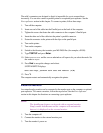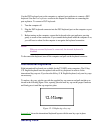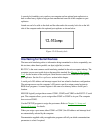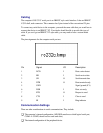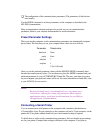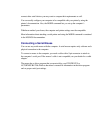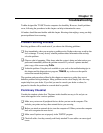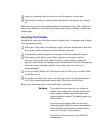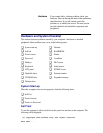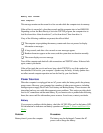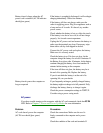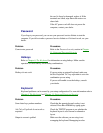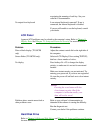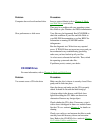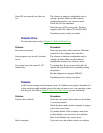Inspect all connecting cables for loose wires and all connectors for loose pins.
Check that your diskette is correctly inserted and that the write protect tab is correctly
set.
Make notes of your observations and keep them in a permanent error log. This will help you
describe your problems to your dealer. If a problem recurs, the log will help you identify the
problem faster.
Analyzing the Problem
Sometimes the system gives clues that can help you identify why it is malfunctioning. Keep the
following questions in mind:
Which part of the system is not operating properly: keyboard, diskette drives, hard disk
drive, printer, display. Each device produces different symptoms.
Is the operating system configuration set properly? Check the configuration options.
What appears on the display screen? Does it display any messages or random
characters? Print a copy of the screen if you have a printer attached. Look up the
messages in the software and operating system documentation. Check that all connecting
cables are correctly and firmly attached. Loose cables can cause erroneous or
intermittent signals.
Do any icons light? Which ones? What color are they? Do they stay on or blink? Write
down what you see.
Do you hear any beeps? How many? Are they long or short? Are they high pitched or
low? Is the computer making any unusual noises? Write down what you hear.
Record your observations so you can describe them to your dealer.
Software The problems may be caused by your software or
diskette. If you cannot load a software package, the
media (usually a diskette) may be damaged or the
program might be corrupted. Try loading another copy
of the software.
If an error message appears while you are using a
software package, check the software documentation.
These documents usually include a problem solving
section or a summary of error messages.
Next, check any error messages in the MS-DOS
documentation.