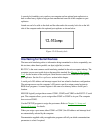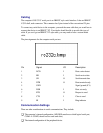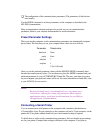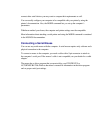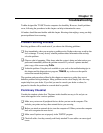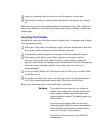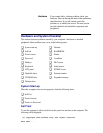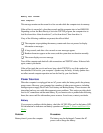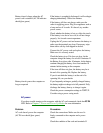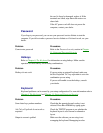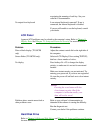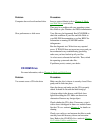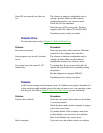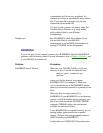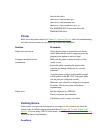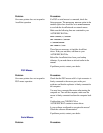Battery doesn’t charge when the AC
power cord is attached (AC IN indicator
should glow green)
If the battery is completely discharged, it will not begin
charging immediately. Wait a few minutes.
If the battery still does not charge, make sure the
outlet is supplying power. Plug in an appliance such as
a lamp and see if it works. If it doesn't, try another
power source.
Check whether the battery is hot or cold to the touch.
If the battery is too hot or too cold, it will not charge
properly. Let it reach room temperature.
Unplug the AC power cord and remove the battery to
make sure the terminals are clean. If necessary wipe
them with a soft dry cloth dipped in alcohol.
Connect the AC power cord and replace the battery.
Make sure it is securely seated.
Check the battery icon. If it does not glow, let the
computer charge the battery for at least 10 minutes. If
the Battery Icon glows after 10 minutes, let the battery
continue charging the battery for at least another 10
minutes before turning on the computer.
If the icon still does not glow, the battery may be at
the end of its operating life. Replace the battery.
If you do not think the battery is at the end of its
operating life, see your dealer.
Battery doesn't power the computer as
long as expected
If you frequently recharge a partially charged battery,
the battery might not charge to its full potential. Fully
discharge the battery, then try to charge it again.
Check the power consumption settings in TSETUP.
Consider using a power saving mode.
AC power
If you have trouble turning on the computer with the AC cord connected, check the AC IN
LED. Refer to Chapter 7, Power and Power-Up Modes for more information.
Problem Procedure
AC cord doesn't power the computer
(AC IN icon should glow green)
Check the connections. Make sure the cord is
firmly connected to the computer and a power
outlet.
Check the condition of the cord and terminals. If