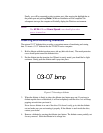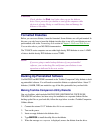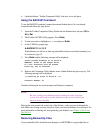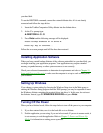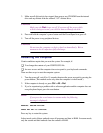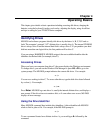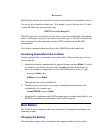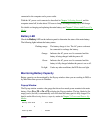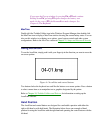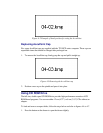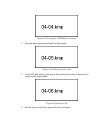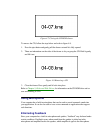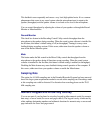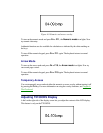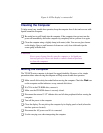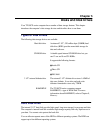If you open the Pop-up window by pressing Fn + F2 and continue
holding down Fn, pressing F2 again changes the battery save
mode. In the case of F3, the Resume/Boot mode changes. See
Chapter 6, The Keyboard.
MaxTime
Double click the Toshiba Utilities icon in the Windows Program Manager, then double click
the MaxTime icon to display a MaxTime window showing the current battery status. You can
also use this window to set battery save options, sound system controls and other system
configurations. Refer to the MaxTime section in Chapter 11, Setup and Password Security.
Using AccuPoint
To use the AccuPoint, simply push it with your finger tip in the direction you want to move the
on-screen pointer.
Figure 4-1 AccuPoint and control buttons
Two buttons below the keyboard are used like the buttons on a mouse pointer. Press a button
to select a menu item or to manipulate text or graphics designated by the pointer.
Refer to Chapter 10, Toshiba Utilities and Drivers, for information on setting up the
AccuPoint software.
Hand Position
The AccuPoint and control buttons are designed for comfortable operation with either the
right or left hand or with both hands. The illustration below shows one example of hand
position for using the AccuPoint with the right hand and operating the control buttons with the
left hand.