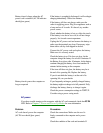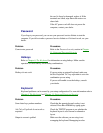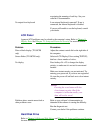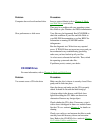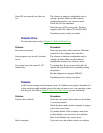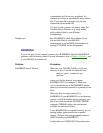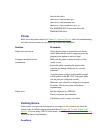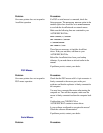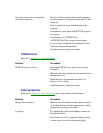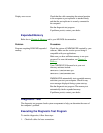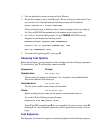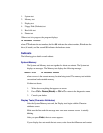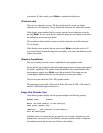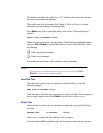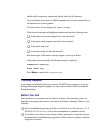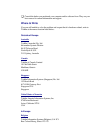
On-screen pointer does not respond to
serial mouse operation
Check for a firm connection between the computer’s
(or port replicator’s) serial port and the cable’s 9-pin
connector.
Did you connect the mouse before turning on the
computer?
Is the Serial port option in the TSETUP program
set properly?
Confirm that your CONFIG.SYS or
AUTOEXEC.BAT has a mouse driver program.
Is your software configured to recognize the mouse?
Check the software documentation.
If problems persist, contact your dealer.
PCMCIA Card
Refer also to Chapter 12, Optional Devices.
Problem Procedure
PCMCIA card error occurs Reseat the PCMCIA card to make sure it is firmly
connected.
Make sure the connection between the external device
and the card is firm.
Check the card’s documentation and the Card
Manager User's Guide.
If problems persist, contact your dealer.
External Monitor
Refer also to Chapter 12, Optional Devices, and to your monitor's documentation.
Problem Procedure
Monitor does not turn on Make sure that the external monitor’s power switch is
on. Confirm that the external monitor’s power cable is
plugged into a working power outlet.
No display Try adjusting the contrast and brightness controls on
the external monitor.
Press hotkeys Fn + F5 to change the display priority,
to make sure it is not set for the internal display.