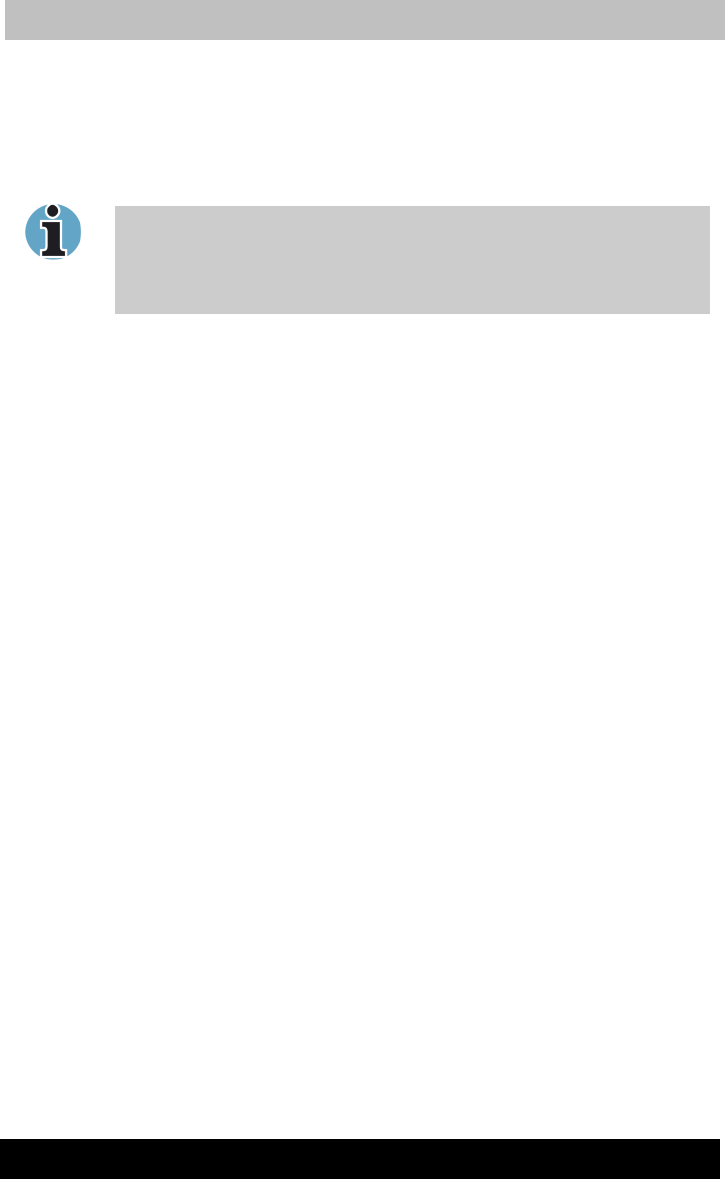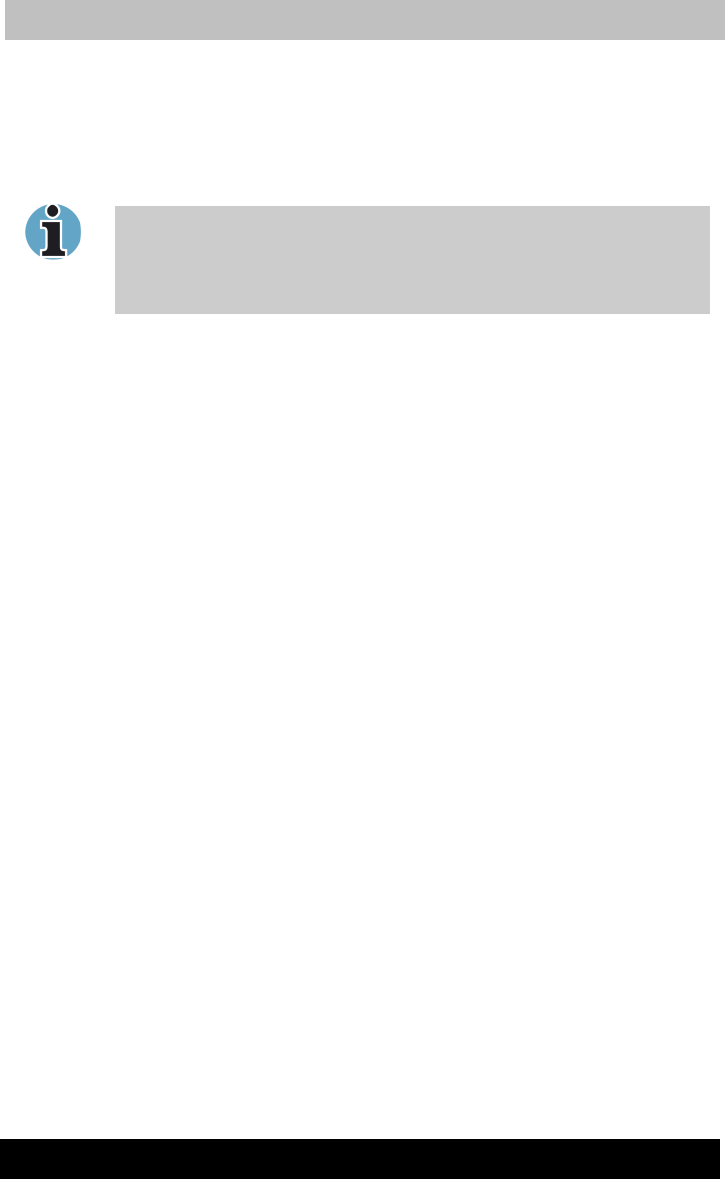
Version
Last
aved on 21.05.2003 10:18
ENGLISH using TE2300_Onine.dot –– Printed on 27.05.2003 as
Optional Devices
8-9
TOSHIBA TE2300
■ Security lock slot
■ Audio line-in, line-out jacks
■ Universal Serial Bus (two) ports
■ i.LINK (IEEE 1394) port (This port is not supported by the computer.)
■ DVI port (This port is not supported by the computer.)
1. When a Port Replicator is connected to the computer, remove all
cables connected to the computer.
2. The TE2300 does not support the DVI and i.LINK ports on the
Advanced Port Replicator II.
Parallel printer
You can connect any standard Centronics-compatible parallel printer to
your computer. All you need is an IBM PC™ parallel printer cable. Your
dealer can supply one or you can purchase one at most computer stores.
The cable’s connectors are designed so that it is impossible for you to
connect them incorrectly. You can also connect a parallel printer to an
optional Advanced Port Replicator. To connect a printer, follow these
steps:
1. Turn off the computer.
2. Insert one end of the cable into the computer’s parallel port.
3. Tighten the screws that fasten the cable connector to the
computer’s parallel port.
4. Insert the other end of the cable into the printer’s parallel connector.
5. Fasten the connector to the printer with the clips on the parallel port.
6. Turn on the printer.
7. Turn on the computer.
8. Start the Hardware Setup program. Refer to Chapter 7 HW Setup
and Passwords.
9. Select the Parallel/Printer tab from the TOSHIBA HW Setup
window.
10. Set the Parallel Port Mode and press OK.
11. Choose Reboot for the change to take effect.
12. Select the printer in Windows Add Print Wizard. To access the Add
Print Wizard utility, click Start, point to Settings, click Printers
and double click the Add Printer icon.