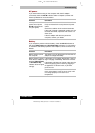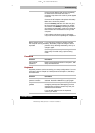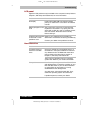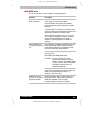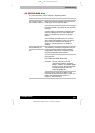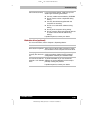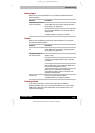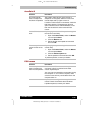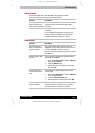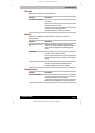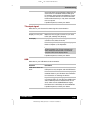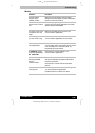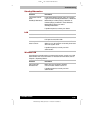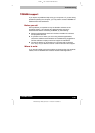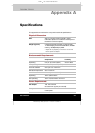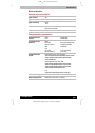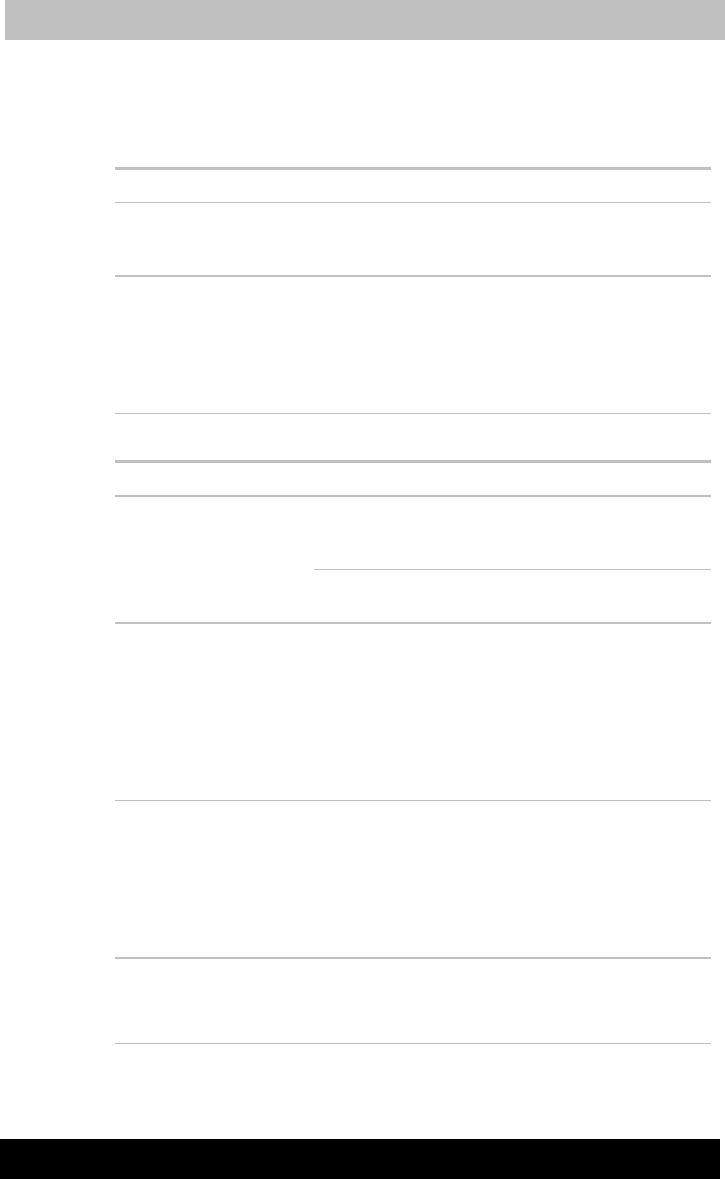
TE2300
Version
1
Last
S
aved on 21.05.2003 10:18
ENGLISH using TE2300_Onine.dot –– Printed on 27.05.2003 as
Troubleshooting
9-13
TOSHIBA TE2300
Serial mouse
This section applies only with Windows
®
XP operating systems.
You cannot use a serial mouse with Windows
®
2000.
Problem Procedure
On-screen pointer
does not respond to
serial mouse operation
Check for a firm connection between the
computer’s serial port and the cable’s 9-pin
connector.
Did you connect the mouse before turning on the
computer?
Is your software configured to recognize the
mouse? Check the software documentation.
If problems persist, contact your dealer.
USB mouse
Problem Procedure
The system might be busy. If the pointer is
shaped as an hourglass, wait for it to resume its
normal shape and try again to move it.
On-screen pointer
does not respond to
mouse operation
Make sure the mouse is properly connected to
the USB port.
Double-clicking does
not work
Try changing the double-click speed setting in
the mouse control utility.
1.
Open the Control Panel, select the Mouse
icon and press Enter.
2. Click the Buttons tab.
3. Set the double-click speed as instructed
and click OK.
The mouse pointer
moves too fast or too
slow
Try changing the speed setting in the mouse
control utility.
1. Open the Control Panel, select the Mouse
icon and press Enter.
2. Click the Pointer Options tab.
3. Set the speed as instructed and click OK.
The mouse pointer
moves erratically
The mouse might be dirty. Refer to your mouse
documentations for instructions on cleaning.
If problems persist, contact your dealer.