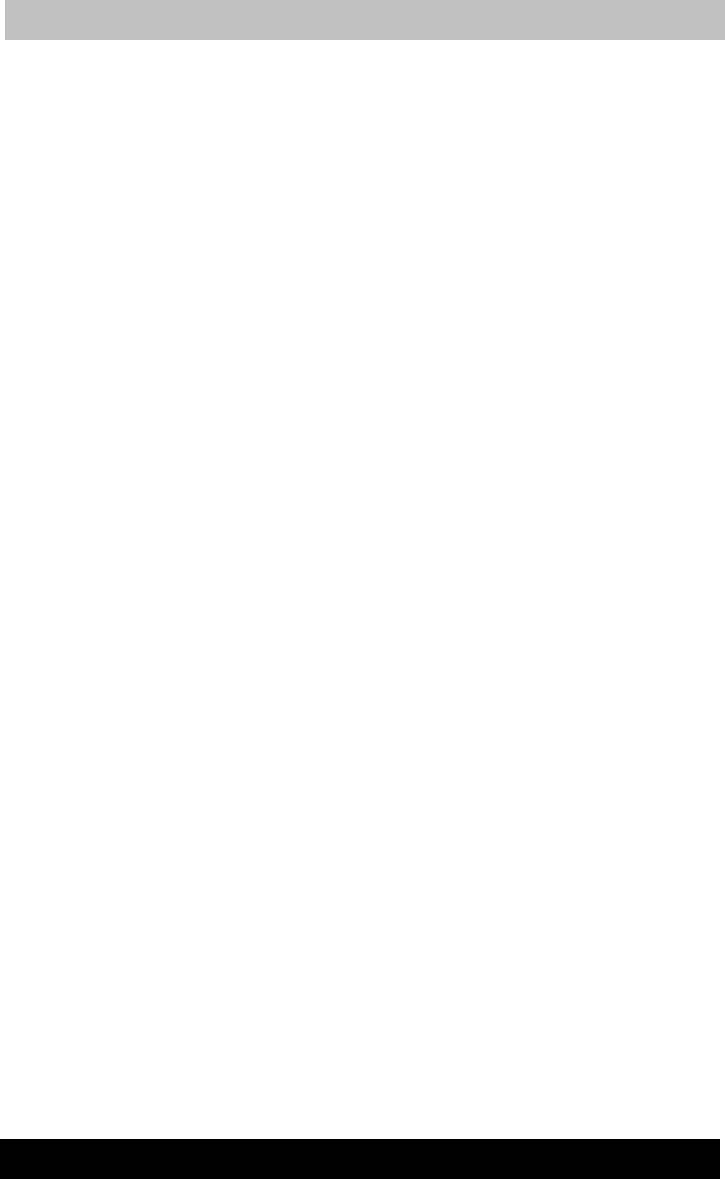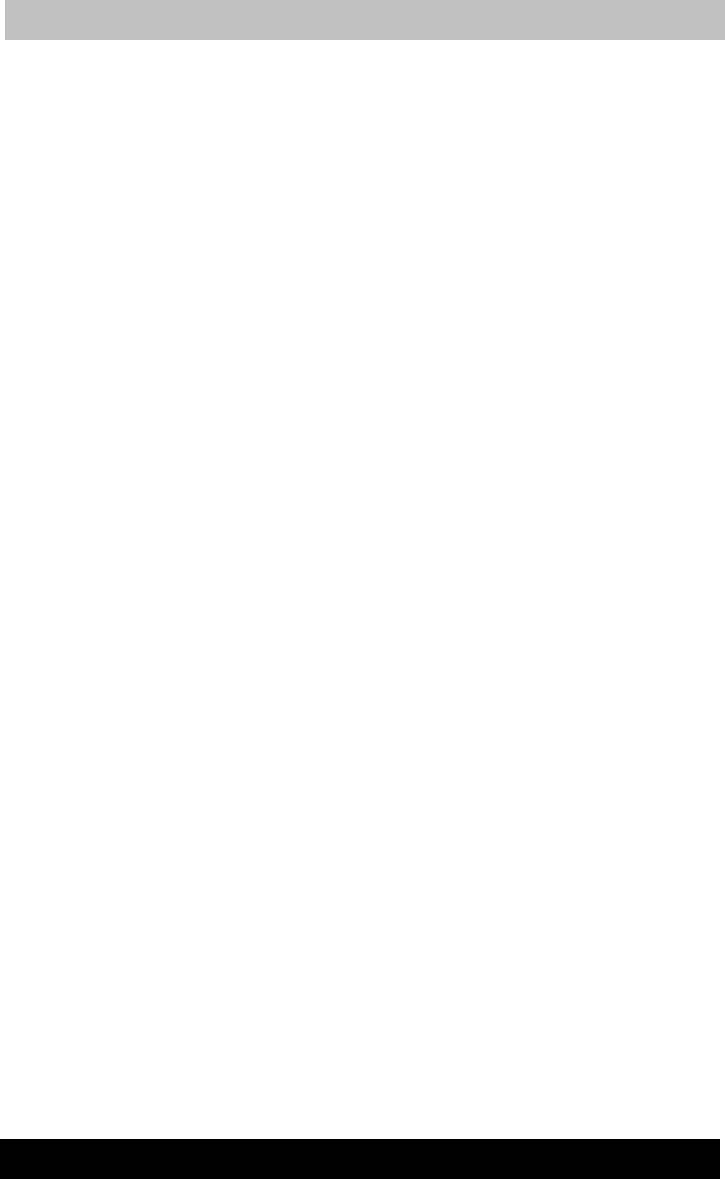
Version
Last
aved on 21.05.2003 10:18
ENGLISH using TE2300_Onine.dot –– Printed on 27.05.2003 as
Operating Basics
4-16
TOSHIBA TE2300
■ Install, remove or connect external devices, including the
following: PC card, USB devices, external display, i.LINK devices,
optical digital devices.
■ Use the Audio/Video control button to reproduce music or voice.
■ Open the DVD Multi drive
■ Do not use standby/hibernation while you write or rewrite.
■ Make sure writing or rewriting is completed before going into standby/
hibernation. Writing is completed if you can open the DVD Multi drive
tray.
■ Set the computer on a level surface and avoid places subject to
vibration such as airplanes, trains, or cars. Do not use an unstable
surface such as a stand.
■ Keep mobile phones and other wireless communication devices away
from the computer.
■ Always copy data from the HDD to the DVD-RAM. Do not use cut-
and-paste. The original data will be lost if there is a write error.
Drag’n Drop CD+DVD
Note the following limitations when you use Drag’n Drop CD+DVD:
■ DVD-Video cannot be created using Drag’n Drop CD+DVD.
■ DVD-Audio cannot be created using Drag’n Drop CD+DVD.
■ You cannot use Drag’n Drop CD+DVD’s music CD function to record
music to a DVD-R/-RW disc.
■ Do not use the DISC Backup function of Drag’n Drop CD+DVD to
copy DVDVideo and DVD-ROM with copyright protection, because the
copy will not play correctly.
■ DVD-RAM disc cannot be backed up with the DISC Backup function
of Drag’n Drop CD+DVD.
■ You cannot backup a CD-ROM or CD-R/-RW to DVD-R/-RW using
the DISC Backup function of Drag’n Drop CD+DVD.
■ You cannot back up DVD-ROM, DVD-Video or DVD-R/-RW to CD-R/
-RW using the DISC Backup function of Drag’n Drop CD+DVD.
■ Drag’n Drop CD+DVD cannot record in packet format.
■ You might not be able to use the DISC backup function of Drag’n
Drop CD+DVD to back up a DVD-R/-RW disc that was made with
other software on a different DVD-R/-RW recorder.
Data Verification
To verify that data is written or rewritten correctly, follow the steps below
before you write or rewrite a Data CD/DVD.
1. Right-click Data BOX and select Options to display the DATA DISC
Option window.
2. Mark the Record and Verify check box and select Byte compare.
3. Click the OK button.