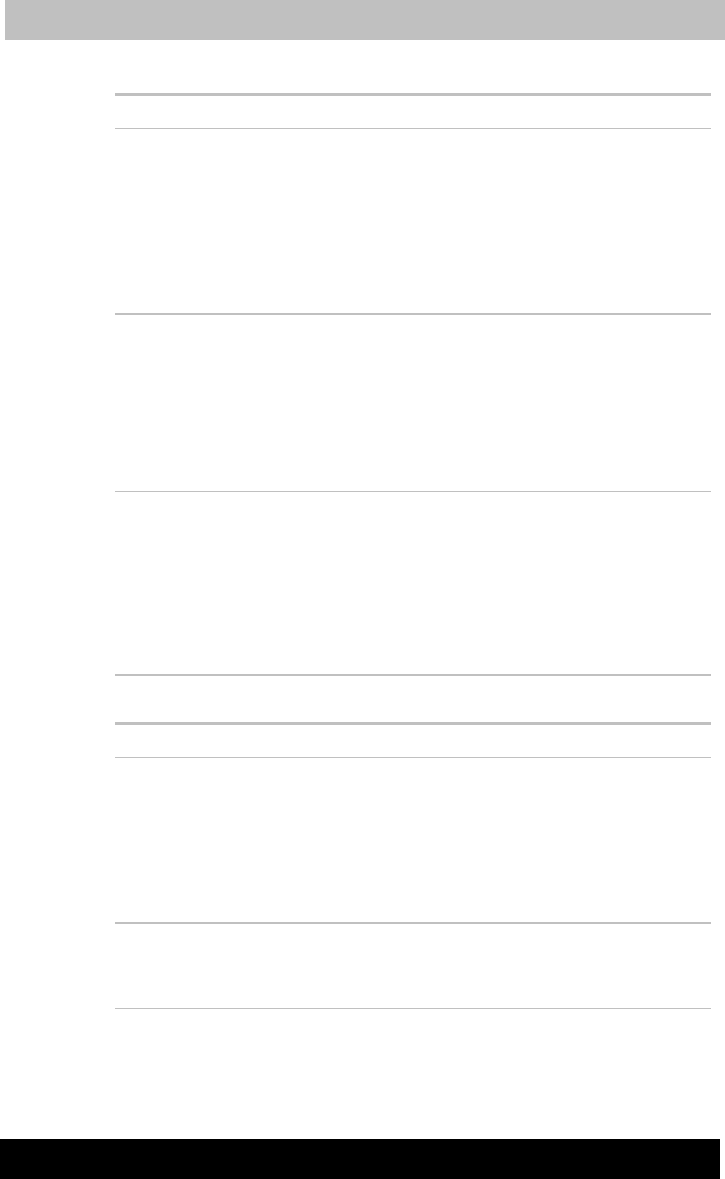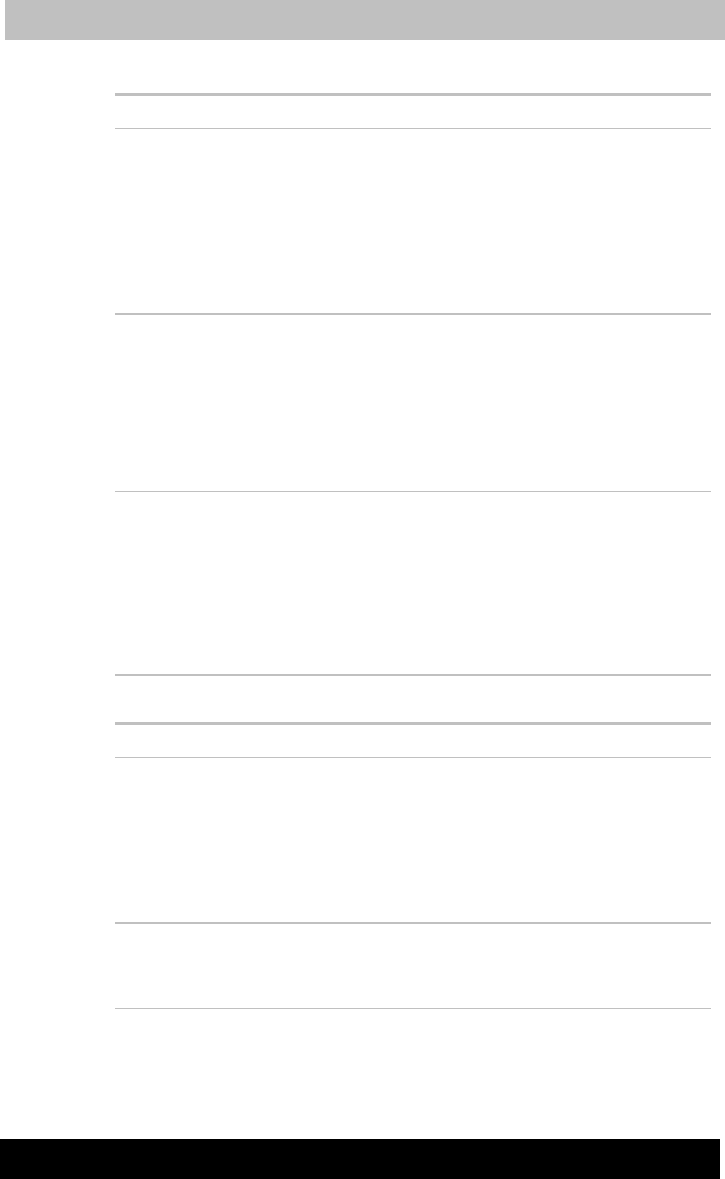
Version
Last
aved on 21.05.2003 10:18
ENGLISH using TE2300_Onine.dot –– Printed on 27.05.2003 as
Troubleshooting
9-12
TOSHIBA TE2300
AccuPoint II
Problem Procedure
On-screen pointer
does not respond to
AccuPoint II operation
The system might be busy. If the pointer is
shaped as an hourglass, waitfor it to resum its
normal shape and try again to move it.
If a PS/2 or serial mouse is connected, check the
HW Setup window. The Pointing Device
option should be set to Simultaneous to use
both the AccuPoint II and an external PS/2
mouse.
Double-Click does not
work
Try changing the double-click speed setting in
the mouse control utility.
1. Open the Control Panel, select the Mouse
icon and press Enter.
2. Click the Buttons tab.
3. Set the double-click speed as instructed
and click OK.
The mouse pointer
moves too fast or too
slow
Try changing the speed setting in the mouse
control utility.
1. Open the Control Panel, select the Mouse
icon and press Enter.
2. Click the Pointer Option tab.
3. Set the speed as instructed and click OK.
If problems persist, contact your dealer.
PS/2 mouse
Problem Procedure
On-screen pointer
does not respond to
PS/2 mouse operation
Check that the PS/2 mouse cable’s 6-pin
connector is firmly connected to the PS/2
mouse/ keyboard port.
You may have connected the mouse after turning
the computer on. Turn off the computer, make
sure the mouse is firmly connected and turn the
computer back on.
Is your software configured to recognize the
mouse? Check the software documentation.
If problems persist, contact your dealer.