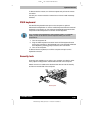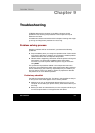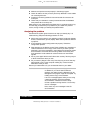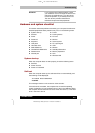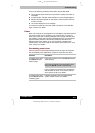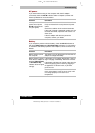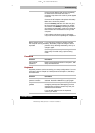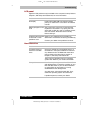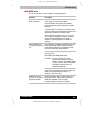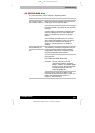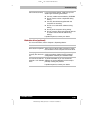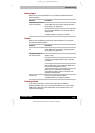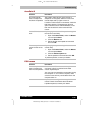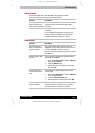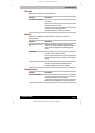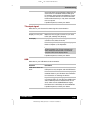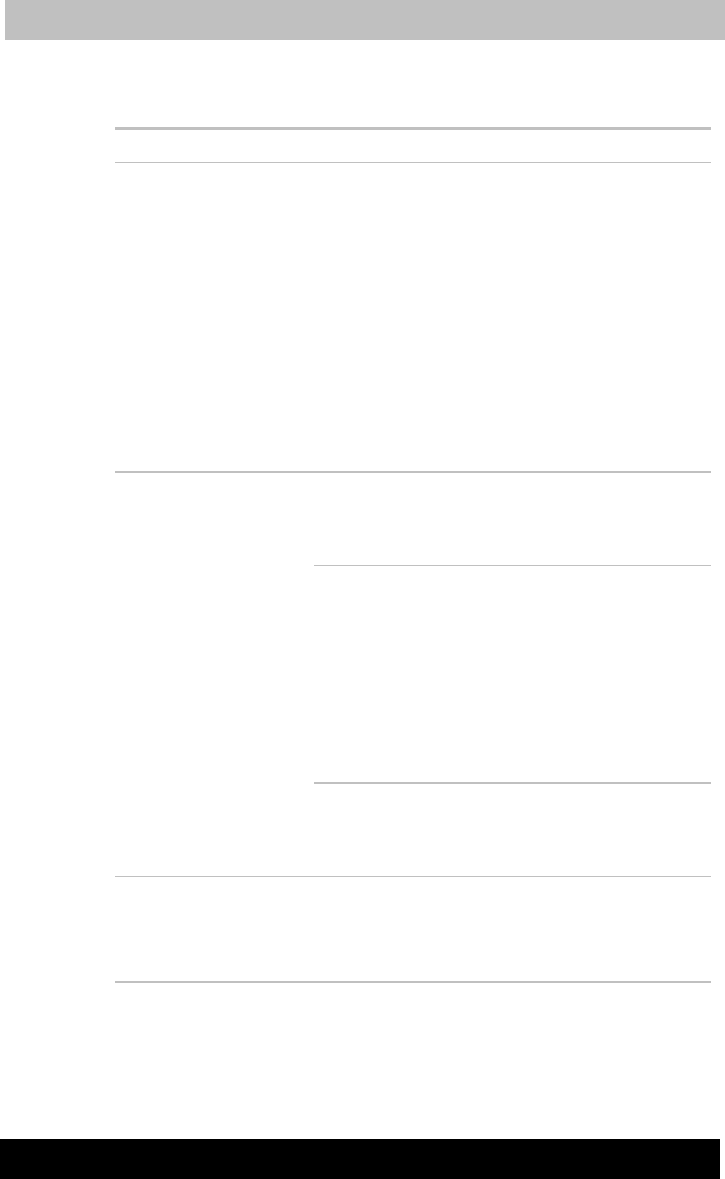
TE2300
Version
1
Last
S
aved on 21.05.2003 10:18
ENGLISH using TE2300_Onine.dot –– Printed on 27.05.2003 as
Troubleshooting
9-8
TOSHIBA TE2300
DVD-ROM drive
For more information, refer to Chapter 4, Operating Basics.
Problem Procedure
You cannot access a
DVD in the drive
Make sure the drive’s drawer is securely closed.
Press gently until it clicks into place.
Open the drawer and make sure the DVD is
properly seated. It should lie flat with the label
facing up.
A foreign object in the drawer could block laser
light from reading the DVD. Make sure there is no
obstruction. Remove any foreign object.
Check whether the DVD is dirty. If it is, wipe it
with a clean cloth dipped in water or a neutral
cleaner. See the CD/DVDs care
section in
Chapter 4, Operating Basics, for details on
cleaning.
The software or hardware configuration may be
causing a problem. Make sure the hardware
configuration matches your software’s needs.
Check the DVD/CD’s documentation.
Check the type of DVD/CD you are using. The
drive supports:
DVD-ROM: DVD-ROM, DVD-Video
CD-ROM: CD-DA, CD-Text, Photo CD
(single/multi-session), CD-ROM
Mode 1, Mode 2, CD-ROMXA Mode
2 (Form1,Form2), Enhanced CD(CD-
EXTRA),CD-G(Audio CD only),
Addressing Method 2
Some DVD/CDs run
correctly, but others do
not
Check the region code on the DVD. It must
match that on the DVD drive. Region codes are
listed in the DVD-ROM drive
section in
Chapter 2, The Grand Tour.
DVD does not play
correctly in an optional
Expansion Station
Some video discs might not play properly in a
Expansion Station. Play the disc in the DVD-
ROM drive installed in the computer.
If problems persist, contact your dealer.