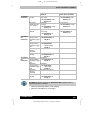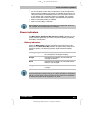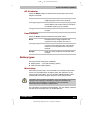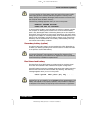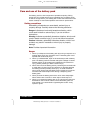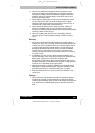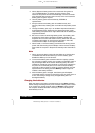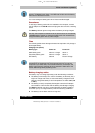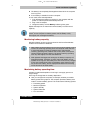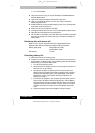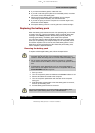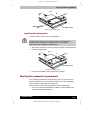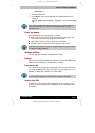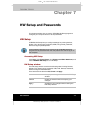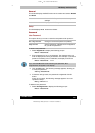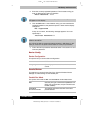TE2300
Version
1
Last
S
aved on 21.05.2003 10:18
ENGLISH using TE2300_Onine.dot –– Printed on 27.05.2003 as
Power and Power-Up Modes
6-10
TOSHIBA TE2300
■ The battery has completely discharged and been left in the computer
for a long time.
■ A cool battery is installed in a warm computer.
In such case, follow the steps below.
1. Fully discharge the battery by leaving it in the computer with the
power on until the power automatically shuts off.
2. Plug in the AC adaptor.
3. Charge the battery until the Battery indicator glows green.
Repeat the steps two or three times until the battery recovers normal
capacity.
Leaving the AC adaptor connected will shorten battery life. At least once a
month, run the computer on battery power until the battery is fully
discharged, then recharged the battery.
Monitoring battery capacity
Remaining battery power can be monitored in the Power Save Modes
window in Power Saver of Windows.
1. Wait at least 16 seconds after turning on the computer before trying to
monitor the remaining operating time. The computer needs this time
to check the battery’s remaining capacity and to calculate the
remaining operating time, based on the current power consumption
rate and remaining battery capacity. The actual remaining operating
time may differ slightly from the calculated time.
2. With repeated discharges and recharges, the battery’s capacity will
gradually decrease. Therefore, an often used, older battery will not
operate for as long as a new battery even when both are fully charged.
In this case, Power Saver Utility will indicate a 100% charge for both
the old and new battery, but the displayed estimated time remaining
will be shorter for the older battery.
Maximizing battery operating time
A battery’s usefulness depends on how long it can supply power on a
single charge.
How long the charge lasts in a battery depends on:
■ How you configure the computer, for example, whether you enable
battery-power saving options. The computer provides a battery save
mode to conserve battery power. This mode has the following options:
■ Processing speed
■ Monitor brightness
■ System standby
■ System Hibernate
■ Turn off monitor