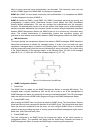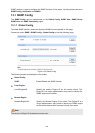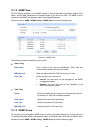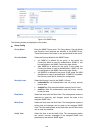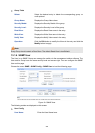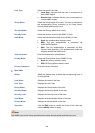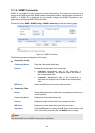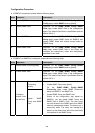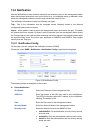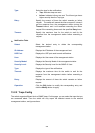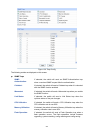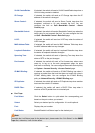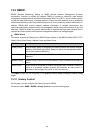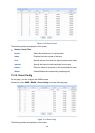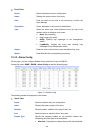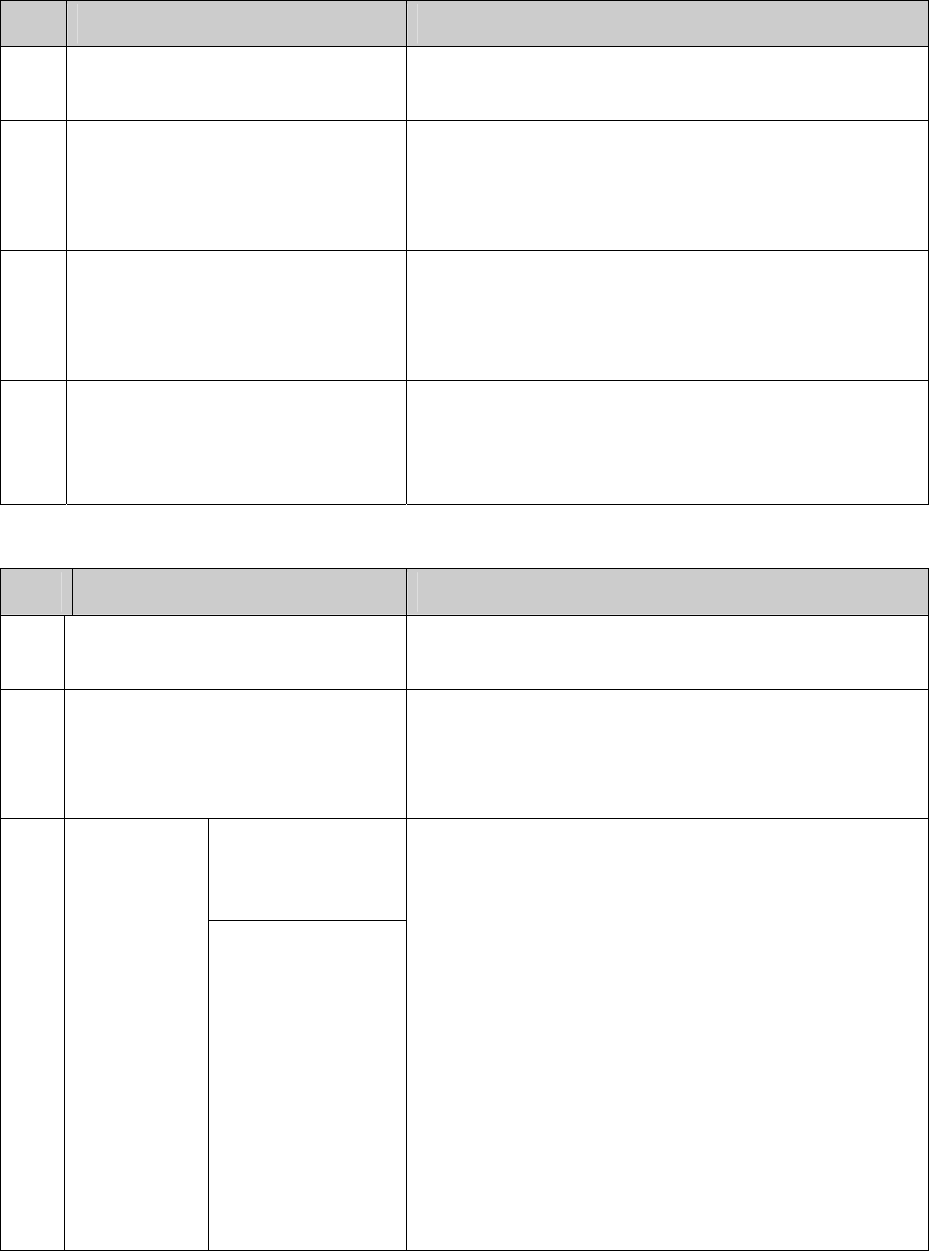
Configuration Procedure:
If SNMPv3 is employed, please take the following steps:
Step Operation Description
1 Enable SNMP function globally. Required. On the SNMP→SNMP Config→Global
Config page, enable SNMP function globally.
2 Create SNMP View. Required. On the SNMP→SNMP Config→SNMP
View page, create SNMP View of the management
agent. The default View Name is viewDefault and the
default OID is 1.
3 Create SNMP Group. Required. On the SNMP→SNMP Config→SNMP
Group page, create SNMP Group for SNMPv3 and
specify SNMP Views with various access levels for
SNMP Group.
4 Create SNMP User. Required. On the SNMP→SNMP Config→SNMP
User page, create SNMP User in the Group and
configure the auth/privacy mode and auth/privacy
password for the User.
If SNMPv1 or SNMPv2c is employed, please take the following steps:
Step Operation Description
1 Enable SNMP function globally. Required. On the SNMP→SNMP Config→Global
Config page, enable SNMP function globally.
2 Create SNMP View. Required. On the SNMP→SNMP Config→SNMP
View page, create SNMP View of the management
agent. The default View Name is viewDefault and the
default OID is 1.
Create SNMP
Community
directly.
3
Configure
access level
for the User.
Create SNMP
Group and SNMP
User.
Required alternatively.
Create SNMP Community directly.
On the SNMP→SNMP Config→SNMP
Community page, create SNMP Community
based on SNMP v1 and SNMP v2c.
Create SNMP Group and SNMP User.
Similar to the configuration way based on
SNMPv3, you can create SNMP Group and
SNMP User of SNMP v1/v2c. The User name
can limit access to the SNMP agent from SNMP
network management station, functioning as a
community name. The users can manage the
device via the Read View, Write View and Notify
View defined in the SNMP Group.
228